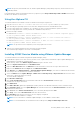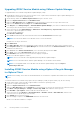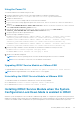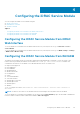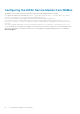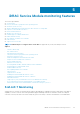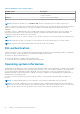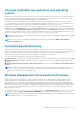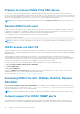Users Guide
NOTE: On repository-based installs such as, VMware Update Manager (VUM) and apt-repository, all the features are not
enabled by default.
Download VMware vSphere Command Line Interface (vSphere CLI) from http://vmwaredepot.dell.com/DEL/ and install on
the Microsoft Windows or Linux system.
Using the vSphere CLI
To install the iDRAC Service Module software on VMware ESXi using the vSphere CLI:
1. Copy the ISM-Dell-Web-3.5.1-<bldno>.VIB-<version>i-Live.zip file to a directory on the system.
2. Shut down all guest operating systems on the ESXi host and put the ESXi host in maintenance mode.
3. If you are using vSphere CLI on Windows, go to the directory where you have installed the vSphere CLI utilities.
If you are using vSphere CLI on Linux, perform the command from any directory.
4. Run the following command:
For VMware ESXi 7.x: esxcli --server <IP Address of ESXi 7.0 host> software component apply -
d /var/log/vmware/<iDRAC Service Module file>.
For VMware ESXi 6.7: esxcli --server <IP Address of ESXi 6.7 host> software vib install -
d /var/log/vmware/<iDRAC Service Module file>.
For VMware ESXi 6.5: esxcli --server <IP Address of ESXi 6.5 host> software vib install -
d /var/log/vmware/<iDRAC Service Module file>.
NOTE: The .pl extension is not required if you are using vSphere CLI on Linux.
5. Type the root username and password of the ESXi host when prompted.
The command output displays a successful or a failed update.
Installing iDRAC Service Module using VMware Update Manager
To install the iDRAC Service Module using VMware Update Manager (VUM):
1. Install VMware vSphere 6.5 or later versions (vCenter Server, vSphere Client, and VMware vSphere Update Manager) on a
supported Microsoft Windows operating system.
2. On the desktop, double-click VMware vSphere Client and login to vCenter Server.
3. Right-click vSphere Client host and click New Datacenter.
4. Right-click New Datacenter and click Add Host. Provide information for the ESXi server per online instructions.
5. Right-click the ESXi host added in step 4 and click Maintenance Mode.
6. From Plug-ins, select Manage Plug-ins > download VMware Update Manager. (The status is enabled if the download is
successful.) Follow the instructions to install the VUM client.
7. Select the ESXi host. Click Update Manager > Admin view > Patch Repository > Import Patches and follow the online
instructions to upload the patch successfully.
The offline bundle is displayed.
8. Click Baselines and Groups.
9. Click create from Baselines tab, mention baseline name and select Host Extension as baseline type.
Complete the rest as per instructions.
10. Click Admin View.
11. Click Add to Baseline (against the uploaded patch name) and select the baseline name that you have created in step 8.
12. Click Compliance view. Select the Update Manager tab. Click Attach and select the Extension Baseline created in step
8 and follow the instructions.
13. Click Scan and select Patches and Extensions (if not selected by default) and click Scan.
14. Click Stage, select created Host Extension and follow the instructions.
15. Click Remediate and follow the instructions once the staging is completed.
iDRAC Service Module installation is complete.
NOTE: For more information on VMWare Update Manager, see the VMWare official website.
NOTE: You can install iDRAC Service Module from the VUM repository https://vmwaredepot.dell.com/.
Installing iDRAC Service Module 21