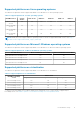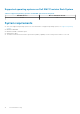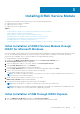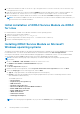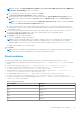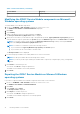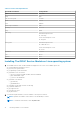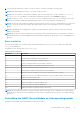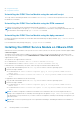Users Guide
Table 7. Silent installation (continued)
Locale Number Language
2052 Simplified Chinese
Modifying the iDRAC Service Module components on Microsoft
Windows operating systems
To modify iDRAC Service Module components:
1. Browse to SYSMGMT > iSM > Windows, and then run iDRACSvcMod.msi.
The iDRAC Service Module ˗ InstallShield Wizard is displayed.
2. Click Next.
3. Select Modify.
4. Enable or disable the features as required and then click Next.
The Lifecycle Controller Log Replication window is displayed.
5. Specify the location where you need the LC logs to be replicated. By default, Typical (Windows Logs/System) option is
selected and the LC logs are replicated in the System group of the Windows Logs folder in the Event Viewer. Click Next.
NOTE: You can also create a custom group in the Application and Services Log folder by selecting the Custom
option in the Lifecycle Controller Log Replication window.
NOTE: You will have to restart the system in the following scenarios:
● If you switch between Typical (Windows Logs/System) and Custom options.
● If you switch from one custom folder to another folder.
The Ready to install screen is displayed.
6. Provide a unique port number to be used by iDRAC access via Host OS feature.
NOTE: Provide a port number between the range 1024 to 65535.
NOTE: If you do not provide a port number, port number 1266 or a previously configured port (if any) is assigned by
default.
7. Click Install to continue the process.
You can also click Back to change the preferences.
The iDRAC Service Module is successfully modified.
8. Click Finish.
Repairing the iDRAC Service Module on Microsoft Windows
operating systems
If you want to repair the iDRAC Service Module component that is faulty or non-functional:
1. Browse to SYSMGMT > iSM > Windows, and then run iDRACSvcMod.msi.
The iDRAC Service Module ˗ InstallShield Wizard.
2. Click Next.
3. Select Repair and click Next.
The Ready to install is displayed.
4. Click Repair to continue the process.
You can also click Back to change the preferences.
The iDRAC Service Module component is successfully repaired.
5. Click Finish.
16
Installing iDRAC Service Module