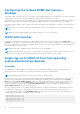Users Guide
Table Of Contents
- Dell EMC iDRAC Service Module 4.1.0.0 User’s Guide
- Contents
- Introduction
- Preinstallation setup
- Installing iDRAC Service Module
- Initial installation of iDRAC Service Module through iDRAC Enterprise or Datacenter or iDRAC Express on Microsoft Windows and Linux
- Installing iDRAC Service Module on Microsoft Windows operating systems
- Silent installation of iDRAC Service Module on Microsoft Windows
- Modifying iDRAC Service Module components on Microsoft Windows operating systems
- Repairing iDRAC Service Module running on Microsoft Windows operating systems
- Uninstalling iDRAC Service Module running on Microsoft Windows operating systems
- Installing the iDRAC Service Module on VMware ESXi
- Installing iDRAC Service Module on supported Linux operating systems
- Installing iDRAC Service Module when System Configuration Lock Down Mode is enabled in iDRAC
- Configuring iDRAC Servcie Module
- Security configurations and compatibility
- iSM monitoring features
- S.M.A.R.T monitoring
- Operating system information
- Lifecycle Controller log replication into operating system
- Automatic system recovery
- Windows Management Instrumentation Providers
- Prepare to remove a NVMe PCIe SSD device
- Remote iDRAC hard reset
- iDRAC access via Host OS
- Accessing iDRAC via GUI, WS-Man, Redfish, and Remote RACADM
- In-Band support for iDRAC SNMP alerts
- Mapping iDRAC Lifecycle Logs to OMSA and OMSS SNMP alerts
- Enable WS-Man remotely
- Autoupdating iSM
- FullPowerCycle
- SupportAssist on the box
- Configuring the In-Band SNMP Get feature—Linux
- Configuring the In-Band SNMP Get feature—Windows
- iDRAC GUI Launcher
- Single sign-on to iDRAC UI from host operating system administrators desktop
- IPv6 communication between iSM and iDRAC over OS-BMC Pass-thru
- Frequently asked questions
- Linux and Ubuntu installer packages
- Resources and support
- Contacting Dell EMC
I chose the custom install option from the Graphical
User Interface during iSM installation and disabled
a feature, but I am not able to enable the feature
using any of the other interfaces. How do I enable the
feature again?
On systems running Microsoft Windows, a feature that is enabled using the installer and disabled using any interface other than
the installer can only be enabled using the same interface or the installer in Graphical User Interface mode.
For example, you may not be able to enable a feature that was disabled from the Graphical User Interface during iSM installation
using the RACADM CLI commands.
I am not able to access the iDRAC page through the
host operating system as an Active Directory user
over LDAP. I am trying to access the iDRAC page
through the host operating system, but I get an error
saying that the site cannot be reached. How do I
troubleshoot the issue?
When you are trying to access the iDRAC page through the host operating system, you may get an error saying that the site
cannot be reached. Ensure that the iDRAC network is configured for authentication as an LDAP user. You can also log in as a
local user or a guest.
I am not able to access the iDRAC page through
the host operating system after performing an
iDRAC factory reset operation such as racadm
racresetcfg. How do I troubleshoot the issue?
Ensure that the operating system to iDRAC pass-thru channel is enabled. By default, it is disabled in factory mode. To
enable the operating system to IDRAC pass-thru channel on iDRAC, use the following command: racadm set idrac.os-
bmc.adminstate 1.
I am seeing 169.254.0.2 as the source IP address in
the iDRAC SNMP trap received through iSM. How do I
troubleshoot the issue?
On the Linux operating system, the iDRAC SNMP traps received through the host operating system displays the hostname or
source IP address as 169.254.0.2 instead of the actual host operating system name or IP address. This is determined by the
operating system to populate the entry before rendering the trap to the user.
Frequently asked questions
49