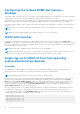Users Guide
Table Of Contents
- Dell EMC iDRAC Service Module 4.1.0.0 User’s Guide
- Contents
- Introduction
- Preinstallation setup
- Installing iDRAC Service Module
- Initial installation of iDRAC Service Module through iDRAC Enterprise or Datacenter or iDRAC Express on Microsoft Windows and Linux
- Installing iDRAC Service Module on Microsoft Windows operating systems
- Silent installation of iDRAC Service Module on Microsoft Windows
- Modifying iDRAC Service Module components on Microsoft Windows operating systems
- Repairing iDRAC Service Module running on Microsoft Windows operating systems
- Uninstalling iDRAC Service Module running on Microsoft Windows operating systems
- Installing the iDRAC Service Module on VMware ESXi
- Installing iDRAC Service Module on supported Linux operating systems
- Installing iDRAC Service Module when System Configuration Lock Down Mode is enabled in iDRAC
- Configuring iDRAC Servcie Module
- Security configurations and compatibility
- iSM monitoring features
- S.M.A.R.T monitoring
- Operating system information
- Lifecycle Controller log replication into operating system
- Automatic system recovery
- Windows Management Instrumentation Providers
- Prepare to remove a NVMe PCIe SSD device
- Remote iDRAC hard reset
- iDRAC access via Host OS
- Accessing iDRAC via GUI, WS-Man, Redfish, and Remote RACADM
- In-Band support for iDRAC SNMP alerts
- Mapping iDRAC Lifecycle Logs to OMSA and OMSS SNMP alerts
- Enable WS-Man remotely
- Autoupdating iSM
- FullPowerCycle
- SupportAssist on the box
- Configuring the In-Band SNMP Get feature—Linux
- Configuring the In-Band SNMP Get feature—Windows
- iDRAC GUI Launcher
- Single sign-on to iDRAC UI from host operating system administrators desktop
- IPv6 communication between iSM and iDRAC over OS-BMC Pass-thru
- Frequently asked questions
- Linux and Ubuntu installer packages
- Resources and support
- Contacting Dell EMC
You can choose from two types of privileges to log in to iDRAC.
● Read-Only account: An express or basic install of iSM installs iDRAC SSO launcher, enabling the administrator to log in to
iDRAC as a Read-Only account. In addition to the ability to view component health status, logs, and inventory, a few more
SupportAssist operations that are required by the service personnel are enabled.
● Administrative account: Installing this feature by selecting the Administrator privilege enables the host operating system
administrator to log in to iDRAC as an operator user. Using this account, you can perform all the operations that an iDRAC
root user can perform, except configuring or deleting iDRAC users or clearing the Lifecycle Log.
NOTE: Host operating system accounts without administration rights cannot initiate the iDRAC GUI Launcher if the iDRAC
firmware version is 4.00.00.00 or later and the communication between iDRAC and iSM is not through IPv4.
NOTE: See iDRAC 9 User's Guide for specific privileges that are granted to a Read-only or Operator accounts.
Disable SSO to iDRAC from host operating system: You can also opt to Disable this feature completely. When iSM is installed
by disabling this feature, launching the iDRAC GUI launcher launches the iDRAC log in page with the default browser.
Invoke-iDRACLauncher is independent of the iSM service and can be invoked even if iSM service is stopped.
When browsers are not installed on the host operating system or Invoke-iDRACLauncher is not able to launch iDRAC due to a
browser issue, a session is still created in iDRAC. Using an iDRAC administrator account, you can login to iDRAC and delete the
sessions.
The iDRAC GUI Launcher behaves differently depending on the state of the OS-to-iDRAC Passthru setting.
● When the OS-to-iDRAC Passthru setting in iDRAC is disabled, Invoke-iDRACLauncher prompts you to enable OSBMC-
Passthru in USBNIC mode.
● When the OS-to-iDRAC Passthru setting is already configured in LOM mode, the iDRAC GUI Launcher does not launch the
iDRAC UI.
● When the OS-to-iDRAC Passthru setting is disabled in iDRAC and Disable iDRAC Local Configuration using Settings
is also disabled or lockdown mode is enabled in iDRAC, the iDRAC UI is not launched.
NOTE:
When Local Configuration using Settings or Local Configuration using RACADM is disabled in iDRAC, the
iDRAC login screen is displayed.
When an iDRAC SSO session is active on the host operating system, closing the related terminal closes the browser with SSO
session as well.
NOTE:
Ensure that you invoke the iDRAC GUI Launcher from a UI-supported and UI-capable interface. SSO over IPv4
does not work when you modify the third octet in the USB-NIC IP address. Using this feature with IPv6 requires iDRAC9
firmware 4.00.00.00 or later.
Prerequisites
Linux packages:
1. Browser such as Mozilla firefox
2. Sudo
3. PowerEdge yx4x and later servers
4. iDRAC firmware versions 3.30.30.30 and later
NOTE: Single sign-on over IPv6 is supported on iDRAC firmware version 4.00.00.00 and later.
Limitations for Linux operating systems
The limitations of the iDRAC SSO Launcher on Linux operating systems that does not support:
1. Desktop utilities other than GNOME
2. Browsers other than Mozilla Firefox
NOTE: When local configuration over KC or RACADM is disabled in iDRAC, then the iDRAC login screen is displayed.
iSM monitoring features 43