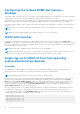Users Guide
Table Of Contents
- Dell EMC iDRAC Service Module 4.1.0.0 User’s Guide
- Contents
- Introduction
- Preinstallation setup
- Installing iDRAC Service Module
- Initial installation of iDRAC Service Module through iDRAC Enterprise or Datacenter or iDRAC Express on Microsoft Windows and Linux
- Installing iDRAC Service Module on Microsoft Windows operating systems
- Silent installation of iDRAC Service Module on Microsoft Windows
- Modifying iDRAC Service Module components on Microsoft Windows operating systems
- Repairing iDRAC Service Module running on Microsoft Windows operating systems
- Uninstalling iDRAC Service Module running on Microsoft Windows operating systems
- Installing the iDRAC Service Module on VMware ESXi
- Installing iDRAC Service Module on supported Linux operating systems
- Installing iDRAC Service Module when System Configuration Lock Down Mode is enabled in iDRAC
- Configuring iDRAC Servcie Module
- Security configurations and compatibility
- iSM monitoring features
- S.M.A.R.T monitoring
- Operating system information
- Lifecycle Controller log replication into operating system
- Automatic system recovery
- Windows Management Instrumentation Providers
- Prepare to remove a NVMe PCIe SSD device
- Remote iDRAC hard reset
- iDRAC access via Host OS
- Accessing iDRAC via GUI, WS-Man, Redfish, and Remote RACADM
- In-Band support for iDRAC SNMP alerts
- Mapping iDRAC Lifecycle Logs to OMSA and OMSS SNMP alerts
- Enable WS-Man remotely
- Autoupdating iSM
- FullPowerCycle
- SupportAssist on the box
- Configuring the In-Band SNMP Get feature—Linux
- Configuring the In-Band SNMP Get feature—Windows
- iDRAC GUI Launcher
- Single sign-on to iDRAC UI from host operating system administrators desktop
- IPv6 communication between iSM and iDRAC over OS-BMC Pass-thru
- Frequently asked questions
- Linux and Ubuntu installer packages
- Resources and support
- Contacting Dell EMC
Configuring the In-Band SNMP Get feature—
Windows
The In-Band SNMP Get feature allows you to query the system management data over the SNMP service on the host operating
system. The host SNMP services must be enabled and configured as a prerequisite for this feature.
The SNMP service on the iDRAC must be enabled. If it is not enabled, then iDRAC Service Module will enable and configure the
SNMP service on the iDRAC. This feature can be enabled or disabled using any of the iDRAC interfaces or the installer.
This feature supports SNMP v1 and v2 on Microsoft Windows operating systems and SNMP v1, v2, and v3 on Linux operating
systems.
NOTE: iDRAC UI or RACADM commands for In-Band SNMP Get feature is applicable only for yx4x and later PowerEdge
servers.
NOTE: iDRAC Service Module supports only the iDRAC SNMP OID 1.3. 6.1. 4.1.674.10892.5.
iDRAC GUI Launcher
Using iDRAC Service Module 3.1 or later, you can launch iDRAC UI from your local system. Double-click the iDRAC GUI
Launcher icon. The iDRAC UI log in page opens in the default browser. Use your iDRAC credentials to log in to the iDRAC home
page. This is supported only on the Microsoft Windows operating systems. The shortcut is available on the start menu after the
successful installation of iSM 3.1 or later.
NOTE: When the iSM is disabled, the iDRAC GUI Launcher icon is also disabled.
NOTE: If the default browser proxy is set to use the system proxy, then you will see a failure to launch the iDRAC UI. You
must copy the IP address from the address bar and enter it in the exceptions list of 'proxy settings'.
Single sign-on to iDRAC UI from host operating
system administrators desktop
Overview
Host administrators can launch iDRAC from within the host operating system using IPv6. iDRAC SSO launcher requires a
desktop environment like GNOME or K Desktop Environment(KDE) on the host operating system.
.
NOTE: Nonadministrators cannot access this feature on the host operating system.
The single sign-on (SSO) feature enables an authenticated operating system administrator to directly access the iDRAC web
interface without requiring log in using separate iDRAC administrator credentials. After installing this feature, a Program
Menu shortcut called Invoke-iDRACLauncher on Microsoft Windows operating systems is created. On the Linux operating
system, iSM creates a shortcut under Applications which you can double-click to launch the iDRAC dashboard. iSM
provides a command-line interface that is called Invoke-iDRACLauncher on Microsoft Windows operating systems and
Invoke-iDRACLauncher.sh on Linux operating systems.
You can configure the iDRAC Service Module using the IPv6 address. By default, communication is established through IPv4.
Upon failure, the communication is reattempted over IPv6. An error message is audited when the communication fails.
You can update the IPv6 address using RACADM-passthru commands. The SSO feature over IPv6 is valid only when IPv6 is
configured with a valid Unique Local Address (ULA). For example:
fde1:53ba:e9a0:de12::/64
fde1:53ba:e9a0:de13::/64
fde1:53ba:e9a0:de14::/64
fde1:53ba:e9a0:de15::/64
fde1:53ba:e9a0:de16::/64
42
iSM monitoring features