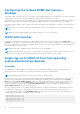Users Guide
Table Of Contents
- Dell EMC iDRAC Service Module 4.1.0.0 User’s Guide
- Contents
- Introduction
- Preinstallation setup
- Installing iDRAC Service Module
- Initial installation of iDRAC Service Module through iDRAC Enterprise or Datacenter or iDRAC Express on Microsoft Windows and Linux
- Installing iDRAC Service Module on Microsoft Windows operating systems
- Silent installation of iDRAC Service Module on Microsoft Windows
- Modifying iDRAC Service Module components on Microsoft Windows operating systems
- Repairing iDRAC Service Module running on Microsoft Windows operating systems
- Uninstalling iDRAC Service Module running on Microsoft Windows operating systems
- Installing the iDRAC Service Module on VMware ESXi
- Installing iDRAC Service Module on supported Linux operating systems
- Installing iDRAC Service Module when System Configuration Lock Down Mode is enabled in iDRAC
- Configuring iDRAC Servcie Module
- Security configurations and compatibility
- iSM monitoring features
- S.M.A.R.T monitoring
- Operating system information
- Lifecycle Controller log replication into operating system
- Automatic system recovery
- Windows Management Instrumentation Providers
- Prepare to remove a NVMe PCIe SSD device
- Remote iDRAC hard reset
- iDRAC access via Host OS
- Accessing iDRAC via GUI, WS-Man, Redfish, and Remote RACADM
- In-Band support for iDRAC SNMP alerts
- Mapping iDRAC Lifecycle Logs to OMSA and OMSS SNMP alerts
- Enable WS-Man remotely
- Autoupdating iSM
- FullPowerCycle
- SupportAssist on the box
- Configuring the In-Band SNMP Get feature—Linux
- Configuring the In-Band SNMP Get feature—Windows
- iDRAC GUI Launcher
- Single sign-on to iDRAC UI from host operating system administrators desktop
- IPv6 communication between iSM and iDRAC over OS-BMC Pass-thru
- Frequently asked questions
- Linux and Ubuntu installer packages
- Resources and support
- Contacting Dell EMC
To view the ProSupport Plus Recommendations report, select Yes from the Send ProSupport Plus Recommendations
Report drop-down menu.
After selecting your preferences, click Apply to save the changes.
iDRAC Service Module SupportAssist disk Auto Dispatch
If the server encounters a PDR16 and PDR63, Dell EMC support emails you notice of the predictive failure or a bad disk block
on an SSD subject to the prevailing licensing terms and conditions. Once you receive the email, you must follow up and provide
the service address to Dell EMC support for the delivery of the dispatched parts.
Configuring the In-Band SNMP Get feature—Linux
Install and configure net-snmp package to accept SNMP requests from remote systems. This feature is disabled by default.
To install the In-Band SNMP get feature through setup.sh installer, complete the following tasks:
1. To start the iSM installation, execute ./setup.sh at the command line.
2. Read and accept the license agreement to proceed with the installation.
A list of feature is displayed.
3. To select the Access via SNMP Get sub-option under the iDRAC access via Host OS feature, enter 4.c , and press
Enter.
4. After the feature is enabled, enter I and press Enter, to start the installation process of the selected features.
5. After the installation is completed, start the iDRAC Service Module process.
If the SNMP Agent service is not enabled on iDRAC, iSM configures and enables the SNMP Agent.
6. To view the SNMP Agent properties, go to Settings on the iDRAC GUI.
7. Click iDRAC Service Module Setup.
8. Under Monitoring session, verify that SNMP Get via Host OS option is enabled.
9. Open a new ‘PuTTY Configuration’ window, provide your Host Name IP address and click Open.
10. Click Yes, to enable the PuTTY Security Alert.
11. Log in to iDRAC using the proper credentials.
12. Type racadm get iDRAC.ServiceModule.HostSNMPGet and enter.
Verify that HostSNMPGet is enabled.
If the In-Band SNMP Get feature is not enabled during iDRAC Service Module installation, you can enable it using the
following iDRAC UI or the RACADM commands:
● Through the iDRAC UI—iDRAC Settings->Settings->iDRAC Service Module Setup->Enable SNMP Get via Host
OS->Enable or Disable
● Through the RACADM—racadm set idrac.servicemodule.HostSnmpGet "Enabled"or "Disabled"
NOTE:
iDRAC UI or RACADM commands for the In-Band SNMP Get feature are applicable only for PowerEdge yx4x and
yx5x servers. On PowerEdge yx3x servers, you must use the iSM installer for enabling and disabling this feature.
When the SNMP Get feature is enabled, it creates an iDRAC account iSMSnmpUser for SNMPv3 support internally. If the
account already exists, iSM logs the following error message and the feature is disabled.
Unable to create the user \"iSMSnmpUser"\ on iDRAC because the username already
exists. The SnmpGet via Host OS feature will be disabled.
In such cases, you must remove the “iSMSnmpUser” in iDRAC and disable and enable the Enable SNMP Get via Host OS
feature on iDRAC UI once again. The iSMSnmpUser account created by iSM is deleted when the feature is disabled or iSM
is uninstalled. The SNMP Get feature will not work when there are maximum number of iDRAC accounts created (16) and
there are no further slots.
iSM monitoring features
41