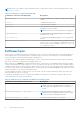Users Guide
Table Of Contents
- Dell EMC iDRAC Service Module 4.1.0.0 User’s Guide
- Contents
- Introduction
- Preinstallation setup
- Installing iDRAC Service Module
- Initial installation of iDRAC Service Module through iDRAC Enterprise or Datacenter or iDRAC Express on Microsoft Windows and Linux
- Installing iDRAC Service Module on Microsoft Windows operating systems
- Silent installation of iDRAC Service Module on Microsoft Windows
- Modifying iDRAC Service Module components on Microsoft Windows operating systems
- Repairing iDRAC Service Module running on Microsoft Windows operating systems
- Uninstalling iDRAC Service Module running on Microsoft Windows operating systems
- Installing the iDRAC Service Module on VMware ESXi
- Installing iDRAC Service Module on supported Linux operating systems
- Installing iDRAC Service Module when System Configuration Lock Down Mode is enabled in iDRAC
- Configuring iDRAC Servcie Module
- Security configurations and compatibility
- iSM monitoring features
- S.M.A.R.T monitoring
- Operating system information
- Lifecycle Controller log replication into operating system
- Automatic system recovery
- Windows Management Instrumentation Providers
- Prepare to remove a NVMe PCIe SSD device
- Remote iDRAC hard reset
- iDRAC access via Host OS
- Accessing iDRAC via GUI, WS-Man, Redfish, and Remote RACADM
- In-Band support for iDRAC SNMP alerts
- Mapping iDRAC Lifecycle Logs to OMSA and OMSS SNMP alerts
- Enable WS-Man remotely
- Autoupdating iSM
- FullPowerCycle
- SupportAssist on the box
- Configuring the In-Band SNMP Get feature—Linux
- Configuring the In-Band SNMP Get feature—Windows
- iDRAC GUI Launcher
- Single sign-on to iDRAC UI from host operating system administrators desktop
- IPv6 communication between iSM and iDRAC over OS-BMC Pass-thru
- Frequently asked questions
- Linux and Ubuntu installer packages
- Resources and support
- Contacting Dell EMC
NOTE: This shell command is only supported on iDRAC9 in the PowerEdge yx4x and later servers and if logged into the
operating system as an administrator.
NOTE: On Windows Core operating system, you must go to the absolute path to run the Invoke-
SupportAssistCollection.exe command.
Collection preferences
You can select or set the collection preferences using the collection preferences feature. You can select any of the following
types of collection preferences to save collection reports:
● Send Now—You will get a notification that The job has been successfully added to the job queue after you click the
Collect option.
● Save Locally
● Save to Network—If you select this option, you must provide Network Settings details such as Protocol, IP Address,
Share Name, Domain Name, User Name, and Password.
You can select any of the collection preferences and click Collect to receive the data.
NOTE: This feature is available by default when you install iDRAC Service Module 2.0 or later versions on systems running
supported Microsoft or Linux operating systems. You cannot disable the feature.
NOTE: The operating system log file collection feature of Automatic SupportAssist Collection is not supported on CentOS.
NOTE: The operating system and application data collection on ESXi is supported by PowerEdge yx4x and later servers
only.
Anonymous collection of reports
You can perform SupportAssist Collection and upload operations without completing the registration process. Until iDRAC
Service Module version 3.0.2, the registration was a prerequisite to perform SupportAssist Collection.
The supported iDRAC firmware for the anonymous collection is iDRAC 3.15.15.15 in PowerEdge yx4x and yx5x servers, and
2.60.60.60 in PowerEdge yx3x servers.
NOTE:
You can perform Anonymous SupportAssist Collection upload using a blank username or password in a proxy
environment on PowerEdge yx3x servers.
Correlation of software events to hardware failures for Microsoft SDS
The event log files for hardware storage pool alerts or events are monitored by iSM with the server storage correlation feature.
The server storage subsystem is monitored when Dell EMC storage controllers are used in RAID mode. But in Storage Spaces
(SS) or Storage Space Direct (S2D), the server storage subsystem is monitored in a passthru mode, or the SATA chipset is used
to create the storage pool. With this feature, hardware-defined alerts that are covered by the Lifecycle Controller (LC) log and
software-defined alerts that are covered by operating system log files are merged, and the alerts are registered in the iDRAC
Lifecycle log files.
This feature is installed with the iSM package and will be enabled by default. You can change the preferences in the iDRAC
settings. As part of the monitoring, iSM will audit the log files for potential failures and warnings. iSM will embed the SS
correlation events on the host to an equivalent Lifecycle Controller event. The SSLCMAP should only reach the Lifecycle log
files and SupportAssist alert. You cannot configure the SSLCMAP to any other alert destination in iDRAC .
The following are the prerequisites for S2D log collection:
● The SS event correlation feature must be enabled in the service module page in the iDRAC UI.
● The PII filter must be disabled in the service module page in the iDRAC UI.
Table 17. Windows Event Message mapped under LC logs monitored under S2D event correlation
Windows event source—SourceID Windows event message Mapped on iDRAC LC log
StorageSpaces—drivers—100 Physical drive %1 failed to read the
configuration or returned corrupt data
for storage pool %2. As a result the
MessageID : SDS0001
iSM monitoring features 37