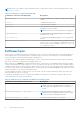Users Guide
Table Of Contents
- Dell EMC iDRAC Service Module 4.1.0.0 User’s Guide
- Contents
- Introduction
- Preinstallation setup
- Installing iDRAC Service Module
- Initial installation of iDRAC Service Module through iDRAC Enterprise or Datacenter or iDRAC Express on Microsoft Windows and Linux
- Installing iDRAC Service Module on Microsoft Windows operating systems
- Silent installation of iDRAC Service Module on Microsoft Windows
- Modifying iDRAC Service Module components on Microsoft Windows operating systems
- Repairing iDRAC Service Module running on Microsoft Windows operating systems
- Uninstalling iDRAC Service Module running on Microsoft Windows operating systems
- Installing the iDRAC Service Module on VMware ESXi
- Installing iDRAC Service Module on supported Linux operating systems
- Installing iDRAC Service Module when System Configuration Lock Down Mode is enabled in iDRAC
- Configuring iDRAC Servcie Module
- Security configurations and compatibility
- iSM monitoring features
- S.M.A.R.T monitoring
- Operating system information
- Lifecycle Controller log replication into operating system
- Automatic system recovery
- Windows Management Instrumentation Providers
- Prepare to remove a NVMe PCIe SSD device
- Remote iDRAC hard reset
- iDRAC access via Host OS
- Accessing iDRAC via GUI, WS-Man, Redfish, and Remote RACADM
- In-Band support for iDRAC SNMP alerts
- Mapping iDRAC Lifecycle Logs to OMSA and OMSS SNMP alerts
- Enable WS-Man remotely
- Autoupdating iSM
- FullPowerCycle
- SupportAssist on the box
- Configuring the In-Band SNMP Get feature—Linux
- Configuring the In-Band SNMP Get feature—Windows
- iDRAC GUI Launcher
- Single sign-on to iDRAC UI from host operating system administrators desktop
- IPv6 communication between iSM and iDRAC over OS-BMC Pass-thru
- Frequently asked questions
- Linux and Ubuntu installer packages
- Resources and support
- Contacting Dell EMC
For Linux and VMware ESXi operating systems, shortcut menus are available for the FullPowerCycle Activate (request),
FullPowerCycle Cancel and FullPowerCycle get status operations.
Table 16. FullPowercycle commands for Linux and VMware ESXi operating system
Commands to run in the power shell console Descriptions
/opt/dell/srvadmin/iSM/bin/Invoke-
FullPowerCycle request
To request FullPowerCycle on your system.
/opt/dell/srvadmin/iSM/bin/Invoke-
FullPowerCycle cancel
To cancel the FullPowerCycle on your system.
/opt/dell/srvadmin/iSM/bin/Invoke-
FullPowerCycle get-status
To get FullPowerCycle status on your system.
The following messages are displayed after each successful FullPowerCycle operation on operating system log files and LCL:
Request message:"The Full Power Cycle operation is triggered by the server operating system
(OS) user <user name> from the OS on date <date>. However, the server components will be AC
power cycled when the server is shut down".
Cancel Message: "The Full Power Cycle operation is successfully cancelled by the server
operating system (OS) user <user name> from the OS on date <date>".
NOTE: The FullPowerCycle feature is available for ESXi 7.x operating system, but not for ESXi 6.x operating systems.
NOTE: The FullPowerCycle feature can be used only with local or domain administrator, or root or sudo users.
SupportAssist on the box
SupportAssist saves time and streamlines technical support cases. A collection based on an event creates an open service
request with SupportAssist. Scheduled collections help to monitor and maintain your environment. These collections include
hardware information data, RAID controller log files, operating system, and application data. The features that are supported
are :
● SupportAssist Registration—iSM supports SupportAssist Registration. This is a one time activity. You can enter the
required details such as name, email, address, and number to complete the registration.
● SupportAssist Collection—The SupportAssist Collection feature in iDRAC collects information about the hardware,
operating system, and relevant application data and compresses this information.
SupportAssist also provides:
● Proactive issue identification
● Automated case creation
● Support contact initiated by a Dell technical support agent
NOTE: You must complete the registration to take advantage of SupportAssist.
You can view the following items in the SupportAssist dashboard.
Service Request Summary
In the Service Request Summary session, you can view the details of the following requests:
● Open
● Closed
● Submitted
Support Assist Overview
You can view the Service Contract details such as Contract Type and Expiration Date and the Automatic Collection settings
details in this session.
On the Service Requests tab, you can also view the list of requests that are created and the status, description, source,
service request ID, date opened, the date closed, and so on.
If you click the Collection Log tab, you can view the collection time, job ID, collection type, data that is collected, collection
status, sent time, and so on.
iSM monitoring features
35