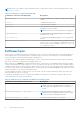Users Guide
Table Of Contents
- Dell EMC iDRAC Service Module 4.1.0.0 User’s Guide
- Contents
- Introduction
- Preinstallation setup
- Installing iDRAC Service Module
- Initial installation of iDRAC Service Module through iDRAC Enterprise or Datacenter or iDRAC Express on Microsoft Windows and Linux
- Installing iDRAC Service Module on Microsoft Windows operating systems
- Silent installation of iDRAC Service Module on Microsoft Windows
- Modifying iDRAC Service Module components on Microsoft Windows operating systems
- Repairing iDRAC Service Module running on Microsoft Windows operating systems
- Uninstalling iDRAC Service Module running on Microsoft Windows operating systems
- Installing the iDRAC Service Module on VMware ESXi
- Installing iDRAC Service Module on supported Linux operating systems
- Installing iDRAC Service Module when System Configuration Lock Down Mode is enabled in iDRAC
- Configuring iDRAC Servcie Module
- Security configurations and compatibility
- iSM monitoring features
- S.M.A.R.T monitoring
- Operating system information
- Lifecycle Controller log replication into operating system
- Automatic system recovery
- Windows Management Instrumentation Providers
- Prepare to remove a NVMe PCIe SSD device
- Remote iDRAC hard reset
- iDRAC access via Host OS
- Accessing iDRAC via GUI, WS-Man, Redfish, and Remote RACADM
- In-Band support for iDRAC SNMP alerts
- Mapping iDRAC Lifecycle Logs to OMSA and OMSS SNMP alerts
- Enable WS-Man remotely
- Autoupdating iSM
- FullPowerCycle
- SupportAssist on the box
- Configuring the In-Band SNMP Get feature—Linux
- Configuring the In-Band SNMP Get feature—Windows
- iDRAC GUI Launcher
- Single sign-on to iDRAC UI from host operating system administrators desktop
- IPv6 communication between iSM and iDRAC over OS-BMC Pass-thru
- Frequently asked questions
- Linux and Ubuntu installer packages
- Resources and support
- Contacting Dell EMC
Table 12. OMSA and OMSS SNMP alert feature states
iDRAC.ServiceModule.
HostSNMPAlert
iDRAC.ServiceModule.
HostSNMPOMSAAlert
Remarks
Yes Yes iDRAC to OMSA SNMP map is trapped
and sent to destination.
Yes No Only iDRAC alerts are sent to destination
(default condition).
No Yes NA
No No No alert is mapped and sent to any
destination.
iSM autodisables this new feature when it detects the OMSA service running on the host operating system to avoid duplicate
traps at the trap destination.
Based on the above feature configuration, iSM forwards the received iDRAC alert to the trap destination having any of the
following Object Identifiers:
● iDRAC Enterprise Object Identifier (existing feature)
● OMSA/OMSS Enterprise Object Identifier (introduced from iSM 4.1.0.0 onwards)
NOTE: If iSM 4.1.0.0 is installed with iDRAC firmware version 4.40.10 or older, where the OMSA and OMSS alert mapping
is not supported by iDRAC interfaces (RACADM, iDRAC UI), this feature can be enabled or disabled only using the iSM
installer.
Enable WS-Man remotely
With the WMI information feature, you can connect to the host Microsoft Windows WMI namespace to monitor system
hardware. The WMI interface on the host is enabled by default, and you can access it remotely. However, if you want to access
the WMI interfaces using WINRM’s WMI adapter, you must enable it manually as it is not enabled by default. Using this feature,
you can access the WINRM WMI namespaces remotely by enabling it during installation.
This feature can be accessed using PowerShell commands. The commands that are used are as follows:
Table 13. Enable WS-Man remotely
Command Description
Enable-iSMWSMANRemote —Status enable —
Forcereconfigure yes —Createselfsigncert yes —
IPAddress <IP address> —Authmode Basic, Kerberos,
Certificate
Enabling and configuring the remote WS-Man feature
Enable-iSMWSMANRemote —Status get
Viewing the status of remote WS-Man feature
Enable-iSMWSMANRemote —Status disable
Disable remote WS-Man feature
Enable-iSMWSMANRemote —Status enable —
Forcereconfigure yes —Createselfsigncert yes —
IPAddress <IP address>
Reconfigure the remote WS-Man feature
NOTE: You must have a server authenticating certificate and an https protocol to work with this feature.
Autoupdating iSM
You can autoupdate iSM using the iDRAC autoupdate process.
NOTE: If iDRAC autoupdate is enabled, iSM LC DUP must be updated to the latest version from Dell.com/support.
NOTE: You do not have to download the updates from support.dell.com. The updated iSM package is locally available in
iDRAC.
iSM monitoring features 33