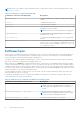Users Guide
Table Of Contents
- Dell EMC iDRAC Service Module 4.1.0.0 User’s Guide
- Contents
- Introduction
- Preinstallation setup
- Installing iDRAC Service Module
- Initial installation of iDRAC Service Module through iDRAC Enterprise or Datacenter or iDRAC Express on Microsoft Windows and Linux
- Installing iDRAC Service Module on Microsoft Windows operating systems
- Silent installation of iDRAC Service Module on Microsoft Windows
- Modifying iDRAC Service Module components on Microsoft Windows operating systems
- Repairing iDRAC Service Module running on Microsoft Windows operating systems
- Uninstalling iDRAC Service Module running on Microsoft Windows operating systems
- Installing the iDRAC Service Module on VMware ESXi
- Installing iDRAC Service Module on supported Linux operating systems
- Installing iDRAC Service Module when System Configuration Lock Down Mode is enabled in iDRAC
- Configuring iDRAC Servcie Module
- Security configurations and compatibility
- iSM monitoring features
- S.M.A.R.T monitoring
- Operating system information
- Lifecycle Controller log replication into operating system
- Automatic system recovery
- Windows Management Instrumentation Providers
- Prepare to remove a NVMe PCIe SSD device
- Remote iDRAC hard reset
- iDRAC access via Host OS
- Accessing iDRAC via GUI, WS-Man, Redfish, and Remote RACADM
- In-Band support for iDRAC SNMP alerts
- Mapping iDRAC Lifecycle Logs to OMSA and OMSS SNMP alerts
- Enable WS-Man remotely
- Autoupdating iSM
- FullPowerCycle
- SupportAssist on the box
- Configuring the In-Band SNMP Get feature—Linux
- Configuring the In-Band SNMP Get feature—Windows
- iDRAC GUI Launcher
- Single sign-on to iDRAC UI from host operating system administrators desktop
- IPv6 communication between iSM and iDRAC over OS-BMC Pass-thru
- Frequently asked questions
- Linux and Ubuntu installer packages
- Resources and support
- Contacting Dell EMC
The prerequisite to manage the hardware or the firmware is to have a dedicated connection between a device and the
supported iDRAC interface. Using iDRAC access via Host OS, you can connect to an iDRAC interface from an operating system
IP or host irrespective of the connection between a device and an iDRAC dedicated network. This feature allows you to monitor
the hardware or firmware even if the iDRAC is not connected to the network.
You can select any of the following sub-features to enable the iDRAC access via the Host OS:
● Access via GUI, WS-Man, Redfish, Remote RACADM
● In-Band SNMP Traps
● SNMP OMSA Traps
● Access via SNMP Get
If you select iDRAC access via Host OS, all the subfeatures are selected by default. If you want to select any of the individual
subfeatures, you can select a particular feature and enable it.
For more information, see iDRAC Access via Host operating system.
Accessing iDRAC via GUI, WS-Man, Redfish, and
Remote RACADM
The Access via GUI, WS-Man, Redfish, Remote RACADM feature enables a host operating system administrator to access
iDRAC interfaces remotely through the host operating system. Type the URL https:// <Host OS IP Address>:
<ListenPortNumber> in the browser of the remote management station to access the iDRAC UI.
NOTE: The ListenPortNumber is the port number that is configured while enabling the iDRACAccessviaHostOS feature in
iSM.
In-Band support for iDRAC SNMP alerts
All events that have the SNMP Trap option as the target in the Alerts page or in the equivalent RACADM or WS-Man
interfaces can be received as the SNMP trap through the operating system using iSM. For iDRAC firmware 3.0.0 or later, this
feature does not require the iSM LCL replication feature to be enabled. Only the events logged in the Lifecycle Controller log file
after iSM is installed are sent as SNMP traps.
Using iSM, you can receive SNMP alerts from the host operating system similar to the alerts that are generated by iDRAC.
By default this feature is disabled. Though the In-Band SNMP alerting mechanism can co-exist with the iDRAC SNMP alerting
mechanism, the recorded logs may have redundant SNMP alerts from both sources. It is recommended to either use the in-band
or out-of-band option, instead of using both.
NOTE:
You can use the In-Band SNMP feature on PowerEdge yx3x or later servers with a minimum iDRAC firmware
version 2.30.30.30.
For more information, see the whitepaper, In-Band iDRAC SNMP Alerts.
Mapping iDRAC Lifecycle Logs to OMSA and OMSS
SNMP alerts
The ability to map iDRAC Lifecycle logs to OMSA and OMSS SNMP alert is disabled by default and can be enabled only when
the existing Host SNMP Alerts feature is enabled. Configure the feature using either the iDRAC RACADM interface or the
iSM Installer Modify option. When enabled, the feature converts iDRAC Lifecycle logs records selected as SNMP alerts into
corresponding OMSA and OMSS SNMP alerts. The resulting OMSA or OMSS alert Object Identifier (OID) corresponds to the
OMSA or OMSS product, and the rest of the alert varbinds are those of the iDRAC
The iSM SNMP subagent forwards the mapped alerts to the SNMP trap destination configured on the host operating system.
iSM does not add or modify any trap destination that is configured by the administrator, and does not create any outbound
firewall rules to open User Datagram Protocol (UDP) ports corresponding to SNMP traps.
When the Host SNMP OMSA Alerts feature is disabled, the existing feature of forwarding iDRAC Lifecycle Logs as SNMP traps
is active. The following table indicates the various feature states:
32
iSM monitoring features