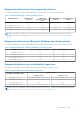Users Guide
Table Of Contents
- Dell EMC iDRAC Service Module 4.1.0.0 User’s Guide
- Contents
- Introduction
- Preinstallation setup
- Installing iDRAC Service Module
- Initial installation of iDRAC Service Module through iDRAC Enterprise or Datacenter or iDRAC Express on Microsoft Windows and Linux
- Installing iDRAC Service Module on Microsoft Windows operating systems
- Silent installation of iDRAC Service Module on Microsoft Windows
- Modifying iDRAC Service Module components on Microsoft Windows operating systems
- Repairing iDRAC Service Module running on Microsoft Windows operating systems
- Uninstalling iDRAC Service Module running on Microsoft Windows operating systems
- Installing the iDRAC Service Module on VMware ESXi
- Installing iDRAC Service Module on supported Linux operating systems
- Installing iDRAC Service Module when System Configuration Lock Down Mode is enabled in iDRAC
- Configuring iDRAC Servcie Module
- Security configurations and compatibility
- iSM monitoring features
- S.M.A.R.T monitoring
- Operating system information
- Lifecycle Controller log replication into operating system
- Automatic system recovery
- Windows Management Instrumentation Providers
- Prepare to remove a NVMe PCIe SSD device
- Remote iDRAC hard reset
- iDRAC access via Host OS
- Accessing iDRAC via GUI, WS-Man, Redfish, and Remote RACADM
- In-Band support for iDRAC SNMP alerts
- Mapping iDRAC Lifecycle Logs to OMSA and OMSS SNMP alerts
- Enable WS-Man remotely
- Autoupdating iSM
- FullPowerCycle
- SupportAssist on the box
- Configuring the In-Band SNMP Get feature—Linux
- Configuring the In-Band SNMP Get feature—Windows
- iDRAC GUI Launcher
- Single sign-on to iDRAC UI from host operating system administrators desktop
- IPv6 communication between iSM and iDRAC over OS-BMC Pass-thru
- Frequently asked questions
- Linux and Ubuntu installer packages
- Resources and support
- Contacting Dell EMC
5. Log on to the ESXi host using supported vSphere CLI of ESXi 6.x U3, or ESXi 7.x and create a datastore.
6. Create a folder ISM-Dell-Web-4.1.0.0-<bldno>.VIB-<version>I on ESXi 6.x U3, or ESXi 7.x host under /vmfs/volumes/
<datastore_name> directory.
7. Copy the ESXi ZIP file on ESXi 6.x U3, or ESXi 7.x host to /vmfs/volumes/<datastore_name>ISM-Dell-Web-4.1.0.0-
<bldno>.VIB-<version>I directory.
8. Unzip the ZIP file in the above specified directory.
9. Run the following command in Power CLI:
For ESXi 7.x:
Install-VMHostPatch -VMHost <VMHost I.P address> - HostPath /vmfs/volumes/
<datastore_name>name>/ISM-Dell-Web-4.1.0.0-<bldno>.VIB-<version>i/metadata.zip
For ESXi 6.x:
Install-VMHostPatch -VMHost <VMHost I.P address> - HostPath /vmfs/volumes/
<datastore_name>name>/ISM-Dell-Web-4.1.0.0-<bldno>.VIB-<version>i/metadata.zip
10. Run the following command to verify if the iSM is installed successfully on the host:
For ESXi 7.x: esxcli software component get -n DEL-dcism.
For ESXi 6.x: esxcli software vib get -n dcism.
iSM is displayed.
11. Reboot the host operating system after installing iSM using the above Power CLI command.
For more information on Power CLI, see the VMware website.
Uninstalling iDRAC Service Module on VMware ESXi
To uninstall iSM on VMware ESXi, use the following command:
● For VMware ESXi 7.x: esxcli software component remove -n DEL-dcism
● For VMware ESXi 6.x: esxcli software vib remove -n dcism
Installing iDRAC Service Module on supported Linux
operating systems
The complete iSM is packaged in a single Red Hat Package Manager (rpm). The package, which is accompanied by a shell script,
can install, uninstall, or enable or disable the features available.
Before installing iSM, you must install the OSC package collector using rpm -ivh dcism-osc*.rpm.
As the installer on Linux is a single rpm install, there is no granular install support. You can enable or disable the features through
the scripted installs only.
NOTE: The installer is available for all iSM supported 64-bit versions of Linux operating systems.
Preinstallation requirements for Linux operating systems
To install iSM on systems running a supported Linux operating system, run setup.sh.
Ensure that the basic functional requirements are met, including:
● OS-to-iDRAC Passthru is enabled automatically after installing iSM
● The IPv4 network stack is enabled in the host operating system
● The USB subsystem is enabled
● udev is enabled; required to start iSM automatically
For more information about iDRAC, see the latest Integrated Dell Remote Access Controller User’s Guide at Dell.com/support.
20
Installing iDRAC Service Module