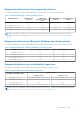Users Guide
Table Of Contents
- Dell EMC iDRAC Service Module 4.1.0.0 User’s Guide
- Contents
- Introduction
- Preinstallation setup
- Installing iDRAC Service Module
- Initial installation of iDRAC Service Module through iDRAC Enterprise or Datacenter or iDRAC Express on Microsoft Windows and Linux
- Installing iDRAC Service Module on Microsoft Windows operating systems
- Silent installation of iDRAC Service Module on Microsoft Windows
- Modifying iDRAC Service Module components on Microsoft Windows operating systems
- Repairing iDRAC Service Module running on Microsoft Windows operating systems
- Uninstalling iDRAC Service Module running on Microsoft Windows operating systems
- Installing the iDRAC Service Module on VMware ESXi
- Installing iDRAC Service Module on supported Linux operating systems
- Installing iDRAC Service Module when System Configuration Lock Down Mode is enabled in iDRAC
- Configuring iDRAC Servcie Module
- Security configurations and compatibility
- iSM monitoring features
- S.M.A.R.T monitoring
- Operating system information
- Lifecycle Controller log replication into operating system
- Automatic system recovery
- Windows Management Instrumentation Providers
- Prepare to remove a NVMe PCIe SSD device
- Remote iDRAC hard reset
- iDRAC access via Host OS
- Accessing iDRAC via GUI, WS-Man, Redfish, and Remote RACADM
- In-Band support for iDRAC SNMP alerts
- Mapping iDRAC Lifecycle Logs to OMSA and OMSS SNMP alerts
- Enable WS-Man remotely
- Autoupdating iSM
- FullPowerCycle
- SupportAssist on the box
- Configuring the In-Band SNMP Get feature—Linux
- Configuring the In-Band SNMP Get feature—Windows
- iDRAC GUI Launcher
- Single sign-on to iDRAC UI from host operating system administrators desktop
- IPv6 communication between iSM and iDRAC over OS-BMC Pass-thru
- Frequently asked questions
- Linux and Ubuntu installer packages
- Resources and support
- Contacting Dell EMC
3. If you are using vSphere CLI on Windows, go to the directory where you have installed the vSphere CLI utilities. If you are
using vSphere CLI on Linux, run the following command from any directory:
For VMware ESXi 7.x:
esxcli --server <IP Address of ESXi 7.x host> software component apply -d /var/log/
vmware/<iDRAC Service Module file>
For VMware ESXi 6.x:
esxcli --server <IP Address of ESXi 6.x host> software vib install -d /var/log/vmware/
<iDRAC Service Module file>
NOTE: The PL extension is not required if you are using the vSphere CLI on Linux.
4. Type the root username and password of the ESXi host when prompted.
The command output displays a successful or a failed update.
Installing iDRAC Service Module using VMware Update Manager
To install iSM using VMware Update Manager (VUM):
1. Install VMware vSphere 6.5 or later versions—vCenter Server, vSphere Client, and VMware vSphere Update Manager—on
a supported Microsoft Windows operating system.
2. On the desktop, double-click VMware vSphere Client and log in to vCenter Server.
3. Right-click vSphere Client host and click New Datacenter.
4. Right-click New Datacenter and click Add Host. Provide information for the ESXi server as requested.
5. Right-click the ESXi host added in step 4 and click Maintenance Mode.
6. From Plug-ins, select Manage Plug-ins > download VMware Update Manager. The status is enabled if the download is
successful. Follow the instructions to install the VUM client.
7. Select the ESXi host. Click Update Manager > Admin view > Patch Repository > Import Patches and follow the online
instructions to upload the patch successfully.
The offline bundle is displayed.
8. Click Baselines and Groups.
9. Click create from Baselines tab, enter the baseline name, select Host Extension as baseline type, and provide the
requested information.
10. Click Admin View.
11. Click Add to Baseline against the uploaded patch name and select the baseline name that you created in step 8.
12. Click Compliance view.
13. Select the Update Manager tab.
14. Click Attach and select the Extension Baseline created in step 8 and follow the instructions.
15. Click Scan, select Patches and Extensions if not selected by default, and click Scan.
16. Click Stage, select created Host Extension, and follow the instructions.
17. Click Remediate and follow the instructions after the staging is completed.
iSM installation is complete.
For more information about VMWare Update Manager, see the VMWare website.
NOTE: You can install iSM from the VUM repository, vmwaredepot.dell.com/.
Upgrading iDRAC Service Module on VMware ESXi
To upgrade iDRAC Service Module using VMware Update Manager (VUM):
1. Install VMware vSphere 6.5 or later versions (vCenter Server, vSphere Client, and VMware vSphere Update Manager) on a
supported Microsoft Windows operating system.
2. On the desktop, double-click VMware vSphere Client and login to vCenter Server.
3. Right-click vSphere Client host and click New Datacenter.
18
Installing iDRAC Service Module