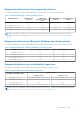Users Guide
Table Of Contents
- Dell EMC iDRAC Service Module 4.1.0.0 User’s Guide
- Contents
- Introduction
- Preinstallation setup
- Installing iDRAC Service Module
- Initial installation of iDRAC Service Module through iDRAC Enterprise or Datacenter or iDRAC Express on Microsoft Windows and Linux
- Installing iDRAC Service Module on Microsoft Windows operating systems
- Silent installation of iDRAC Service Module on Microsoft Windows
- Modifying iDRAC Service Module components on Microsoft Windows operating systems
- Repairing iDRAC Service Module running on Microsoft Windows operating systems
- Uninstalling iDRAC Service Module running on Microsoft Windows operating systems
- Installing the iDRAC Service Module on VMware ESXi
- Installing iDRAC Service Module on supported Linux operating systems
- Installing iDRAC Service Module when System Configuration Lock Down Mode is enabled in iDRAC
- Configuring iDRAC Servcie Module
- Security configurations and compatibility
- iSM monitoring features
- S.M.A.R.T monitoring
- Operating system information
- Lifecycle Controller log replication into operating system
- Automatic system recovery
- Windows Management Instrumentation Providers
- Prepare to remove a NVMe PCIe SSD device
- Remote iDRAC hard reset
- iDRAC access via Host OS
- Accessing iDRAC via GUI, WS-Man, Redfish, and Remote RACADM
- In-Band support for iDRAC SNMP alerts
- Mapping iDRAC Lifecycle Logs to OMSA and OMSS SNMP alerts
- Enable WS-Man remotely
- Autoupdating iSM
- FullPowerCycle
- SupportAssist on the box
- Configuring the In-Band SNMP Get feature—Linux
- Configuring the In-Band SNMP Get feature—Windows
- iDRAC GUI Launcher
- Single sign-on to iDRAC UI from host operating system administrators desktop
- IPv6 communication between iSM and iDRAC over OS-BMC Pass-thru
- Frequently asked questions
- Linux and Ubuntu installer packages
- Resources and support
- Contacting Dell EMC
Unattended iDRAC Service Module uninstallation using the product ID
Type msiexec /x {D2C8B8C2-7AB8-4B64-8936-079341A389AB} /qn to uninstall iDRAC Service Module using the
product ID.
Uninstalling iDRAC Service Module using the add or remove feature
To uninstall iSM using the Add or Remove option from the control panel, go to Start > Control Panel > Programs and
Features .
NOTE: You can also uninstall by selecting Uninstall after running the iDRACSvcMod.msi command.
NOTE: You can view the iSM log files in the Application group of the Windows Logs folder in the Windows Event
Viewer.
Installing the iDRAC Service Module on VMware ESXi
VMware ESXi is factory-installed on some systems. For a list of these systems, see the latest Systems Software Support Matrix
at dell.com/support.
iSM is available in a ZIP file for installing on systems running VMware ESXi. The ZIP file follows the naming convention
ISM-Dell-Web-4.1.0.0-<bldno>.VIB-<version>i-Live.zip, where <version> is the supported ESXi version.
The ZIP files for the supported ESXi versions are:
● For VMware ESXi 7.x: ISM-Dell-Web-4.1.0.0-<bldno>.VIB-ESX7i-Live.zip
● For VMware ESXi 6.x: ISM-Dell-Web-4.1.0.0-<bldno>.VIB-ESX6i-Live.zip
If VMware ESXi is not installed on your system, follow these steps to install iSM on VMware ESXi:
1. Copy iSM offline bundle ZIP file to the /var/log/vmware location on the host operating system.
2. Run the following command:
● For VMware ESXi 7.x: esxcli software component apply -d /var/log/vmware/<iDRAC Service
Module file>
● For VMware ESXi 6.x: esxcli software vib install -d /var/log/vmware/<iDRAC Service Module
file>
To upgrade the iSM on VMware ESXi, do the following:
1. Copy the iSM offline bundle ZIP file to the /var/log/vmware location on the host operating system.
2. Run the following command:
● For VMware ESXi 7.x: esxcli software component apply -d /var/log/vmware/<iDRAC Service
Module file>
● For VMware ESXi 6.x: esxcli software vib update -d /var/log/vmware/<iDRAC Service Module
file>
The feature configuration of iDRAC Service Module is not retained as is after a forced or ungraceful reboot. A backup of the
configuration files is created by the ESXi hypervisor through the script /sbin/auto-backup.sh that runs periodically
every 60 minutes. If you want to retain the configuration, manually run the backup.sh script before you reboot the system.
NOTE:
Reboot of the host operating system is not required after installing or uninstalling the iDRAC Service Module Live
VIB package.
NOTE: On repository-based installs such as VMware Update Manager (VUM) and apt-repository, not all features are
enabled by default.
Using the vSphere CLI
To install the iSM software on VMware ESXi using the vSphere CLI:
1. Copy the ISM-Dell-Web-4.1.0.0-<bldno>.VIB-<version>i-Live.zip file to a directory on the system.
2. Shut down all guest operating systems on the ESXi host and put the ESXi host in maintenance mode.
Installing iDRAC Service Module
17