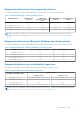Users Guide
Table Of Contents
- Dell EMC iDRAC Service Module 4.1.0.0 User’s Guide
- Contents
- Introduction
- Preinstallation setup
- Installing iDRAC Service Module
- Initial installation of iDRAC Service Module through iDRAC Enterprise or Datacenter or iDRAC Express on Microsoft Windows and Linux
- Installing iDRAC Service Module on Microsoft Windows operating systems
- Silent installation of iDRAC Service Module on Microsoft Windows
- Modifying iDRAC Service Module components on Microsoft Windows operating systems
- Repairing iDRAC Service Module running on Microsoft Windows operating systems
- Uninstalling iDRAC Service Module running on Microsoft Windows operating systems
- Installing the iDRAC Service Module on VMware ESXi
- Installing iDRAC Service Module on supported Linux operating systems
- Installing iDRAC Service Module when System Configuration Lock Down Mode is enabled in iDRAC
- Configuring iDRAC Servcie Module
- Security configurations and compatibility
- iSM monitoring features
- S.M.A.R.T monitoring
- Operating system information
- Lifecycle Controller log replication into operating system
- Automatic system recovery
- Windows Management Instrumentation Providers
- Prepare to remove a NVMe PCIe SSD device
- Remote iDRAC hard reset
- iDRAC access via Host OS
- Accessing iDRAC via GUI, WS-Man, Redfish, and Remote RACADM
- In-Band support for iDRAC SNMP alerts
- Mapping iDRAC Lifecycle Logs to OMSA and OMSS SNMP alerts
- Enable WS-Man remotely
- Autoupdating iSM
- FullPowerCycle
- SupportAssist on the box
- Configuring the In-Band SNMP Get feature—Linux
- Configuring the In-Band SNMP Get feature—Windows
- iDRAC GUI Launcher
- Single sign-on to iDRAC UI from host operating system administrators desktop
- IPv6 communication between iSM and iDRAC over OS-BMC Pass-thru
- Frequently asked questions
- Linux and Ubuntu installer packages
- Resources and support
- Contacting Dell EMC
Modifying iDRAC Service Module components on Microsoft
Windows operating systems
To modify iDRAC Service Module (iSM) components:
1. Go to SYSMGMT > iSM > Windows, and then run iDRACSvcMod.msi.
The iDRAC Service Module ˗ InstallShield Wizard is displayed.
2. Click Next.
3. Select Modify.
4. Enable or disable features as required and then click Next.
The Lifecycle Controller Log Replication window is displayed.
5. Specify the location where you need the LC log files to be replicated. By default, the Typical (Windows Logs/System)
option is selected and the LC logs are replicated in the System group of the Windows Logs folder in the Event Viewer.
6. Click Next.
NOTE: You can also create a custom group in the Application and Services Log folder by selecting the Custom
option in the Lifecycle Controller Log Replication window.
NOTE: You will have to restart the system in the following scenarios:
● If you switch between Typical (Windows Logs/System) and Custom options.
● If you switch from one custom folder to another folder.
The Ready to install screen is displayed.
7. For iDRAC access via Host OS feature, provide a unique port number ranging from 1024 to 65535.
NOTE:
If the port number is not provided, then 1266 or if there is an earlier configured port available, that is assigned by
default.
8. Click Install to continue the process.
You can also click Back to change your preferences.
iDRAC Service Module is successfully modified.
9. Click Finish.
Repairing iDRAC Service Module running on Microsoft Windows
operating systems
If you want to repair the iDRAC Service Module (iSM) component that is faulty or nonfunctional:
1. Go to SYSMGMT > iSM > Windows, and then run iDRACSvcMod.msi.
The iDRAC Service Module ˗ InstallShield Wizard screen is displayed.
2. Click Next.
3. Select Repair and click Next.
The Ready to install is displayed.
4. Click Repair to continue the process.
You can also click Back to change your preferences.
iDRAC Service Module component is successfully repaired.
5. Click Finish.
Uninstalling iDRAC Service Module running on Microsoft Windows
operating systems
iDRAC Service Module (iSM) can be uninstalled using two different methods:
● Unattended uninstall using the product ID
● Uninstalling using the add/remove feature
16
Installing iDRAC Service Module