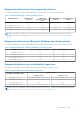Users Guide
Table Of Contents
- Dell EMC iDRAC Service Module 4.1.0.0 User’s Guide
- Contents
- Introduction
- Preinstallation setup
- Installing iDRAC Service Module
- Initial installation of iDRAC Service Module through iDRAC Enterprise or Datacenter or iDRAC Express on Microsoft Windows and Linux
- Installing iDRAC Service Module on Microsoft Windows operating systems
- Silent installation of iDRAC Service Module on Microsoft Windows
- Modifying iDRAC Service Module components on Microsoft Windows operating systems
- Repairing iDRAC Service Module running on Microsoft Windows operating systems
- Uninstalling iDRAC Service Module running on Microsoft Windows operating systems
- Installing the iDRAC Service Module on VMware ESXi
- Installing iDRAC Service Module on supported Linux operating systems
- Installing iDRAC Service Module when System Configuration Lock Down Mode is enabled in iDRAC
- Configuring iDRAC Servcie Module
- Security configurations and compatibility
- iSM monitoring features
- S.M.A.R.T monitoring
- Operating system information
- Lifecycle Controller log replication into operating system
- Automatic system recovery
- Windows Management Instrumentation Providers
- Prepare to remove a NVMe PCIe SSD device
- Remote iDRAC hard reset
- iDRAC access via Host OS
- Accessing iDRAC via GUI, WS-Man, Redfish, and Remote RACADM
- In-Band support for iDRAC SNMP alerts
- Mapping iDRAC Lifecycle Logs to OMSA and OMSS SNMP alerts
- Enable WS-Man remotely
- Autoupdating iSM
- FullPowerCycle
- SupportAssist on the box
- Configuring the In-Band SNMP Get feature—Linux
- Configuring the In-Band SNMP Get feature—Windows
- iDRAC GUI Launcher
- Single sign-on to iDRAC UI from host operating system administrators desktop
- IPv6 communication between iSM and iDRAC over OS-BMC Pass-thru
- Frequently asked questions
- Linux and Ubuntu installer packages
- Resources and support
- Contacting Dell EMC
Installing iDRAC Service Module
The iDRAC Service Module (iSM) can be installed on any of the following operating systems:
● Microsoft Windows
● Linux
● VMware ESXi
For the list of operating systems that are supported on iSM, see Supported operating systems.
NOTE: From iDRAC Service Module version 4.x.x.x, the default USB NIC IP address set by iDRAC Service Module is
169.254.1.1.
Topics:
• Initial installation of iDRAC Service Module through iDRAC Enterprise or Datacenter or iDRAC Express on Microsoft
Windows and Linux
• Installing iDRAC Service Module on Microsoft Windows operating systems
• Installing the iDRAC Service Module on VMware ESXi
• Installing iDRAC Service Module on supported Linux operating systems
• Installing iDRAC Service Module when System Configuration Lock Down Mode is enabled in iDRAC
Initial installation of iDRAC Service Module through
iDRAC Enterprise or Datacenter or iDRAC Express on
Microsoft Windows and Linux
You can install iDRAC Service Module (iSM) from the iDRAC Enterprise or Datacenter or iDRAC Express interface. The
installation procedure is same for installing iSM through iDRAC or iDRAC Express on Microsoft Windows and Linux operating
systems. With a single-click using the iDRAC installer packager on the host operating system. Using this method rather than
downloading the installer from the Dell EMC support site or the OpenManage DVD ensures that you install a version of iSM that
is compatible with your iDRAC firmware.
iSM must be installed on the host operating system. Therefore, it is mandatory that an operating system is installed and running
on the host device.
1. Start the virtual console.
2. Log in to the host operating system as an administrator.
3. From the device list, select the mounted volume that is identified by SMINST, and then click the corresponding script to
start the installation. To install iSM, run the appropriate command for your system:
For Windows: ISM_Win.bat
For Linux: sh ISM_Lx.sh or . ISM_Lx.sh
For Ubuntu: bash ism_Lx.sh
After the installation is completed, iDRAC indicates that the iSM is installed and specifies the latest installation date.
NOTE:
The installer is accessible by the host operating system for 30 minutes, within which you must start the
installation operation. Otherwise, you have to restart the iDRAC Service Module Installer.
3
Installing iDRAC Service Module 13