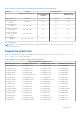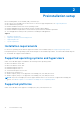Dell EMC iDRAC Service Module 4.1.0.0 User’s Guide July 2021 Rev.
Notes, cautions, and warnings NOTE: A NOTE indicates important information that helps you make better use of your product. CAUTION: A CAUTION indicates either potential damage to hardware or loss of data and tells you how to avoid the problem. WARNING: A WARNING indicates a potential for property damage, personal injury, or death. © 2021 Dell Inc. or its subsidiaries. All rights reserved. Dell, EMC, and other trademarks are trademarks of Dell Inc. or its subsidiaries.
Contents Chapter 1: Introduction................................................................................................................. 5 New in this release.............................................................................................................................................................. 5 Operating system supported features matrix...............................................................................................................5 Supported platforms..........
Chapter 4: Configuring iDRAC Servcie Module............................................................................ 25 Configuring iDRAC Service Module from the iDRAC web interface.....................................................................25 Configuring iDRAC Service Module from RACADM................................................................................................. 25 Configuring iDRAC Service Module from WS-Man...................................................................
1 Introduction The iDRAC Service Module (iSM) is a lightweight software module that you can install on PowerEdge yx2x or later servers. The iSM complements iDRAC interfaces—the user interface (UI), RACADM CLI, Redfish, and Web Services-Management (WS-Man) —with additional monitoring data. You can configure the iSM features from within the supported operating system depending on the features you install and the unique integration needs of your environment.
Table 1.
Table 1. Features supported by each supported operating system (continued) Features Servers Operating systems Supported PowerEdge series Microsoft Windows (including HyperV systems) Linux Virtualization (VMware ESXi) Single Sign-on (SSO) yx4x, yx5x Yes Yes NA Auto-update iSM installation yx4x, yx5x Yes Yes NA Server storage(S2D) correlation yx3x, yx4x, yx5x Yes NA NA S.M.A.R.T monitoring in AHCI Mode yx3x, yx4x, yx5x Yes Yes Yes S.M.A.R.
Table 2. iDRAC Service Module 4.1.0.0 supported platforms. (continued) Supported Dell EMC PowerEdge servers PowerEdge yx5x servers PowerEdge yx4x servers PowerEdge yx3x servers PowerEdge XE8545 PowerEdge R7415 PowerEdge R930 PowerEdge R7425 PowerEdge T130 PowerEdge R840 PowerEdge T330 PowerEdge R940 PowerEdge T430 PowerEdge R940xa PowerEdge T630 PowerEdge yx2x servers PowerEdge T140 PowerEdge T340 PowerEdge T440 PowerEdge T640 PowerEdge XE7420 PowerEdge XE7440 NOTE: iDRAC Service Module 4.1.
Accessing support content from the Dell EMC support site Access supporting content related to an array of systems management tools using direct links, going to the Dell EMC support site, or using a search engine. ● Direct links: ○ For Dell EMC Enterprise Systems Management and Dell EMC Remote Enterprise Systems Management—https:// www.dell.com/esmmanuals ○ For Dell EMC Virtualization Solutions—www.dell.com/virtualizationsolutions ○ For Dell EMC OpenManage—https://www.dell.
2 Preinstallation setup Before installing iDRAC Service Module (iSM), ensure that you: ● ● ● ● ● ● Have access to PowerEdge yx2x or later servers. For the list of supported platforms, see Supported platforms. Have administrator privileges. Read the installation instructions for the operating system. Read the applicable release notes and the Systems Software Support Matrix. Read the installation requirements to ensure that the system meets the minimum requirement.
Supported platforms on Linux operating systems The table lists the platforms that are supported by iDRAC Service Module 4.1.0.0 on Linux operating systems. Table 3. Supported platforms on Linux operating systems Dell EMC devices Ubuntu Server 20.04.02 SUSE Linux Enterprise Server 15 SP3 Red Hat Enterprise Linux 8.4 Red Hat Enterprise Linux 7.
Supported operating systems on Dell EMC Precision Rack System Table 6. Supported operating systems on Dell EMC Precision Rack System Dell EMC devices Microsoft Windows 10 RS5 R7920 Yes System requirements The following lists the system requirements: ● One of the supported operating systems. For more information about supported operating systems, see Supported operating systems. ● Minimum 2 GB RAM. ● Minimum 512 MB hard drive space. ● Administrator rights.
3 Installing iDRAC Service Module The iDRAC Service Module (iSM) can be installed on any of the following operating systems: ● Microsoft Windows ● Linux ● VMware ESXi For the list of operating systems that are supported on iSM, see Supported operating systems. NOTE: From iDRAC Service Module version 4.x.x.x, the default USB NIC IP address set by iDRAC Service Module is 169.254.1.1.
Installing iDRAC Service Module on Microsoft Windows operating systems The iDRAC Service Module (iSM) installer for supported operating systems is available on the Systems Management Tools and Documentation DVD. You can also download the iSM installer from Dell.com/support. You can perform a manual or an automated installation using appropriate command-line switches. You can install the iSM through the push mechanism using consoles like OpenManage Essentials (OME).
Silent installation of iDRAC Service Module on Microsoft Windows You can install the iDRAC Service Module (iSM) using silent installation without an interactive console. ● To install iDRAC Service Module using silent installation, type msiexec /i iDRACSvcMod.msi /qn on the command prompt. ● To generate the install log files, type msiexec /i iDRACSvcMod.msi /L*V ● To replicate the Lifecycle Controller logs in an existing group or a custom folder, type msiexec /i iDRACSvcMod.
Modifying iDRAC Service Module components on Microsoft Windows operating systems To modify iDRAC Service Module (iSM) components: 1. Go to SYSMGMT > iSM > Windows, and then run iDRACSvcMod.msi. The iDRAC Service Module ˗ InstallShield Wizard is displayed. 2. Click Next. 3. Select Modify. 4. Enable or disable features as required and then click Next. The Lifecycle Controller Log Replication window is displayed. 5. Specify the location where you need the LC log files to be replicated.
Unattended iDRAC Service Module uninstallation using the product ID Type msiexec /x {D2C8B8C2-7AB8-4B64-8936-079341A389AB} /qn to uninstall iDRAC Service Module using the product ID. Uninstalling iDRAC Service Module using the add or remove feature To uninstall iSM using the Add or Remove option from the control panel, go to Start > Control Panel > Programs and Features . NOTE: You can also uninstall by selecting Uninstall after running the iDRACSvcMod.msi command.
3. If you are using vSphere CLI on Windows, go to the directory where you have installed the vSphere CLI utilities. If you are using vSphere CLI on Linux, run the following command from any directory: For VMware ESXi 7.x: esxcli --server software component apply -d /var/log/ vmware/ For VMware ESXi 6.x: esxcli --server
4. Right-click New Datacenter and click Add Host. Provide information for the ESXi server per online instructions. 5. Right-click the ESXi host added in step 4 and click Maintenance Mode. 6. From Plug-ins, select Manage Plug-ins > download VMware Update Manager. (The status is enabled if the download is successful.) Follow the instructions to install the VUM client. 7. Select the ESXi host.
5. Log on to the ESXi host using supported vSphere CLI of ESXi 6.x U3, or ESXi 7.x and create a datastore. 6. Create a folder ISM-Dell-Web-4.1.0.0-.VIB-I on ESXi 6.x U3, or ESXi 7.x host under /vmfs/volumes/ directory. 7. Copy the ESXi ZIP file on ESXi 6.x U3, or ESXi 7.x host to /vmfs/volumes/ISM-Dell-Web-4.1.0.0.VIB-I directory. 8. Unzip the ZIP file in the above specified directory. 9. Run the following command in Power CLI: For ESXi 7.
Linux install dependencies The following are the list of dependent packages and executables that need to be installed to complete the installation. Table 9.
To verify the iSM service status, run the command: systemctl status dcismeng.service. If iSM is installed and running, the status running is displayed. You must provide a unique port number in the range 1024 to 65535 if you chose to install iDRAC access via Host OS feature. If you do not provide a port number, port number 1266 or a previously configured port (if any) is assigned by default. If OpenManage Server Administrator is already installed on port 1311, the same port can not be utilized for iSM.
Uninstalling iDRAC Service Module using the uninstall script The command that is used for uninstalling the iSM is dcism-setup.sh. Run the shell command and select d to uninstall the iSM. To uninstall the iSM on silent mode, run ./setup.sh -d. Uninstalling iDRAC Service Module using the RPM command iSM can be uninstalled using the RPM command rpm -e dcism at the command line. NOTE: Uninstalling iSM using the rpm -e dcism command does not uninstall the OSC package that is installed by iSM.
Red Hat Enterprise Linux web pack can be downloaded from https:///software/ism/OM-iSM-Dell-WebLX-4.1.0.0.tar.gz. Support for idrac.local and drac.local as iDRAC FQDN You can connect iSM to the iDRAC UI from the host operating system by typing drac.local or idrac.local in the web browser regardless of whether the host operating system supports multicast Domain Name System. NOTE: This feature is supported only over IPv4 address.
4 Configuring iDRAC Servcie Module iDRAC Service Module features can be configured remotely using various iDRAC interfaces such as UI, CLI, and WS-Man. Topics: • • • Configuring iDRAC Service Module from the iDRAC web interface Configuring iDRAC Service Module from RACADM Configuring iDRAC Service Module from WS-Man Configuring iDRAC Service Module from the iDRAC web interface Log in to the iDRAC UI using the iDRAC IP address as a root or administrator user.
Configuring iDRAC Service Module from WS-Man iSM can be accessed and configured through WS-Man using the following command: winrm i ApplyAttributes http://schemas.dmtf.org/wbem/wscim/1/cim-schema/2/root/dcim/ DCIM_iDRACCardService? CreationClassName=DCIM_iDRACCardService+Name=DCIM:iDRACCardService+SystemCreationClassNam e=DCIM_ComputerSystem+SystemName=DCIM:ComputerSystem -u:{username} -p:{password} -r:https:///wsman -SkipCNcheck -SkipCAcheck -encoding:utf-8 -a:basic @{Target="iDRAC.
5 Security configurations and compatibility iDRAC Service Module (iSM) is deployed with the default security configuration to protect against certain incidents like DLL hijacking, DLL tampering, information disclosure. This section briefs about the security configuration that iSM is installed with.
Authenticate DLLs and shared objects before loading The secure loading of libraries in iSM prevent the attacks such as DLL hijacking, DLL preloading, and binary planting. To secure iSM from such attacks, this feature will not: ● load dynamic libraries from any arbitrary path. ● load any unsigned library. This feature will do path verification and Authenticode signature check for DLLs and shared objects. And failure event is triggered in case of DLL and shared objects authentication failure.
6 iSM monitoring features Using iSM, you can monitor and manage aspects of server performance including power cycle, security, alerts, also specific device management to optimize and maintain system health and availability. NOTE: FullPowerCycle and SupportAssist on the Box are supported only on PowerEdge yx4x and yx5x servers. Topics: • • • • • • • • • • • • • • • • • • • • S.M.A.R.
If there is an operating system error due to a S.M.A.R.T error of the drive, then the event is not detected by the operating system. If hard drives are part of a storage pool, then iSM does not monitor the drives for S.M.A.R.T failures. On PowerEdge yx3x servers, S.M.A.R.T monitoring using software RAID is applicable only for the PDR22 event. NOTE: S.M.A.R.T also requires iDRAC9 firmware 4.00.00.00 or later to be installed.
1. Watchdog state: The default state is enabled when OMSA is not present, and when BIOS or operating system watchdog timer is disabled. 2. Watchdog timeout: The default value is 480 seconds. The minimum value is 60 seconds, and the maximum value is 720 seconds. 3. Watchdog timeout Recovery Action or Auto Recovery Action: The actions can be Powercycle, Power Off, Reboot or None.
The prerequisite to manage the hardware or the firmware is to have a dedicated connection between a device and the supported iDRAC interface. Using iDRAC access via Host OS, you can connect to an iDRAC interface from an operating system IP or host irrespective of the connection between a device and an iDRAC dedicated network. This feature allows you to monitor the hardware or firmware even if the iDRAC is not connected to the network.
Table 12. OMSA and OMSS SNMP alert feature states iDRAC.ServiceModule. HostSNMPAlert iDRAC.ServiceModule. HostSNMPOMSAAlert Remarks Yes Yes iDRAC to OMSA SNMP map is trapped and sent to destination. Yes No Only iDRAC alerts are sent to destination (default condition). No Yes NA No No No alert is mapped and sent to any destination. iSM autodisables this new feature when it detects the OMSA service running on the host operating system to avoid duplicate traps at the trap destination.
NOTE: iSM LC DUP in iDRAC is removed when the iDRAC LC Wipe option is used. You must download the iSM LC DUP from Dell.com/support. Table 14. Commands to install and update iSM Commands to run in the command prompt Descriptions dcism-sync.exe To install or update iSM. Complete the steps in the installation wizard. ––help/-h To display the help content. ––silent/-s To do silent install or update.
For Linux and VMware ESXi operating systems, shortcut menus are available for the FullPowerCycle Activate (request), FullPowerCycle Cancel and FullPowerCycle get status operations. Table 16. FullPowercycle commands for Linux and VMware ESXi operating system Commands to run in the power shell console Descriptions /opt/dell/srvadmin/iSM/bin/InvokeFullPowerCycle request To request FullPowerCycle on your system.
NOTE: When you manually initiate SupportAssist collection from iDRAC, the USB mass storage device is not exposed to the host operating system. The transfer of operating system collector files and the collected log files is handled internally between iDRAC and iSM. NOTE: The operating system and application data collection on ESXi is supported only by yx4x and later PowerEdge servers.
NOTE: This shell command is only supported on iDRAC9 in the PowerEdge yx4x and later servers and if logged into the operating system as an administrator. NOTE: On Windows Core operating system, you must go to the absolute path to run the InvokeSupportAssistCollection.exe command. Collection preferences You can select or set the collection preferences using the collection preferences feature.
Table 17. Windows Event Message mapped under LC logs monitored under S2D event correlation (continued) Windows event source—SourceID Windows event message Mapped on iDRAC LC log in-memory configuration might not be the most recent copy of configuration. Return code: %3 StorageSpaces—drivers—102 Most of the physical drives of storage pool %1 failed a configuration update, which caused the pool to go into a failed state.
Table 17. Windows Event Message mapped under LC logs monitored under S2D event correlation (continued) Windows event source—SourceID Windows event message Mapped on iDRAC LC log StorageSpaces—drivers—307 The attempt to unmap or trim the storage space %1 has failed. Return code: %2 MessageID : SDS0012 NOTE: The Event and Error Message Reference Guide provides information about the event and error information that is generated by firmware and other agents that monitor system components.
● /bin/dcismcfg -c true/false dcismcfg utility must run as an administrator or root user and is supported for iDRAC firmware version 4.40.00.00 and later. NOTE: Historic S.M.A.R.T log collection is a subfeature of S.M.A.R.T Monitoring feature. However, while enabling Historic S.M.A.R.T log collection, if S.M.A.R.T Monitoring feature is not enabled, you are prompted to enable S.M.A.R.T Monitoring in order to enable Historic log collection.
To view the ProSupport Plus Recommendations report, select Yes from the Send ProSupport Plus Recommendations Report drop-down menu. After selecting your preferences, click Apply to save the changes. iDRAC Service Module SupportAssist disk Auto Dispatch If the server encounters a PDR16 and PDR63, Dell EMC support emails you notice of the predictive failure or a bad disk block on an SSD subject to the prevailing licensing terms and conditions.
Configuring the In-Band SNMP Get feature— Windows The In-Band SNMP Get feature allows you to query the system management data over the SNMP service on the host operating system. The host SNMP services must be enabled and configured as a prerequisite for this feature. The SNMP service on the iDRAC must be enabled. If it is not enabled, then iDRAC Service Module will enable and configure the SNMP service on the iDRAC. This feature can be enabled or disabled using any of the iDRAC interfaces or the installer.
You can choose from two types of privileges to log in to iDRAC. ● Read-Only account: An express or basic install of iSM installs iDRAC SSO launcher, enabling the administrator to log in to iDRAC as a Read-Only account. In addition to the ability to view component health status, logs, and inventory, a few more SupportAssist operations that are required by the service personnel are enabled.
IPv6 communication between iSM and iDRAC over OS-BMC Pass-thru The iSM supports both IPv4 and IPv6 modes of communication. After you install iSM, the iSM service attempts to connect to iDRAC using an IPv4 link-local address. If there is no IP address on the host USB NIC interface, iSM tries to configure IPv4 address on the host side. This USB NIC interface configuration on the host operating system from iSM is done only once.
7 Frequently asked questions This section lists some frequently asked questions about the iDRAC Service Module (iSM). iSM communication with iDRAC switches from IPv4 protocol to IPv6 protocol iSM communication with iDRAC switches from IPv4 to IPv6 protocol, when you run ifconfig iDRAC down, when iSM is communicating with iDRAC through IPv4. Table 18.
Must I uninstall OpenManage Server Administrator before installing or running iSM? No. Before you install or run the iSM, however, ensure that you have stopped the features of OpenManage Server Administrator that the iSM provides. NOTE: Uninstalling the OpenManage Server Administrator is not required. How do I know that the iSM is running on my system? To verify that the iSM is installed on your system, ● On Windows: Run the service.msc command.
files, even when the operating system to iDRAC Passthru over USBNIC is configured properly. Why do I get this message? iSM uses the operating system to iDRAC Pass-thru over USBNIC to establish communication with iDRAC. Sometimes, the communication is not established though the USBNIC interface is configured with correct IP endpoints.
Table 20. Operating system and location Operating System Location Microsoft Windows Event viewer > Windows Logs > . All the iSM Lifecycle log files are replicated under the source name iDRAC Service Module. Red Hat Enterprise Linux, and SUSE Linux /var/log/messages VMware ESXi /var/log/syslog.
I chose the custom install option from the Graphical User Interface during iSM installation and disabled a feature, but I am not able to enable the feature using any of the other interfaces. How do I enable the feature again? On systems running Microsoft Windows, a feature that is enabled using the installer and disabled using any interface other than the installer can only be enabled using the same interface or the installer in Graphical User Interface mode.
I have configured my operating system to iDRAC pass-thru to LOM and when I try to run dcism-sync, the update operation fails. What can be done? Operating system to iDRAC pass-thru must be configured to use USB-NIC mode. This is a pre-requisite for iSM installation and update. I can enable or disable the WMIInfo feature of iSM on Linux and VMware ESXi using RACADM and WS-Man commands.
through operating system DUP installs iSM in install+unpacked state. You can verify this using the below command: #dpkg -s dcism Package: dcism Status: install ok unpacked To fix this issue, run the command apt-get install -f. This installs dependent packages. When I install iSM 3.4.
iSM Host SNMP OMSA alert is enabled even when the parent iSM Host SNMP alert is disabled. To disable the iSM Host SNMP OMSA alert feature, you must first enable the parent iSM Host SNMP alert and then disable the child iSM Host SNMP OMSA alert feature. The iSM Host SNMP OMSA alert feature can be disabled using one of the following options: ● RACADM interface ● iSM installer for operating system, where it is supported. iDRAC to OMSA SNMP alert mapping gets enabled when OMSA is running.
8 Linux and Ubuntu installer packages The installer packages for supported Linux and Ubuntu operating system are as follows: Table 21. Linux installer packages Supported Linux operating system Installer package Red Hat Enterprise Linux 7 SYSMGMT\iSM\linux\RHEL7\x86_64\dcism-4.1.0.0.el7.x86_64.rpm Red Hat Enterprise Linux 8 SYSMGMT\iSM\linux\RHEL8\x86_64\dcism-4.1.0.0.el8.x86_64.rpm Ubuntu 20 SYSMGMT\iSM\linux\Ubuntu20\x86_64\dcism-4.1.0.0.ubuntu20.
9 Resources and support For more information about the features of this release, see the iDRAC Service Module 4.1.0.0 documentation. Latest Released Documents To ● ● ● access the latest version of iDRAC Service Module documents: Go to www.dell.com/ismmanuals.com. Click the desired version of iDRAC Service Module. Click Manuals & Documents. Accessing documents using direct links Table 22. Direct links for documents URL Product https://www.dell.
Identifying the series of your Dell EMC PowerEdge servers The PowerEdge series of servers from Dell EMC are divided into different categories based on their configuration. They are referred as YX2X, YX3X, YX4X, YX4XX, or YX5XX series of servers. The structure of the naming convention is described below: The letter Y denotes the character in the server model number. The character denotes the form factor of the server.
10 Contacting Dell EMC Dell EMC provides several online and telephone-based support and service options. Availability varies by country and product, and some services may not be available in your area. To contact Dell EMC for sales, technical support, or customer service issues, see www.dell.com/contact. If you do not have an active Internet connection, you can find contact information on your purchase invoice, packing slip, bill, or the product catalog.