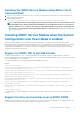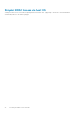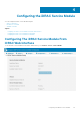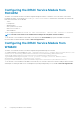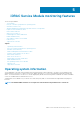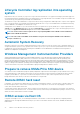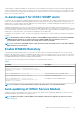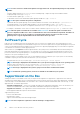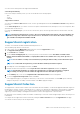Users Guide
Table Of Contents
- iDRAC Service Module 3.0.1 User’s Guide
- Introduction
- Preinstallation setup
- Installing the iDRAC Service Module
- Initial installation of iDRAC Service Module via iDRAC for Windows
- Initial installation of iSM via iDRAC Express
- Initial installation of iDRAC Service Module via iDRAC for Linux
- Installing the iDRAC Service Module on Microsoft Windows operating systems
- Installing the iDRAC Service Module on Microsoft Windows operating systems
- Modifying the iDRAC Service Module components on Microsoft Windows operating systems
- Repairing the iDRAC Service Module on Microsoft Windows operating systems
- Uninstalling the iDRAC Service Module on Microsoft Windows operating systems
- Installing iDRAC Service Module on supported Linux operating system
- Installing the iDRAC Service Module on VMware ESXi
- Installing the iDRAC Service Module on Citrix XenServer
- Installing iDRAC Service Module when the System Configuration Lock Down Mode is enabled
- Configuring the iDRAC Service Module
- iDRAC Service Module monitoring features
- Operating system information
- Lifecycle Controller log replication into operating system
- Automatic System Recovery
- Windows Management Instrumentation Providers
- Prepare to remove NVMe PCIe SSD device
- Remote iDRAC hard reset
- iDRAC access via Host OS
- In-band support for iDRAC SNMP alerts
- Enable WSMAN Remotely
- Auto-updating of iDRAC Service Module
- FullPowerCycle
- SupportAssist on the Box
- Frequently asked questions
- Linux installer packages

Configuring the iDRAC Service Module from
RACADM
The iDRAC Service Module can be accessed and configured through RACADM CLI commands. To know the status of the features
provided by the iDRAC Service Module, use racadm get idrac.servicemodule command. This command lists the features and
their status of the iDRAC Service Module:
• OSInfo
• LCLReplication
• WMI Information
• Auto System Recovery Action
• iDRAC access via Host OS
• iDRACHardReset
To set or configure the features, use racadm set idrac.servicemodule. <feature name> <enabled or disabled>.
NOTE: The name of the feature or the attribute listed starting from an # symbol cannot be modified.
To use the iDRAC Service Module from RACADM, see the objects in the Service Module group in the RACADM Command Line
Reference Guide for iDRAC8 and CMC available at dell.com/support/home.
Configuring the iDRAC Service Module from
WSMAN
The iDRAC Service Module can be accessed and configured through WSMAN using the command
To configure the iDRAC Service Module use winrm i ApplyAttributes http://schemas.dmtf.org/wbem/wscim/1/cim-
schema/2/root/dcim/DCIM_iDRACCardService?CreationClassName=DCIM_iDRACCardService
+Name=DCIM:iDRACCardService+SystemCreationClassName=DCIM_ComputerSystem
+SystemName=DCIM:ComputerSystem -u:root -p:calvin -r:https://<Host IP address>/wsman -
SkipCNcheck -SkipCAcheck -encoding:utf-8 -a:basic
@{Target="iDRAC.Embedded.1";AttributeName="AgentLite.1#<feature>";AttributeValue="1"}
To use the iDRAC Service Module from WSMAN, see the Dell Lifecycle Controller 2 Web Services Interface Guide provides information
and examples for utilizing the Web services for Management (WS-Man) Management protocol, available at dell.com/support/home.
24
Configuring the iDRAC Service Module