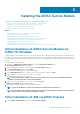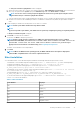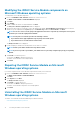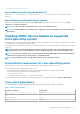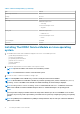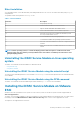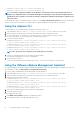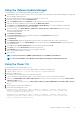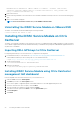Users Guide
Table Of Contents
- iDRAC Service Module 3.0.1 User’s Guide
- Introduction
- Preinstallation setup
- Installing the iDRAC Service Module
- Initial installation of iDRAC Service Module via iDRAC for Windows
- Initial installation of iSM via iDRAC Express
- Initial installation of iDRAC Service Module via iDRAC for Linux
- Installing the iDRAC Service Module on Microsoft Windows operating systems
- Installing the iDRAC Service Module on Microsoft Windows operating systems
- Modifying the iDRAC Service Module components on Microsoft Windows operating systems
- Repairing the iDRAC Service Module on Microsoft Windows operating systems
- Uninstalling the iDRAC Service Module on Microsoft Windows operating systems
- Installing iDRAC Service Module on supported Linux operating system
- Installing the iDRAC Service Module on VMware ESXi
- Installing the iDRAC Service Module on Citrix XenServer
- Installing iDRAC Service Module when the System Configuration Lock Down Mode is enabled
- Configuring the iDRAC Service Module
- iDRAC Service Module monitoring features
- Operating system information
- Lifecycle Controller log replication into operating system
- Automatic System Recovery
- Windows Management Instrumentation Providers
- Prepare to remove NVMe PCIe SSD device
- Remote iDRAC hard reset
- iDRAC access via Host OS
- In-band support for iDRAC SNMP alerts
- Enable WSMAN Remotely
- Auto-updating of iDRAC Service Module
- FullPowerCycle
- SupportAssist on the Box
- Frequently asked questions
- Linux installer packages

for ESXi 6.5 Install-VMHostPatch -VMHost <VMHost I.P address> - HostPath /vmfs/volumes/
<datastore_name>name>/ISM-Dell-Web-3.0.1-<bldno>.VIB-<version>i/ cross_oem-dell-iSM-
esxi_3.0.1.ESXi650-0000-metadata.zip .
10. Reboot the ESXi host.
11. Run the following command to check if the iDRAC Service Module is installed successfully on the host. esxcli software vib list|grep -i
open.
12. iDRAC Service Module is displayed.
NOTE: For more information on Power CLI, see the VMWare official website.
Uninstalling the iDRAC Service Module on VMware ESXi
The iDRAC Service Module can be uninstalled using the following command:
$ esxcli software vib remove -n iSM
Installing the iDRAC Service Module on Citrix
XenServer
The iDRAC Service Module is installed on Citrix XenServer in the form of a Supplemental Pack (Update Package) ISO image. The iDRAC
Service Module Supplemental Pack can be installed either during OS installation when prompted to add additional Supplemental Packs or
any time after OS installation.
Importing DELL GPG keys to Citrix XenServer
For importing Dell GPG keys to the Citrix XenServer 7.1, complete the following tasks:
1. Download Dell GPG keys to Citrix XenServer: http://linux.dell.com/repo/pgp_pubkeys/0x1285491434D8786F.asc.
or download the file directly to the host using SSH or Local Command Shell with:
$ wget http://linux.dell.com/repo/pgp_pubkeys/0x1285491434D8786F.asc
2. The file must be renamed:
$ mv 0x1285491434D8786F.asc RPM-GPG-KEY-DELL
3. Import the Dell GPG Key:
$ /opt/xensource/debug/import-update-key RPM-GPG-KEY-DELL
Installing iDRAC Service Module using Citrix XenCenter
management GUI dashboard
Launch compatible Citrix XenCenter and connect to your Citrix XenServer 7.1.
1. Under the Tools menu select Install Update.
2. Click Next to proceed to the Select Update screen.
3. Choose Select Update or supplemental pack from the disk and browse to the iSM supplemental pack ISO file.
4. Check the Citrix XenServer hosts to deploy. Then click Next.
5. Once the message says “Update successfully loaded” click Next.
6. Verify all the Prechecks pass and click Next to select the Update Mode option.
7. Click Install Update.
8. Click Finish.
20
Installing the iDRAC Service Module