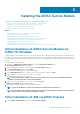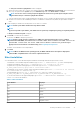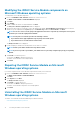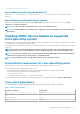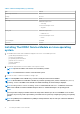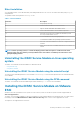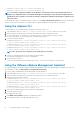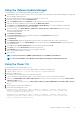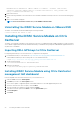Users Guide
Table Of Contents
- iDRAC Service Module 3.0.1 User’s Guide
- Introduction
- Preinstallation setup
- Installing the iDRAC Service Module
- Initial installation of iDRAC Service Module via iDRAC for Windows
- Initial installation of iSM via iDRAC Express
- Initial installation of iDRAC Service Module via iDRAC for Linux
- Installing the iDRAC Service Module on Microsoft Windows operating systems
- Installing the iDRAC Service Module on Microsoft Windows operating systems
- Modifying the iDRAC Service Module components on Microsoft Windows operating systems
- Repairing the iDRAC Service Module on Microsoft Windows operating systems
- Uninstalling the iDRAC Service Module on Microsoft Windows operating systems
- Installing iDRAC Service Module on supported Linux operating system
- Installing the iDRAC Service Module on VMware ESXi
- Installing the iDRAC Service Module on Citrix XenServer
- Installing iDRAC Service Module when the System Configuration Lock Down Mode is enabled
- Configuring the iDRAC Service Module
- iDRAC Service Module monitoring features
- Operating system information
- Lifecycle Controller log replication into operating system
- Automatic System Recovery
- Windows Management Instrumentation Providers
- Prepare to remove NVMe PCIe SSD device
- Remote iDRAC hard reset
- iDRAC access via Host OS
- In-band support for iDRAC SNMP alerts
- Enable WSMAN Remotely
- Auto-updating of iDRAC Service Module
- FullPowerCycle
- SupportAssist on the Box
- Frequently asked questions
- Linux installer packages
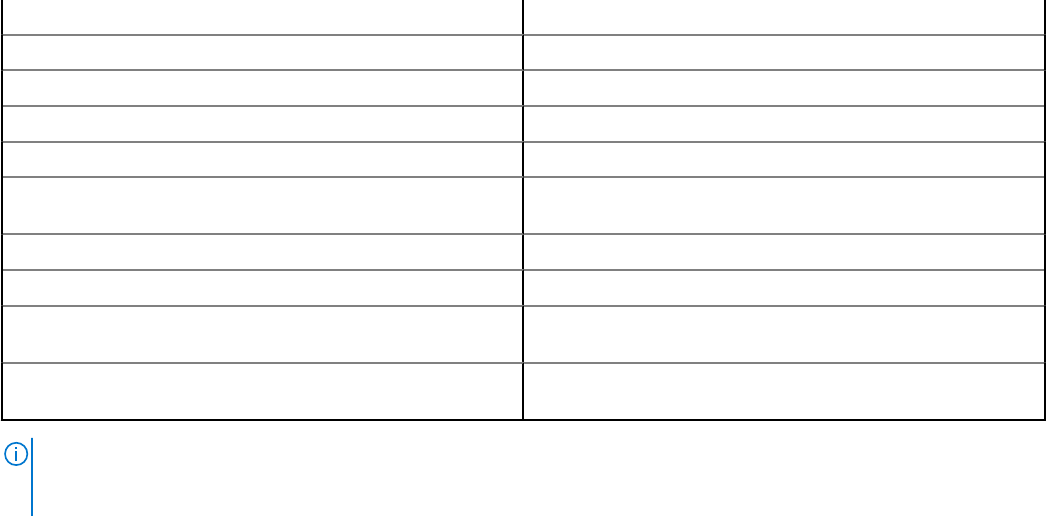
Silent installation
You can install the iDRAC Service Module silently in the background without a user console. This can be achieved by using setup.sh
with parameters.
The parameters that can be passed to use setup.sh are:
Table 6. Silent installation
Parameter Description
-h Help: Displays the help
-I Install: Installs and enables the selected features
-x Express: Installs and enables all available features.
-d Delete: Uninstall the iDRAC Service Module component
-w Automatic System Recovery: Enables the Automatic System
Recovery Instrumentation Service
-I LC LOG: Enables the Lifecycle Log Replication
-o OS Information: Enables the Operating System Information
-a Autostart: Start the installed service after the component has been
installed
-O iDRAC access via Host OS: Enables the iDRAC access via Host OS
feature
NOTE: On Linux operating systems, if a feature modifying operation with silent option is enabled from the Linux
webpack (using setup.sh), then the previously enabled feature states will be overridden by the new features select
during modifying operation.
Uninstalling the iDRAC Service Module on Linux operating
system
The iDRAC Service Module can be uninstalled in two different methods:
• Using uninstall script
• Using RPM command
Uninstalling the iDRAC Service Module using the uninstall script
The script used for uninstalling the iDRAC Service Module is dcism-setup.sh. Run the shell script and select d to uninstall the iDRAC
Service Module.
Uninstalling the iDRAC Service Module using the RPM command
The iDRAC Service Module can be uninstalled using the RPM command rpm -e dcism in the command line.
Installing the iDRAC Service Module on VMware
ESXi
VMware ESXi is factory-installed on some systems. For a list of these systems, see the latest Systems Software Support Matrix at
dell.com/support/home.
The iDRAC Service module is available as a .zip file for installing on systems running VMware ESXi operating system. The .zip file follows
the naming convention ISM-Dell-Web-3.0.1-<bldno>.VIB-<version>i.zip, where <version> is the supported ESXi version.
The zip files for the supported ESXi versions are:
Installing the iDRAC Service Module
17