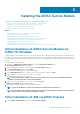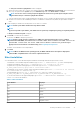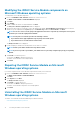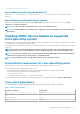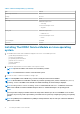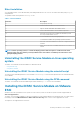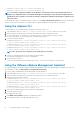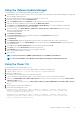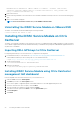Users Guide
Table Of Contents
- iDRAC Service Module 3.0.1 User’s Guide
- Introduction
- Preinstallation setup
- Installing the iDRAC Service Module
- Initial installation of iDRAC Service Module via iDRAC for Windows
- Initial installation of iSM via iDRAC Express
- Initial installation of iDRAC Service Module via iDRAC for Linux
- Installing the iDRAC Service Module on Microsoft Windows operating systems
- Installing the iDRAC Service Module on Microsoft Windows operating systems
- Modifying the iDRAC Service Module components on Microsoft Windows operating systems
- Repairing the iDRAC Service Module on Microsoft Windows operating systems
- Uninstalling the iDRAC Service Module on Microsoft Windows operating systems
- Installing iDRAC Service Module on supported Linux operating system
- Installing the iDRAC Service Module on VMware ESXi
- Installing the iDRAC Service Module on Citrix XenServer
- Installing iDRAC Service Module when the System Configuration Lock Down Mode is enabled
- Configuring the iDRAC Service Module
- iDRAC Service Module monitoring features
- Operating system information
- Lifecycle Controller log replication into operating system
- Automatic System Recovery
- Windows Management Instrumentation Providers
- Prepare to remove NVMe PCIe SSD device
- Remote iDRAC hard reset
- iDRAC access via Host OS
- In-band support for iDRAC SNMP alerts
- Enable WSMAN Remotely
- Auto-updating of iDRAC Service Module
- FullPowerCycle
- SupportAssist on the Box
- Frequently asked questions
- Linux installer packages
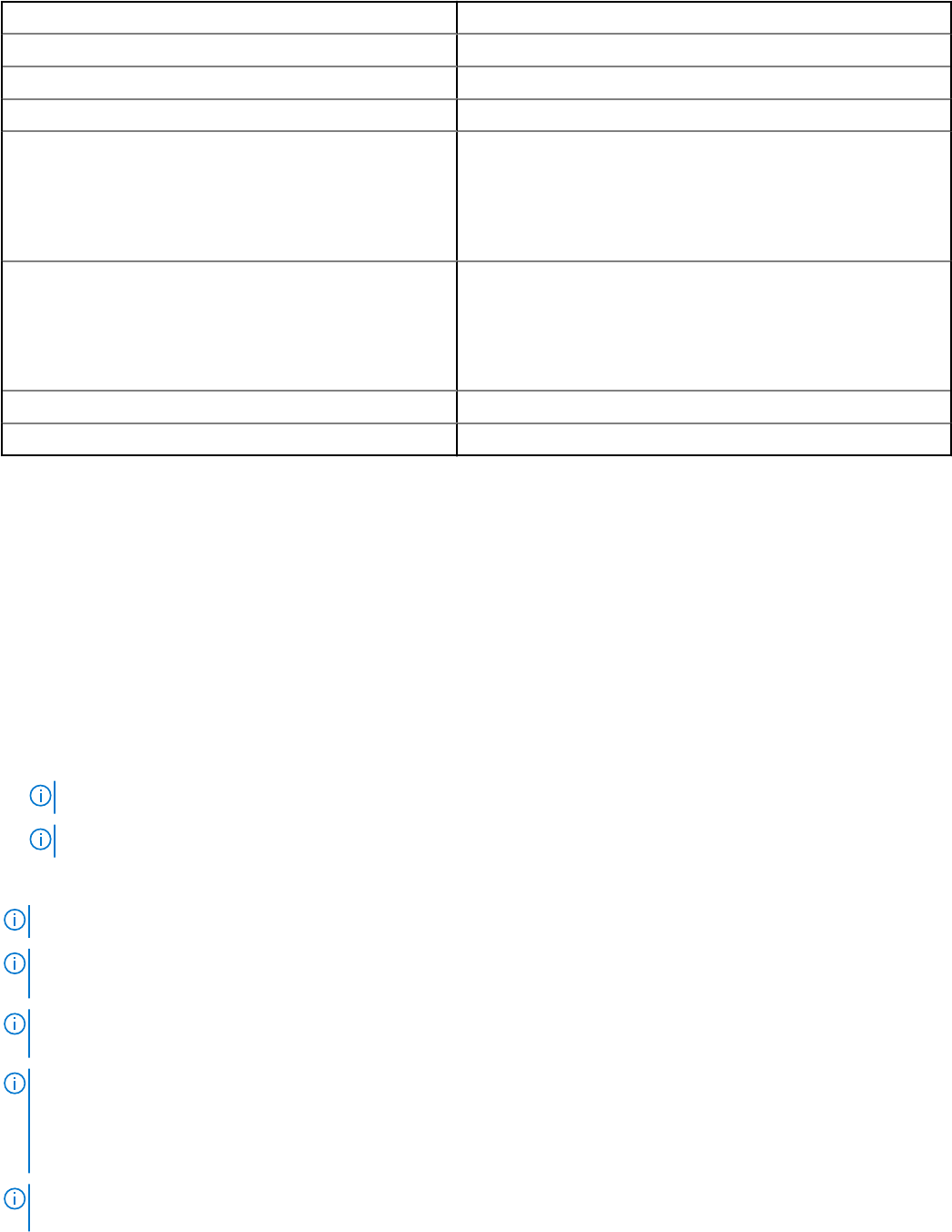
Table 5. Linux install dependency (continued)
find findutils
Shell Script commands bash
ifconfig net-tools
ping Iputils
chkconfig
RedHat Enterprise Linux
• chkconfig
SUSE Linux Enterprise Server
• aaa_base
install_initd
RedHat Enterprise Linux
• redhat-lsb-core
SUSE Linux Enterprise Server
• insserv
/etc/init.d/ipmi OpenIPMI
Systemctl systemd
Installing The iDRAC Service Module on Linux operating
system
1. The available features that can be installed are displayed on the screen. The available options are:
• [1] Watchdog Instrumentation Service.
• [2] Lifecycle Log Replication.
• [3] Operating System Information.
• [4] iDRAC access via Host OS
• [5] iDRAC Hard Reset
• [6] All features.
2. To install the required feature, enter the number of the respective feature.
NOTE: Separate the number of the features to be installed by a comma.
NOTE: To install all the three features select All features option.
3. If you do not want to continue the installation, enter q to quit.
NOTE: Starting iDRAC Service Module 2.4, you can also modify the features after installation.
NOTE: To know if iDRAC Service Module is installed on your Linux operating system, run the command /etc/init.d/
dcismeng status. If the iDRAC Service Module is installed and running, the status running is displayed.
NOTE: Use the systemctl status dcismeng.service command instead of the init.d command to check if the
iDRAC Service Module is installed on RedHat Enterprise Linux 7 or SUSE Linux Enterprise 12 operating system.
NOTE:
You must provide a unique port number between the range 1024 to 65535 if you chose to install iDRAC access via Host
OS feature. If you do not provide a port number,
port number 1266
or a previously configured port (if any) is assigned by
default.
NOTE: if OpenManage Server Administrator (OMSA) is already installed on 1311, the same port could not be utilized for
iDRAC Service module.
16 Installing the iDRAC Service Module