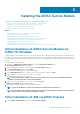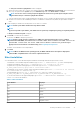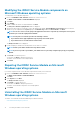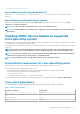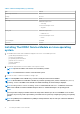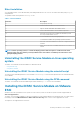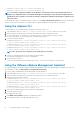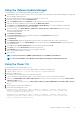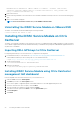Users Guide
Table Of Contents
- iDRAC Service Module 3.0.1 User’s Guide
- Introduction
- Preinstallation setup
- Installing the iDRAC Service Module
- Initial installation of iDRAC Service Module via iDRAC for Windows
- Initial installation of iSM via iDRAC Express
- Initial installation of iDRAC Service Module via iDRAC for Linux
- Installing the iDRAC Service Module on Microsoft Windows operating systems
- Installing the iDRAC Service Module on Microsoft Windows operating systems
- Modifying the iDRAC Service Module components on Microsoft Windows operating systems
- Repairing the iDRAC Service Module on Microsoft Windows operating systems
- Uninstalling the iDRAC Service Module on Microsoft Windows operating systems
- Installing iDRAC Service Module on supported Linux operating system
- Installing the iDRAC Service Module on VMware ESXi
- Installing the iDRAC Service Module on Citrix XenServer
- Installing iDRAC Service Module when the System Configuration Lock Down Mode is enabled
- Configuring the iDRAC Service Module
- iDRAC Service Module monitoring features
- Operating system information
- Lifecycle Controller log replication into operating system
- Automatic System Recovery
- Windows Management Instrumentation Providers
- Prepare to remove NVMe PCIe SSD device
- Remote iDRAC hard reset
- iDRAC access via Host OS
- In-band support for iDRAC SNMP alerts
- Enable WSMAN Remotely
- Auto-updating of iDRAC Service Module
- FullPowerCycle
- SupportAssist on the Box
- Frequently asked questions
- Linux installer packages

2. The Service Module Installer is exposed to the Host OS and a job has been created in iDRAC.
3. For Microsoft Windows OS, RDP to the server or go to the physical server console. For Linux OS, SSH to the host IP or go to the
physical server console.
4. Find the mounted volume in your device list labeled "SMINST" and click the appropriate script to initiate install. For Microsoft
Windows OS, run the batch file “ISM-Win.bat” from the command prompt. For Linux OS, run the script “ISM-Lx.sh” from the shell.
5. After the installation is complete, iDRAC will show the Service Module as Installed and will display the last installed date.
NOTE: The installer will be available to the Host OS for 30 minutes. If you do not start the installation within 30
minutes, you must restart the Service Module installation.
Initial installation of iDRAC Service Module via
iDRAC for Linux
For initial installation of iDRAC Service Module via iDRAC for Linux operating systems, use the following command:
sh ISM_Lx.sh
Installing the iDRAC Service Module on Microsoft
Windows operating systems
The iDRAC Service Module installer installs all the features on the supported operating system and enables all the features by default.
Installing the iDRAC Service Module on Microsoft
Windows operating systems
The iDRAC Service Module installer for the supported operating systems is available on the Systems Management Tools and
Documentation DVD. You can also download the iDRAC Service Module installer from dell.com/support/home.
You can perform a manual or an automated installation using appropriate command-line switches. You can install the iDRAC Service
Module through the push mechanism using consoles like OpenManage Essentials (OME).
1. Browse to SYSMGMT > iSM > Windows, and then run iDRACSvcMod.msi.
The iDRAC Service Module ˗ InstallShield Wizard is displayed.
2. Click Next.
The License Agreement is displayed.
3. Read the software license agreement, select I accept the terms in the license agreement, and then click Next.
4. Select the Setup Type from the following options, and click Next.
• Typical – All program features are installed (Requires the most disk space).
• Custom – Customize the installation by choosing the program features you want to install along with the location (Recommended
for advanced users).
The available options are:
○ Operating System Information
○ Automatic System Recovery
○ Lifecycle Log Replication
○ Windows Management Instrumentation (WMI) Providers
○ Windows Remote Management
○ iDRAC access via Host OS
○ iDRAC Hard Reset
NOTE: The following steps are applicable, only if you select the Custom option in the Setup Type window.
NOTE: By default, the In-Band SNMP Traps feature is not enabled.
a. Choose the program features you want to install and click Next.
12
Installing the iDRAC Service Module