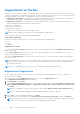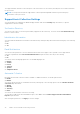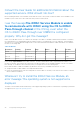Users Guide
Table Of Contents
- Dell EMC iDRAC Service Module 3.4.1 User’s Guide
- Contents
- Introduction
- What’s New
- Supported features—operating systems matrix
- Documentation conventions for Dell EMC devices
- Coexistence of OpenManage Server Administrator and iDRAC Service Module
- Software availability
- Downloading iDRAC Service Module
- Accessing documents from the Dell EMC support site
- Software license agreement
- Other documents you may need
- Preinstallation setup
- Installing iDRAC Service Module
- Initial installation of iDRAC Service Module through iDRAC for Windows
- Initial installation of iSM through iDRAC Express
- Initial installation of iDRAC Service Module via iDRAC for Linux
- Installing iDRAC Service Module on Microsoft Windows operating systems
- Installing iDRAC Service Module on supported Linux operating systems
- Installing the iDRAC Service Module on VMware ESXi
- Installing iDRAC Service Module when the System Configuration Lock Down Mode is enabled
- Configuring the iDRAC Service Module
- iDRAC Service Module monitoring features
- Operating system information
- Lifecycle Controller log replication into operating system
- Automatic System Recovery
- Windows Management Instrumentation Providers
- Prepare to remove NVMe PCIe SSD device
- Remote iDRAC hard reset
- iDRAC access via Host OS
- Accessing iDRAC Via GUI, WSMan, Redfish, Remote RACADM
- In-band support for iDRAC SNMP alerts
- Enable WSMan Remotely
- Auto-updating iDRAC Service Module
- FullPowerCycle
- SupportAssist on the Box
- Enabling the In-band SNMP Get feature—Linux
- Enabling the In-band SNMP Get feature—Windows
- iDRAC GUI Launcher
- Single sign-on (SSO) to iDRAC GUI from Host OS administrators desktop
- IPv6 communication between iSM and iDRAC over OS-BMC Passthru
- Enhanced security between iSM and iDRAC communication using TLS protocol
- Frequently asked questions
- Linux and Ubuntu installer packages
Enabling the In-band SNMP Get feature—Windows
The In-band SNMP Get feature allows you to query the system management data over the SNMP service on the host operating
system. The host SNMP services should be enabled and configured s a prerequisite for this feature.
The SNMP service on the iDRAC should be enabled. If it is not enabled, then iDRAC Service Module will enable and configure
the SNMP service on the iDRAC. This feature can be enabled or disabled using any of the iDRAC interfaces or the installer.
This feature supports SNMP v1 and v2 on Microsoft Windows Operating Systems and SNMP v1, v2 and v3 on Linux operating
systems.
NOTE: iDRAC GUI/Racadm commands for In-Band SNMP Get feature is applicable only for yx4x and later servers.
NOTE: iDRAC Service Module 3.4.1 supports only the iDRAC SNMP OID 1.3. 6.1. 4.1.674.10892.5.
iDRAC GUI Launcher
Using iDRAC Service Module 3.1 or later, you can launch iDRAC GUI from your local system. Double click the iDRAC GUI
Launcher icon. The iDRAC GUI login page opens in the default browser. Use the iDRAC credentials to login to the iDRAC home
page. This is supported only on the Microsoft Windows operating systems. The short cut is available on the start menu after the
successful installation of iSM 3.1 or later.
NOTE: When the iDRAC Service Module is disabled, the iDRAC GUI Launcher icon is also disabled.
NOTE: If the default browser proxy is set to use the system proxy, then you will see a failure to launch the iDRAC GUI. You
have to copy the IP address from the address bar and enter it in the exception list of 'proxy settings'.
Single sign-on (SSO) to iDRAC GUI from Host OS
administrators desktop
Overview
Starting iSM 3.4, host administrators will have an option to launch iDRAC from within the host OS. iDRAC SSO launcher
requires a desktop environment of the host OS.
NOTE: Non-administrators cannot access this feature on the host OS.
The single sign-on (SSO) feature enables an authenticated OS administrator to directly access the iDRAC web interface without
requiring login of separate iDRAC administrator credentials. On installing this feature, a Program Menu shortcut that is called
Invoke-iDRACLauncher on Microsoft Windows operating systems is created. On the Linux operating system, iSM creates a
shortcut under Applications, where the user can double-click and launch the iDRAC dashboard. iSM provides a command-line
interface that is called Invoke-iDRACLauncher on Microsoft Windows operating systems and Invoke-iDRACLauncher.sh on
Linux operating systems.
Users can choose from two types of privileges to login to iDRAC.
● As a Readonly user: An express or typical install of iSM installs iDRAC SSO launcher enabling the administrator to log in
to iDRAC as a ReadOnly user. Besides the ability to view component health status, logs, and inventory, this enables few
additional SupportAssist operations required by the service personnel
● As an Administrative user: Installing this feature by selecting the Administrator privilege enables the Host OS
administrator to log in to iDRAC as an Operator user. The user will be able to perform all the operations as that of an
iDRAC root user except configuring or deleting iDRAC users or clearing the Lifecycle Log.
NOTE: See the iDRAC 9 User's Guide for specific privileges granted to a Readonly or Operator user account.
Disable Single Sign-On into iDRAC from Host OS: The user can also opt to Disable this feature completely. When iSM is
installed by disabling this feature, launching iDRAC GUI launcher launches the iDRAC login page with the default browser.
NOTE: Invoke-iDRACLauncher is independent of the iSM service and can be invoked even if iSM service is stopped.
36 iDRAC Service Module monitoring features