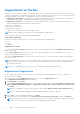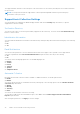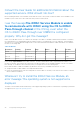Users Guide
Table Of Contents
- Dell EMC iDRAC Service Module 3.4.1 User’s Guide
- Contents
- Introduction
- What’s New
- Supported features—operating systems matrix
- Documentation conventions for Dell EMC devices
- Coexistence of OpenManage Server Administrator and iDRAC Service Module
- Software availability
- Downloading iDRAC Service Module
- Accessing documents from the Dell EMC support site
- Software license agreement
- Other documents you may need
- Preinstallation setup
- Installing iDRAC Service Module
- Initial installation of iDRAC Service Module through iDRAC for Windows
- Initial installation of iSM through iDRAC Express
- Initial installation of iDRAC Service Module via iDRAC for Linux
- Installing iDRAC Service Module on Microsoft Windows operating systems
- Installing iDRAC Service Module on supported Linux operating systems
- Installing the iDRAC Service Module on VMware ESXi
- Installing iDRAC Service Module when the System Configuration Lock Down Mode is enabled
- Configuring the iDRAC Service Module
- iDRAC Service Module monitoring features
- Operating system information
- Lifecycle Controller log replication into operating system
- Automatic System Recovery
- Windows Management Instrumentation Providers
- Prepare to remove NVMe PCIe SSD device
- Remote iDRAC hard reset
- iDRAC access via Host OS
- Accessing iDRAC Via GUI, WSMan, Redfish, Remote RACADM
- In-band support for iDRAC SNMP alerts
- Enable WSMan Remotely
- Auto-updating iDRAC Service Module
- FullPowerCycle
- SupportAssist on the Box
- Enabling the In-band SNMP Get feature—Linux
- Enabling the In-band SNMP Get feature—Windows
- iDRAC GUI Launcher
- Single sign-on (SSO) to iDRAC GUI from Host OS administrators desktop
- IPv6 communication between iSM and iDRAC over OS-BMC Passthru
- Enhanced security between iSM and iDRAC communication using TLS protocol
- Frequently asked questions
- Linux and Ubuntu installer packages
SupportAssist on the Box
SupportAssist saves time and streamlines the technical support cases. A collection based on an event creates an open service
request with SupportAssist. Scheduled collections helps to monitor and maintain your environment. These collections include the
hardware data, RAID controller logs, OS, and Application Data. The features supported are :
● SupportAssist Registration — iSM supports the SupportAssist Registration. This is a one time activity. You can enter the
required details such as name, email, address, and number to complete the registration.
● SupportAssist Collection— The SupportAssist Collection feature in iDRAC collects information about the hardware, OS
and relevant application data and compresses this information.
SupportAssist also provides:
● Proactive issue identification
● Automated case creation
● Support contact initiated by a Dell technical support agent
NOTE: You must complete the registration to take the advantages of SupportAssist.
You can view the following items in the SupportAssist dashboard.
Service Request Summary
In the Service Request Summary session, you can view the details of the following requests:
● Open
●
Closed
● Submitted
Support Assist Overview
You can view the Service Contract details such as Contract Type and Expiration Date and the Automatic Collection settings
details in this session.
On the Service Requests tab, you can also view the list of requests created and the status, description, source, service
request ID, date opened, the date closed, and so on.
If you click the Collection Log tab, you can view the collection time, job ID, collection type, data collected, collection status,
sent time, and so on.
NOTE:
Starting from yx4x servers, when you manually initiate SupportAssist collection from iDRAC, the USB mass storage
device is not exposed to the host OS. The transfer of OS Collector files and the collected log files is handled internally
between iDRAC and iSM.
NOTE: The OS and Application Data collection on ESXi is supported only by yx4x and later servers.
SupportAssist Registration
Before you begin the registration, ensure that iDRAC Service Module is installed and running in the host OS, and a proper
Internet connection is available.
1. Log in to iDRAC. From the Maintenance drop-down menu, select the SupportAssist feature.
The SupportAssist Registration wizard is displayed.
2. On the Welcome tab, click Next.
3. On the Contact and Shipping Info tab, provide your primary contact information such as First Name, Last Name, Phone
Number, Alternate Number, Email Address, Company Name, Address Line 1, Address Line 2, City, State, Zip Code,
and Country.
NOTE: You can add the secondary contact information, by clicking the Add Secondary Contact Information option.
NOTE: To continue with the registration, you must fill all the mandatory information required.
4. After filling the contact and shipping information, click Next.
5. Read the software license agreement, select I accept the terms of the license agreement, and then click Register.
NOTE:
It might take few minutes to complete the registration process. After the registration is completed successfully,
you will get a welcome email from SupportAssist to the email address being registered.
32 iDRAC Service Module monitoring features