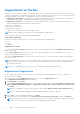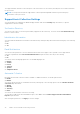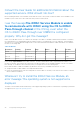Users Guide
Table Of Contents
- Dell EMC iDRAC Service Module 3.4.1 User’s Guide
- Contents
- Introduction
- What’s New
- Supported features—operating systems matrix
- Documentation conventions for Dell EMC devices
- Coexistence of OpenManage Server Administrator and iDRAC Service Module
- Software availability
- Downloading iDRAC Service Module
- Accessing documents from the Dell EMC support site
- Software license agreement
- Other documents you may need
- Preinstallation setup
- Installing iDRAC Service Module
- Initial installation of iDRAC Service Module through iDRAC for Windows
- Initial installation of iSM through iDRAC Express
- Initial installation of iDRAC Service Module via iDRAC for Linux
- Installing iDRAC Service Module on Microsoft Windows operating systems
- Installing iDRAC Service Module on supported Linux operating systems
- Installing the iDRAC Service Module on VMware ESXi
- Installing iDRAC Service Module when the System Configuration Lock Down Mode is enabled
- Configuring the iDRAC Service Module
- iDRAC Service Module monitoring features
- Operating system information
- Lifecycle Controller log replication into operating system
- Automatic System Recovery
- Windows Management Instrumentation Providers
- Prepare to remove NVMe PCIe SSD device
- Remote iDRAC hard reset
- iDRAC access via Host OS
- Accessing iDRAC Via GUI, WSMan, Redfish, Remote RACADM
- In-band support for iDRAC SNMP alerts
- Enable WSMan Remotely
- Auto-updating iDRAC Service Module
- FullPowerCycle
- SupportAssist on the Box
- Enabling the In-band SNMP Get feature—Linux
- Enabling the In-band SNMP Get feature—Windows
- iDRAC GUI Launcher
- Single sign-on (SSO) to iDRAC GUI from Host OS administrators desktop
- IPv6 communication between iSM and iDRAC over OS-BMC Passthru
- Enhanced security between iSM and iDRAC communication using TLS protocol
- Frequently asked questions
- Linux and Ubuntu installer packages
● To do silent install or update, type––silent/-s.
● To uninstall the current version and install the update package available in LC, type ––force/-f.
NOTE: This option overwrites the previous configuration.
● To get details about the update package version and the installed version of iDRAC Service Module, type ––get—
version/-v.
● To download the iDRAC Service Module update packages to the user specified directory, type ––get—update/-g.
● To install specific features, the same as CLI arguments used with msiexec.exe, type dcism-sync.exe —p
“feature”.
For example, to install iDRAC access via Host OS iDRAC feature on Windows, type dcism-sync.exe -p
"ADDLOCAL=IBIA".
FullPowerCycle
FullPowerCycle is a calling interface function that provides a way to reset the server auxiliary power. An increasing amount of
server hardware runs on server auxiliary power; and troubleshooting of some server issues requires you to physically unplug
the server power cable to reset the hardware running on auxiliary power. Forcing someone to physically unplug/plug the power
cables leads to a significant cost and hassle for customers and support personnel.
The FullPowerCycle feature enables the administrator to connect or disconnect the auxiliary power remotely without visiting the
data center. This feature is supported on and after yx4x servers.
When a Full Power Cycle Request is issued through this interface, the system power is not immediately affected. Instead, a flag
is set, that is queried when the system transitions to S5. For FullPowerCycle feature to take effect, after issuing the request
command you have to issue system shutdown command also. If the flag is set on S5 entry, the system will temporarily be forced
into a lower power state, similar to removing and replacing AC. The flag can be cleared using the Cancel function any time the
system is in the S0 state prior to the system entering the S5 state.
You can avail different options of FullPowerCycle on your system. Use the following commands to request, get status, and
cancel the Full Power Cycle on your system:
For Windows Operating systems, shortcut menus are available for the FullPowerCycle Activate (request), FullPowerCycle
Cancel and FullPowerCycle get status operations.
● To request FullPowerCycle on your system, type ./Invoke-FullPowerCycle —status request.
NOTE: A message is displayed that the VirtualAC Power Cycle operation is triggered by the server operating system.
● To get the status of the Full Power Cycle on your system, type ./Invoke-FullPowerCycle -status get.
● To cancel the Full Power Cycle on your system, type ./Invoke-FullPowerCycle -status cancel.
NOTE: A message is displayed that the system is going for turn off at the scheduled date and time.
● To request FullPowerCycle on Linux operating system, type /opt/dell/srvadmin/iSM/bin/Invoke-
FullPowerCycle request
● To cancel FullPowerCycle on Linux operating system, type /opt/dell/srvadmin/iSM/bin/Invoke-
FullPowerCycle cancel
● To get FullPowerCycle status on Linux operating system, type /opt/dell/srvadmin/iSM/bin/Invoke-
FullPowerCycle get-status
Following messages are displayed after each successful FullPowerCycle operation on operating system log and LCL.
Request message:"The Full Power Cycle operation is triggered by the server operating system
(OS) user <user name> from the OS on date <date>. However, the server components will be AC
power cycled when the server is shut down".
Cancel Message: "The Full Power Cycle operation is successfully cancelled by the server
operating system (OS) user <user name> from the OS on date <date>".
NOTE: FullPowerCycle feature is not available for ESXi operating systems.
NOTE: FullPowerCycle feature can be used only with local/domain administrator or root/sudo users.
iDRAC Service Module monitoring features 31