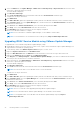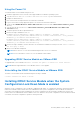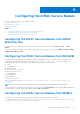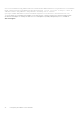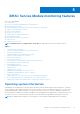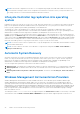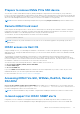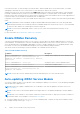Users Guide
Table Of Contents
- Dell EMC iDRAC Service Module 3.4.1 User’s Guide
- Contents
- Introduction
- What’s New
- Supported features—operating systems matrix
- Documentation conventions for Dell EMC devices
- Coexistence of OpenManage Server Administrator and iDRAC Service Module
- Software availability
- Downloading iDRAC Service Module
- Accessing documents from the Dell EMC support site
- Software license agreement
- Other documents you may need
- Preinstallation setup
- Installing iDRAC Service Module
- Initial installation of iDRAC Service Module through iDRAC for Windows
- Initial installation of iSM through iDRAC Express
- Initial installation of iDRAC Service Module via iDRAC for Linux
- Installing iDRAC Service Module on Microsoft Windows operating systems
- Installing iDRAC Service Module on supported Linux operating systems
- Installing the iDRAC Service Module on VMware ESXi
- Installing iDRAC Service Module when the System Configuration Lock Down Mode is enabled
- Configuring the iDRAC Service Module
- iDRAC Service Module monitoring features
- Operating system information
- Lifecycle Controller log replication into operating system
- Automatic System Recovery
- Windows Management Instrumentation Providers
- Prepare to remove NVMe PCIe SSD device
- Remote iDRAC hard reset
- iDRAC access via Host OS
- Accessing iDRAC Via GUI, WSMan, Redfish, Remote RACADM
- In-band support for iDRAC SNMP alerts
- Enable WSMan Remotely
- Auto-updating iDRAC Service Module
- FullPowerCycle
- SupportAssist on the Box
- Enabling the In-band SNMP Get feature—Linux
- Enabling the In-band SNMP Get feature—Windows
- iDRAC GUI Launcher
- Single sign-on (SSO) to iDRAC GUI from Host OS administrators desktop
- IPv6 communication between iSM and iDRAC over OS-BMC Passthru
- Enhanced security between iSM and iDRAC communication using TLS protocol
- Frequently asked questions
- Linux and Ubuntu installer packages
NOTE: If the network configuration on the Host OS is configured using netplan, then iSM will be unable to monitor the
network interfaces' change in states, DHCP configuration of an interface for instance. Hence you may not be able to view
the change of the Host OS network interface details in the iDRAC interfaces.
Lifecycle Controller log replication into operating
system
Replicates the Lifecycle Controller (LC) logs to the OS logs. All events that have the OS Log option as the target (in the Alerts
page or in the equivalent RACADM or WSMan interfaces) are replicated in the OS log. This process is similar to the System
Event Log (SEL) replication performed by OpenManage Server Administrator.
The default set of logs to be included in the OS logs are the same as the logs configured for SNMP traps/alerts. Only the
events logged in the LC log after the iDRAC Service Module was installed are replicated to the OS Log. If OpenManage Server
Administrator is installed, this monitoring feature is disabled to avoid duplicate SEL entries in the OS log.
In iDRAC Service Module, you can customize the location to replicate the LC logs. By default, the LC logs are replicated in the
System group of the Windows logs folder in the Windows Event Viewer. You can replicate the LC logs to an existing group or
create a new folder in the Application and Services Logs folder in the Windows Event Viewer. When iSM is already installed
and if the Host OS undergoes a reboot or iSM is restarted, and iDRAC has some LC logs generated during this duration of host
time down, then iSM logs these LC logs as past events in the OS log as soon as the service starts.
NOTE: You can choose the location to replicate the LC logs only during iDRAC Service Module custom installation or iDRAC
Service Module modification.
NOTE: The source name of the iDRAC Service Module LCL logs has been changed from iDRAC Service Module to
Lifecycle Controller Log.
Automatic System Recovery
Automatic System Recovery feature is a hardware-based timer, which is used to reset the server in the event of a hardware
failure. You can perform automatic system recovery operations such as reboot, power cycle, or power off after a specified
time interval. This feature is enabled only when the operating system watchdog timer is disabled. If OpenManage Server
Administrator is installed, this monitoring feature is disabled to avoid duplicate watchdog timers.
You can configure three parameters in this feature from iDRAC interfaces:
1. Watchdog state: The default state is enabled when OMSA is not present, and when BIOS or OS watchdog timer is disabled.
2. Watchdog timeout: The default value is 480 seconds. The minimum value is 60 seconds and the maximum value is 720
seconds.
3. Watchdog timeout Recovery Action or Auto Recovery Action: The actions can be Powercycle, Power Off, Reboot or
None.
Windows Management Instrumentation Providers
Windows Management Instrumentation Providers available with iDRAC Service Module exposes hardware data through
Windows Management Instrumentation (WMI). WMI is a set of extensions to the Windows Driver Model that provides an
operating system interface through which instrumented components provide information and notification. WMI is Microsoft's
implementation of the Web-Based Enterprise Management (WBEM) and Common Information Model (CIM) standards from the
Distributed Management Task Force (DMTF) to manage Server hardware, operating systems and applications. WMI Providers
helps to integrate with Systems Management Consoles such as Microsoft System Center and enables scripting to manage
Microsoft Windows Servers.
The namespace used is \\root\cimv2\dcim. The supported queries are Enumeration and Get. You can use any of the WMI
client interfaces such as winrm, Powershell, WMIC, WBEMTEST to query the iDRAC supported profiles via the Host OS.
28
iDRAC Service Module monitoring features