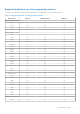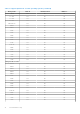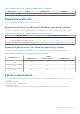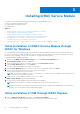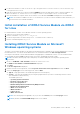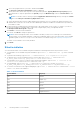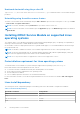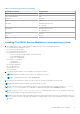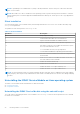Users Guide
Table Of Contents
- Dell EMC iDRAC Service Module 3.4.1 User’s Guide
- Contents
- Introduction
- What’s New
- Supported features—operating systems matrix
- Documentation conventions for Dell EMC devices
- Coexistence of OpenManage Server Administrator and iDRAC Service Module
- Software availability
- Downloading iDRAC Service Module
- Accessing documents from the Dell EMC support site
- Software license agreement
- Other documents you may need
- Preinstallation setup
- Installing iDRAC Service Module
- Initial installation of iDRAC Service Module through iDRAC for Windows
- Initial installation of iSM through iDRAC Express
- Initial installation of iDRAC Service Module via iDRAC for Linux
- Installing iDRAC Service Module on Microsoft Windows operating systems
- Installing iDRAC Service Module on supported Linux operating systems
- Installing the iDRAC Service Module on VMware ESXi
- Installing iDRAC Service Module when the System Configuration Lock Down Mode is enabled
- Configuring the iDRAC Service Module
- iDRAC Service Module monitoring features
- Operating system information
- Lifecycle Controller log replication into operating system
- Automatic System Recovery
- Windows Management Instrumentation Providers
- Prepare to remove NVMe PCIe SSD device
- Remote iDRAC hard reset
- iDRAC access via Host OS
- Accessing iDRAC Via GUI, WSMan, Redfish, Remote RACADM
- In-band support for iDRAC SNMP alerts
- Enable WSMan Remotely
- Auto-updating iDRAC Service Module
- FullPowerCycle
- SupportAssist on the Box
- Enabling the In-band SNMP Get feature—Linux
- Enabling the In-band SNMP Get feature—Windows
- iDRAC GUI Launcher
- Single sign-on (SSO) to iDRAC GUI from Host OS administrators desktop
- IPv6 communication between iSM and iDRAC over OS-BMC Passthru
- Enhanced security between iSM and iDRAC communication using TLS protocol
- Frequently asked questions
- Linux and Ubuntu installer packages
Table 7. Linux install dependency (continued)
Executable Commands Package Name
find findutils
Shell Script commands bash
ifconfig net-tools
ping Iputils
chkconfig
Red Hat Enterprise Linux
● chkconfig
install_initd
Red Hat Enterprise Linux
● redhat-lsb-core
Systemctl systemd
curl libcurl
openssl libssl
Installing The iDRAC Service Module on Linux operating system
1. The available features that can be installed are displayed on the screen. The available options are:
● [1] Watchdog Instrumentation Service
● [2] Lifecycle Log Information
● [3] Operating System Information
● [4] iDRAC access via Host OS
○ [a] Access via GUI, WSMan, Redfish, Remote RACADM
○ [b] In-band SNMP Traps
○ [c] Access via SNMP Get
● [5] iDRAC SSO Launcher
○ [a] Read only
○ [b] Administrator
● [6] iDRAC Hard Reset
● [7] Support Assist
● [8] Full Power Cycle
● [9] All features
2. To install the required feature, enter the number of the respective feature.
NOTE: Separate the number of the features to be installed by a comma.
NOTE: To install the sub-features, enter 4.a, 4.b or 4.c.
3. To install the selected features, enter I. If you do not want to continue the installation, enter q to quit.
NOTE: After installing different features, you can also modify the same.
NOTE: To know if iDRAC Service Module is installed on your Linux operating system, run the command /etc/init.d/
dcismeng status. If the iDRAC Service Module is installed and running, the status running is displayed.
NOTE: Use the systemctl status dcismeng.service command instead of the init.d command to check if the
iDRAC Service Module is installed on Red Hat Enterprise Linux 7.
NOTE: You must provide a unique port number between the range 1024 to 65535 if you chose to install iDRAC access via
Host OS feature. If you do not provide a port number, port number 1266 or a previously configured port (if any) is assigned
by default.
Installing iDRAC Service Module 19