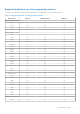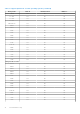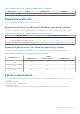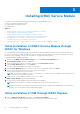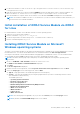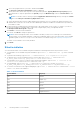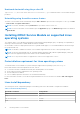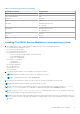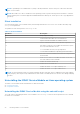Users Guide
Table Of Contents
- Dell EMC iDRAC Service Module 3.4.1 User’s Guide
- Contents
- Introduction
- What’s New
- Supported features—operating systems matrix
- Documentation conventions for Dell EMC devices
- Coexistence of OpenManage Server Administrator and iDRAC Service Module
- Software availability
- Downloading iDRAC Service Module
- Accessing documents from the Dell EMC support site
- Software license agreement
- Other documents you may need
- Preinstallation setup
- Installing iDRAC Service Module
- Initial installation of iDRAC Service Module through iDRAC for Windows
- Initial installation of iSM through iDRAC Express
- Initial installation of iDRAC Service Module via iDRAC for Linux
- Installing iDRAC Service Module on Microsoft Windows operating systems
- Installing iDRAC Service Module on supported Linux operating systems
- Installing the iDRAC Service Module on VMware ESXi
- Installing iDRAC Service Module when the System Configuration Lock Down Mode is enabled
- Configuring the iDRAC Service Module
- iDRAC Service Module monitoring features
- Operating system information
- Lifecycle Controller log replication into operating system
- Automatic System Recovery
- Windows Management Instrumentation Providers
- Prepare to remove NVMe PCIe SSD device
- Remote iDRAC hard reset
- iDRAC access via Host OS
- Accessing iDRAC Via GUI, WSMan, Redfish, Remote RACADM
- In-band support for iDRAC SNMP alerts
- Enable WSMan Remotely
- Auto-updating iDRAC Service Module
- FullPowerCycle
- SupportAssist on the Box
- Enabling the In-band SNMP Get feature—Linux
- Enabling the In-band SNMP Get feature—Windows
- iDRAC GUI Launcher
- Single sign-on (SSO) to iDRAC GUI from Host OS administrators desktop
- IPv6 communication between iSM and iDRAC over OS-BMC Passthru
- Enhanced security between iSM and iDRAC communication using TLS protocol
- Frequently asked questions
- Linux and Ubuntu installer packages
Modifying the iDRAC Service Module components on Microsoft
Windows operating systems
To modify iDRAC Service Module components:
1. Browse to SYSMGMT > iSM > Windows, and then run iDRACSvcMod.msi.
The iDRAC Service Module ˗ InstallShield Wizard is displayed.
2. Click Next.
3. Select Modify.
4. Enable or disable the features as required and then click Next.
The Lifecycle Controller Log Replication window is displayed.
5. Specify the location where you need the LC logs to be replicated. By default, Typical (Windows Logs/System) option is
selected and the LC logs are replicated in the System group of the Windows Logs folder in the Event Viewer. Click Next.
NOTE: You can also create a custom group in the Application and Services Log folder by selecting the Custom
option in the Lifecycle Controller Log Replication window.
NOTE: You may have to restart the system in the following scenarios:
● If you switch between Typical (Windows Logs/System) and Custom options.
● If you switch from one custom folder to another folder.
The Ready to install screen is displayed.
6. Provide a unique port number to be used by iDRAC access via Host OS feature.
NOTE: Provide a port number between the range 1024 to 65535.
NOTE: If you do not provide a port number, port number 1266 or a previously configured port (if any) is assigned by
default.
7. Click Install to continue the process.
You can also click Back to change the preferences.
The iDRAC Service Module is successfully modified.
8. Click Finish.
Repairing the iDRAC Service Module on Microsoft Windows
operating systems
If you want to repair the iDRAC Service Module component that is faulty or non-functional:
1. Browse to SYSMGMT > iSM > Windows, and then run iDRACSvcMod.msi.
The iDRAC Service Module ˗ InstallShield Wizard.
2. Click Next.
3. Select Repair and click Next.
The Ready to install is displayed.
4. Click Repair to continue the process.
You can also click Back to change the preferences.
The iDRAC Service Module component is successfully repaired.
5. Click Finish.
Uninstalling the iDRAC Service Module on Microsoft Windows
operating systems
The iDRAC Service Module can be uninstalled using two different methods:
● Unattended uninstall using the product ID
● Uninstalling using the add/remove feature
Installing iDRAC Service Module
17