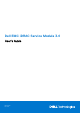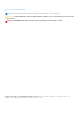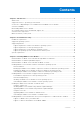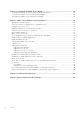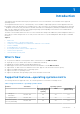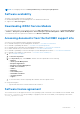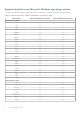Users Guide
Table Of Contents
- Dell EMC iDRAC Service Module 3.4 User’s Guide
- Contents
- Introduction
- Preinstallation setup
- Installing iDRAC Service Module
- Initial installation of iDRAC Service Module through iDRAC for Windows
- Initial installation of iSM through iDRAC Express
- Initial installation of iDRAC Service Module via iDRAC for Linux
- Installing iDRAC Service Module on Microsoft Windows operating systems
- Installing iDRAC Service Module on supported Linux operating systems
- Installing the iDRAC Service Module on VMware ESXi
- Installing iDRAC Service Module when the System Configuration Lock Down Mode is enabled
- Configuring the iDRAC Service Module
- iDRAC Service Module monitoring features
- Operating system information
- Lifecycle Controller log replication into operating system
- Automatic System Recovery
- Windows Management Instrumentation Providers
- Prepare to remove NVMe PCIe SSD device
- Remote iDRAC hard reset
- iDRAC access via Host OS
- Accessing iDRAC Via GUI, WS-man, Redfish, Remote RACADM
- In-band support for iDRAC SNMP alerts
- Enable WSMAN Remotely
- Auto-updating iDRAC Service Module
- FullPowerCycle
- SupportAssist on the Box
- Enabling the In-band SNMP Get feature—Linux
- Enabling the In-band SNMP Get feature—Windows
- iDRAC GUI Launcher
- Single sign-on (SSO) to iDRAC GUI from Host OS administrators desktop
- IPv6 communication between iSM and iDRAC over OS-BMC Passthru
- Enhanced security between iSM and iDRAC communication using TLS protocol
- Frequently asked questions
- Linux and Ubuntu installer packages
Preinstallation setup
Ensure that you assess the following before installing the iDRAC Service Module:
● 12th generation or later of Dell PowerEdge servers. For the list of supported platforms, see Supported Platforms
● Minimum firmware version—For iDRAC 8 – 2.61.60.60 and for iDRAC 9 – 3.21.21.21.
● Administrator privileges.
● Read the installation instructions for the operating system.
● Read the applicable release notes files and the Systems Software Support Matrix.
● Read the Installation Requirements to ensure that the system meets or exceeds the minimum requirement.
● Close all applications running on the system before installing the iDRAC Service Module application.
Topics:
• Installation requirements
• Supported operating systems
• Supported platforms
•
System requirements
Installation requirements
Refer to Supported operating systems to see the list of operating systems that are supported on iDRAC Service Module.
NOTE: Prerequisites specific to an operating system are listed as part of the installation procedures.
NOTE: The iDRAC Service Module can be installed using a User Interface. The installer also supports a silent installation
mechanism.
Supported operating systems
The iDRAC Service Module support is available on the following 64–bit operating systems:
● Microsoft Windows Server 2019
● Microsoft Windows Server 2016
● Red Hat Enterprise Linux 6.10
● Red Hat Enterprise Linux 7.6
● SUSE Linux Enterprise Server 15
● VMware vSphere (ESXi) 6.7 U1
● VMware vSphere (ESXi) 6.5 U2
● Ubuntu 18.04.2
● Win10 RS5
Supported platforms
iDRAC Service Module 3.4 supports Dell’s 12
th
to 14
th
generation of PowerEdge servers.
2
Preinstallation setup 9