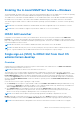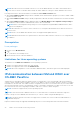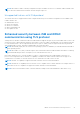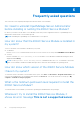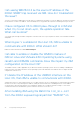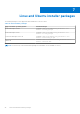Users Guide
Table Of Contents
- Dell EMC iDRAC Service Module 3.4 User’s Guide
- Contents
- Introduction
- Preinstallation setup
- Installing iDRAC Service Module
- Initial installation of iDRAC Service Module through iDRAC for Windows
- Initial installation of iSM through iDRAC Express
- Initial installation of iDRAC Service Module via iDRAC for Linux
- Installing iDRAC Service Module on Microsoft Windows operating systems
- Installing iDRAC Service Module on supported Linux operating systems
- Installing the iDRAC Service Module on VMware ESXi
- Installing iDRAC Service Module when the System Configuration Lock Down Mode is enabled
- Configuring the iDRAC Service Module
- iDRAC Service Module monitoring features
- Operating system information
- Lifecycle Controller log replication into operating system
- Automatic System Recovery
- Windows Management Instrumentation Providers
- Prepare to remove NVMe PCIe SSD device
- Remote iDRAC hard reset
- iDRAC access via Host OS
- Accessing iDRAC Via GUI, WS-man, Redfish, Remote RACADM
- In-band support for iDRAC SNMP alerts
- Enable WSMAN Remotely
- Auto-updating iDRAC Service Module
- FullPowerCycle
- SupportAssist on the Box
- Enabling the In-band SNMP Get feature—Linux
- Enabling the In-band SNMP Get feature—Windows
- iDRAC GUI Launcher
- Single sign-on (SSO) to iDRAC GUI from Host OS administrators desktop
- IPv6 communication between iSM and iDRAC over OS-BMC Passthru
- Enhanced security between iSM and iDRAC communication using TLS protocol
- Frequently asked questions
- Linux and Ubuntu installer packages
I created a custom folder in Windows Event Viewer, but the
LC logs are not replicated in my custom folder. What do I
have to do now to replicate the LC logs?
Ensure to close the Windows Event Viewer after creating the custom folder. Open the Windows Event Viewer again to view
the replicated LC logs.
I chose custom install option from the Graphical User
Interface during iDRAC Service Module installation and
disabled a feature, but I am not able to enable the feature
using any of the other interfaces. How do I enable the
feature again?
On systems running Microsoft Windows operating system, a feature that is enabled using the installer and disabled using any
interface other than the installer, can only be enabled using the same interface or the installer in Graphical User Interface mode.
For example, you may not be able to enable a feature using the RACADM CLI commands, that was disabled from the Graphical
User Interface during iDRAC Service Module installation.
I am not able to access the iDRAC page through the host
OS as an Active Directory user over LDAP. I am trying to
access the iDRAC page through the host OS, but I get
an error saying that the site cannot be reached. How do I
troubleshoot the issue?
When you are trying to access the iDRAC page through the host OS, you may get an error saying that the site cannot be
reached. Ensure that the iDRAC network is configured for authentication as an LDAP user. You can also login as a local user or a
guest.
I am not able to access the iDRAC page through the host
OS after performing an iDRAC factory reset operation, such
as racadm racresetcfg. How do I troubleshoot the
issue?
Ensure that the OS to iDRAC passthru channel is enabled. By default, it is disabled in factory mode. To enable the OS to IDRAC
passthru channel on iDRAC, use the following command, racadm set idrac.os-bmc.adminstate 1.
Frequently asked questions
45