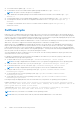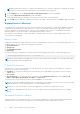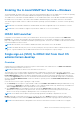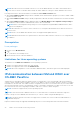Users Guide
Table Of Contents
- Dell EMC iDRAC Service Module 3.4 User’s Guide
- Contents
- Introduction
- Preinstallation setup
- Installing iDRAC Service Module
- Initial installation of iDRAC Service Module through iDRAC for Windows
- Initial installation of iSM through iDRAC Express
- Initial installation of iDRAC Service Module via iDRAC for Linux
- Installing iDRAC Service Module on Microsoft Windows operating systems
- Installing iDRAC Service Module on supported Linux operating systems
- Installing the iDRAC Service Module on VMware ESXi
- Installing iDRAC Service Module when the System Configuration Lock Down Mode is enabled
- Configuring the iDRAC Service Module
- iDRAC Service Module monitoring features
- Operating system information
- Lifecycle Controller log replication into operating system
- Automatic System Recovery
- Windows Management Instrumentation Providers
- Prepare to remove NVMe PCIe SSD device
- Remote iDRAC hard reset
- iDRAC access via Host OS
- Accessing iDRAC Via GUI, WS-man, Redfish, Remote RACADM
- In-band support for iDRAC SNMP alerts
- Enable WSMAN Remotely
- Auto-updating iDRAC Service Module
- FullPowerCycle
- SupportAssist on the Box
- Enabling the In-band SNMP Get feature—Linux
- Enabling the In-band SNMP Get feature—Windows
- iDRAC GUI Launcher
- Single sign-on (SSO) to iDRAC GUI from Host OS administrators desktop
- IPv6 communication between iSM and iDRAC over OS-BMC Passthru
- Enhanced security between iSM and iDRAC communication using TLS protocol
- Frequently asked questions
- Linux and Ubuntu installer packages
The supported iDRAC firmware for the anonymous collection is iDRAC 3.15.15.15 in the 14
th
generation of PowerEdge servers
and 2.60.60.60 in the 12
th
and 13
th
generations of PowerEdge servers.
NOTE: You can perform Anonymous SupportAssist Collection upload using blank username or password in proxy
environment on the 13
th
generation of PowerEdge servers.
SupportAssist Collection Settings
You can navigate in the SupportAssist dashboard page in iDRAC and click the Settings drop-down menu, to open the
SupportAssist Collection Settings.
Set Archive Directory
You can store the copies of collections performed by SupportAssist into a directory. You must click the Set Archive Directory
button to set the location.
Identification Information
You can include the identification information in the data sent by clicking the drop-down menu and selecting any of the following
options:
● No
● Yes
Email Notifications
You can select the preference to receive email notifications when a new support case is opened or a new SupportAssist
collection is uploaded. From the Receive Email Notifications drop-down menu, select any of the following:
● Yes
● No
You can also select the language preference. The available languages are:
● English
● German
● French
● Japanese
● Spanish
● Simplified Chinese
Automatic Collection
By default, the automatic collection feature is enabled. To disable this feature, use the drop-down menu:
● Enable
● Disable
You can also specify the time for scheduled collection by selecting any of the following options from the Schedule automatic
collections drop-down menu:
● Weekly
● Monthly
● Quarterly
● Never
You can also set the automatic collection as recurring.
To view the ProSupport Plus Recommendations report, select Yes from the Send ProSupport Plus Recommendations
Report drop-down menu.
After setting the preferences, click Apply to save the changes.
iDRAC Service Module monitoring features
37