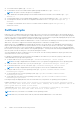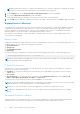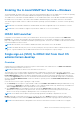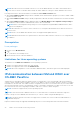Users Guide
Table Of Contents
- Dell EMC iDRAC Service Module 3.4 User’s Guide
- Contents
- Introduction
- Preinstallation setup
- Installing iDRAC Service Module
- Initial installation of iDRAC Service Module through iDRAC for Windows
- Initial installation of iSM through iDRAC Express
- Initial installation of iDRAC Service Module via iDRAC for Linux
- Installing iDRAC Service Module on Microsoft Windows operating systems
- Installing iDRAC Service Module on supported Linux operating systems
- Installing the iDRAC Service Module on VMware ESXi
- Installing iDRAC Service Module when the System Configuration Lock Down Mode is enabled
- Configuring the iDRAC Service Module
- iDRAC Service Module monitoring features
- Operating system information
- Lifecycle Controller log replication into operating system
- Automatic System Recovery
- Windows Management Instrumentation Providers
- Prepare to remove NVMe PCIe SSD device
- Remote iDRAC hard reset
- iDRAC access via Host OS
- Accessing iDRAC Via GUI, WS-man, Redfish, Remote RACADM
- In-band support for iDRAC SNMP alerts
- Enable WSMAN Remotely
- Auto-updating iDRAC Service Module
- FullPowerCycle
- SupportAssist on the Box
- Enabling the In-band SNMP Get feature—Linux
- Enabling the In-band SNMP Get feature—Windows
- iDRAC GUI Launcher
- Single sign-on (SSO) to iDRAC GUI from Host OS administrators desktop
- IPv6 communication between iSM and iDRAC over OS-BMC Passthru
- Enhanced security between iSM and iDRAC communication using TLS protocol
- Frequently asked questions
- Linux and Ubuntu installer packages
received from the host OS than the traps received from iDRAC. When an SNMP alert is received from iDRAC, it would be
challenging to determine the source of the alert as it is from an iDRAC IP and not the system IP.
Starting from 14
th
generation of servers, all events that have the SNMP Trap option as the target (in the Alerts page or in the
equivalent RACADM or WSMAN interfaces) can be received as SNMP trap through the OS using the iDRAC Service Module.
For iDRAC firmware 3.0.0 or later, this feature does not require iSM LCL replication feature to be enabled. Only the events
logged in the LC log after the iDRAC Service Module was installed are sent as SNMP traps.
Using iDRAC Service Module, you can receive SNMP alerts from the host OS which is similar to the alerts that are generated by
iDRAC.
NOTE: By default this feature is disabled. Though the In-band SNMP alerting mechanism can coexist along with iDRAC
SNMP alerting mechanism, the recorded logs may have redundant SNMP alerts from both the sources. It is recommended
to either use the in-band or out-of-band option, instead of using both.
NOTE: You can use the In-band SNMP feature on 12
th
generation of Dell’s PowerEdge Servers or later with a minimum
iDRAC firmware version 2.30.30.30.
For more information, see In-Band iDRAC SNMP Alerts whitepaper.
Enable WSMAN Remotely
Currently with the WMI information feature, you can connect to the host Microsoft Windows WMI namespace to monitor the
system hardware. The WMI interface on the host is enabled by default and you can access it remotely. However, if you wish to
access the WMI interfaces using WINRM’s WMI adapter, you have to enable it manually as it is not enabled by default. Using
this feature, you can access the WINRM WMI namespaces remotely by enabling it during installation.
This feature can be accessed using PowerShell commands. The commands used are as follows:
Table 9. Enable WSMAN Remotely
Command Description
Enable-iSMWSMANRemote —Status enable —
Forcereconfigure yes —Createselfsigncert yes —
IPAddress <IP address> —Authmode Basic, Kerberos,
Certificate
Enabling and configuring the remote WSMAN feature
Enable-iSMWSMANRemote —Status get
Viewing the status of remote WSMAN feature
Enable-iSMWSMANRemote —Status disable
Disable remote WSMAN feature
Enable-iSMWSMANRemote —Status enable —
Forcereconfigure yes —Createselfsigncert yes —
IPAddress <IP address>
Reconfigure the remote WSMAN feature
NOTE: You must have a server authenticating certificate and a https protocol to work with this feature.
Auto-updating iDRAC Service Module
You can auto-update the iDRAC Service Module. It aims at making the update process easier for you, by integrating iSM update
with the iDRAC auto-update process.
NOTE:
If iDRAC auto-update is enabled, iDRAC Service Module LC DUP must be updated to the latest version from
dell.com/support.
NOTE: You do not have to download the updates from support.dell.com. The updated iSM package is locally available in
iDRAC.
NOTE: iDRAC Service Module LC DUP in iDRAC will be removed when the iDRAC LC Wipe option is used. You will have to
download the iDRAC Service Module LC DUP from dell.com/support.
● To install or update iSM, type dcism-sync.exe in the command prompt. Complete the steps in the installation wizard.
● To display the help content, type––help/-h.
iDRAC Service Module monitoring features
33