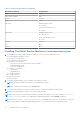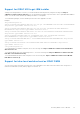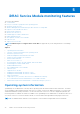Users Guide
Table Of Contents
- Dell EMC iDRAC Service Module 3.4 User’s Guide
- Contents
- Introduction
- Preinstallation setup
- Installing iDRAC Service Module
- Initial installation of iDRAC Service Module through iDRAC for Windows
- Initial installation of iSM through iDRAC Express
- Initial installation of iDRAC Service Module via iDRAC for Linux
- Installing iDRAC Service Module on Microsoft Windows operating systems
- Installing iDRAC Service Module on supported Linux operating systems
- Installing the iDRAC Service Module on VMware ESXi
- Installing iDRAC Service Module when the System Configuration Lock Down Mode is enabled
- Configuring the iDRAC Service Module
- iDRAC Service Module monitoring features
- Operating system information
- Lifecycle Controller log replication into operating system
- Automatic System Recovery
- Windows Management Instrumentation Providers
- Prepare to remove NVMe PCIe SSD device
- Remote iDRAC hard reset
- iDRAC access via Host OS
- Accessing iDRAC Via GUI, WS-man, Redfish, Remote RACADM
- In-band support for iDRAC SNMP alerts
- Enable WSMAN Remotely
- Auto-updating iDRAC Service Module
- FullPowerCycle
- SupportAssist on the Box
- Enabling the In-band SNMP Get feature—Linux
- Enabling the In-band SNMP Get feature—Windows
- iDRAC GUI Launcher
- Single sign-on (SSO) to iDRAC GUI from Host OS administrators desktop
- IPv6 communication between iSM and iDRAC over OS-BMC Passthru
- Enhanced security between iSM and iDRAC communication using TLS protocol
- Frequently asked questions
- Linux and Ubuntu installer packages
Support for iDRAC URI to get iSM installer
Starting from 14th generation of servers, you can download the iSM web packs by using the following URL:https://
<iDRACIP>/software/ism/package.xml. You can download the packages only when iSM LC DUP is uploaded and available in
iDRAC. You can also load it in iDRAC by enabling the iDRAC LC autoupdate.
To download the packages, use the filename present in the xml to append to the URL.
Example:
<PayloadConfiguration>
<Image filename="OM-iSM-Dell-Web-LX-3.4.0.tar.gz" id="5DD5A8BA-1958-4673-BE77-40B69680AF5D"
skip="false" type="APAC" version="3.4.0"/>
<Image filename="OM-iSM-Dell-Web-LX-3.4.0.tar.gz.sign" id="E166C545-82A9-4D5D-8493-
B834850F9C7A" skip="false" type="APAC" version="3.4.0"/>
<Image filename="OM-iSM-Dell-Web-X64-3.4.0.exe" id="5015744F-F938-40A8-B695-5456E9055504"
skip="false" type="APAC" version="3.4.0"/>
<Image filename="ISM-Dell-Web-3.4.0-VIB-ESX6i-Live.zip" id="1F3A165D-7380-4691-
A182-9D9EE0D55233" skip="false" type="APAC" version="3.4.0"/>
<Image filename="RPM-GPG-KEY-dell" id="0538B4E9-DA4D-402A-9D96-A4A55EE2234C" skip="false"
type="APAC" version=""/>
<Image filename="sha256sum" id="06F61B54-58E2-41FB-8CE3-B7137A60E4B7" skip="false"
type="APAC" version=""/>
</PayloadConfiguration>
To download Microsoft Windows web pack, access the following URL: https://<iDRACIP>/software/ism/OM-iSM-Dell-
Web-X64–3.4.0.exe.
To download VMware ESXi Live VIB package from LC, access the following URL: https://<iDRACIP>/software/ism/ISM-
Dell-Web-3.4.0-VIB-ESX6i-Live.zip.
To download Redhat Enterprise Linux web pack, access the following URL: https://<iDRACIP>/software/ism/OM-iSM-
Dell-Web-LX-3.4.0.tar.gz.
Support for idrac.local and drac.local as iDRAC FQDN
You can connect iSM to the iDRAC GUI from Host OS by typing drac.local or idrac.local in the web browser irrespective of
multicast Domain Name System (mDNS) support on the Host OS.
Installing iDRAC Service Module
27