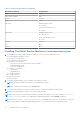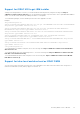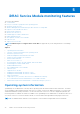Users Guide
Table Of Contents
- Dell EMC iDRAC Service Module 3.4 User’s Guide
- Contents
- Introduction
- Preinstallation setup
- Installing iDRAC Service Module
- Initial installation of iDRAC Service Module through iDRAC for Windows
- Initial installation of iSM through iDRAC Express
- Initial installation of iDRAC Service Module via iDRAC for Linux
- Installing iDRAC Service Module on Microsoft Windows operating systems
- Installing iDRAC Service Module on supported Linux operating systems
- Installing the iDRAC Service Module on VMware ESXi
- Installing iDRAC Service Module when the System Configuration Lock Down Mode is enabled
- Configuring the iDRAC Service Module
- iDRAC Service Module monitoring features
- Operating system information
- Lifecycle Controller log replication into operating system
- Automatic System Recovery
- Windows Management Instrumentation Providers
- Prepare to remove NVMe PCIe SSD device
- Remote iDRAC hard reset
- iDRAC access via Host OS
- Accessing iDRAC Via GUI, WS-man, Redfish, Remote RACADM
- In-band support for iDRAC SNMP alerts
- Enable WSMAN Remotely
- Auto-updating iDRAC Service Module
- FullPowerCycle
- SupportAssist on the Box
- Enabling the In-band SNMP Get feature—Linux
- Enabling the In-band SNMP Get feature—Windows
- iDRAC GUI Launcher
- Single sign-on (SSO) to iDRAC GUI from Host OS administrators desktop
- IPv6 communication between iSM and iDRAC over OS-BMC Passthru
- Enhanced security between iSM and iDRAC communication using TLS protocol
- Frequently asked questions
- Linux and Ubuntu installer packages
Uninstalling the iDRAC Service Module using the uninstall script
The script used for uninstalling the iDRAC Service Module is dcism-setup.sh. Run the shell script and select d to uninstall
the iDRAC Service Module.
Uninstalling the iDRAC Service Module using the RPM command
The iDRAC Service Module can be uninstalled using the RPM command rpm -e dcism in the command line.
Installing the iDRAC Service Module on VMware ESXi
VMware ESXi is factory-installed on some systems. For a list of these systems, see the latest Systems Software Support Matrix
at dell.com/support.
The iDRAC Service module is available as a .zip file for installing on systems running VMware ESXi operating system. The .zip
file follows the naming convention ISM-Dell-Web-3.4.0-<bldno>.VIB-<version>i-Live.zip, where <version> is the supported
ESXi version.
The zip files for the supported ESXi versions are:
● For ESXi – ISM-Dell-Web-3.4.0-<bldno>.VIB-ESX6i-Live.zip
NOTE: The feature configuration of iDRAC Service Module is not retained as is after a forced/ungraceful reboot. A backup
of the configuration files is created by the ESXi hypervisor through the script /sbin/auto-backup.sh that runs periodically
for every 60 minutes. If you want to retain the configuration, manually run the backup.sh script before you reboot the
system.
NOTE: No reboot of the Host OS is required after installing or uninstalling the iDRAC Service Module Live VIB package.
Download VMware vSphere Command Line Interface (vSphere CLI) from http://vmwaredepot.dell.com/DEL/ and install on
the Microsoft Windows or Linux system.
Using the vSphere CLI
To install the iDRAC Service Module software on VMware ESXi using the vSphere CLI:
1. Copy and unzip the ISM-Dell-Web-3.4.0-<bldno>.VIB-<version>i-Live.zip file to a directory on the system.
2. Shut down all guest operating systems on the ESXi host and put the ESXi host in maintenance mode.
3. If you are using vSphere CLI on Windows, go to the directory where you have installed the vSphere CLI utilities.
If you are using vSphere CLI on Linux, perform the command from any directory.
4. Perform the following command:
For VMware ESXi 6.7:esxcli --server <IP Address of ESXi 6.7 host> software vib install
-d /var/log/vmware/<iDRAC Service Module file>.
For VMware ESXi 6.5:esxcli --server <IP Address of ESXi 6.5 host> software vib install
-d /var/log/vmware/<iDRAC Service Module file>.
NOTE: The .pl extension is not required if you are using vSphere CLI on Linux.
5. Type the root username and password of the ESXi host when prompted.
The command output displays a successful or a failed update.
Installing iDRAC Service Module using VMware Update Manager
To install the iDRAC Service Module using VMware Update Manager (VUM):
1. Install VMware vSphere 6.5 or later versions (vCenter Server, vSphere Client, and VMware vSphere Update Manager) on a
supported Microsoft Windows operating system.
2. On the desktop, double-click VMware vSphere Client and login to vCenter Server.
3. Right-click vSphere Client host and click New Datacenter.
24
Installing iDRAC Service Module