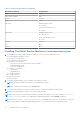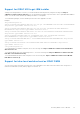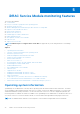Users Guide
Table Of Contents
- Dell EMC iDRAC Service Module 3.4 User’s Guide
- Contents
- Introduction
- Preinstallation setup
- Installing iDRAC Service Module
- Initial installation of iDRAC Service Module through iDRAC for Windows
- Initial installation of iSM through iDRAC Express
- Initial installation of iDRAC Service Module via iDRAC for Linux
- Installing iDRAC Service Module on Microsoft Windows operating systems
- Installing iDRAC Service Module on supported Linux operating systems
- Installing the iDRAC Service Module on VMware ESXi
- Installing iDRAC Service Module when the System Configuration Lock Down Mode is enabled
- Configuring the iDRAC Service Module
- iDRAC Service Module monitoring features
- Operating system information
- Lifecycle Controller log replication into operating system
- Automatic System Recovery
- Windows Management Instrumentation Providers
- Prepare to remove NVMe PCIe SSD device
- Remote iDRAC hard reset
- iDRAC access via Host OS
- Accessing iDRAC Via GUI, WS-man, Redfish, Remote RACADM
- In-band support for iDRAC SNMP alerts
- Enable WSMAN Remotely
- Auto-updating iDRAC Service Module
- FullPowerCycle
- SupportAssist on the Box
- Enabling the In-band SNMP Get feature—Linux
- Enabling the In-band SNMP Get feature—Windows
- iDRAC GUI Launcher
- Single sign-on (SSO) to iDRAC GUI from Host OS administrators desktop
- IPv6 communication between iSM and iDRAC over OS-BMC Passthru
- Enhanced security between iSM and iDRAC communication using TLS protocol
- Frequently asked questions
- Linux and Ubuntu installer packages
NOTE: You must provide a unique port number between the range 1024 to 65535 if you chose to install iDRAC access via
Host OS feature. If you do not provide a port number, port number 1266 or a previously configured port (if any) is assigned
by default.
NOTE: if OpenManage Server Administrator (OMSA) is already installed on 1311, the same port could not be utilized for
iDRAC Service module.
NOTE: When iSM 3.4.0 is installed on Linux operating systems, a gnome warning is observed similar to: "failed to
rescan: Failed to parse /usr/share/applications/iDRACGUILauncher.desktop file: cannot process file of type application/
x-desktop".
Silent installation
You can install the iDRAC Service Module silently in the background without a user console. This can be achieved by using
setup.sh with parameters.
The parameters that can be passed to use setup.sh are:
Table 8. Silent installation
Parameter Description
-h Help: Displays the help
-i Install: Installs and enables the selected features
-x Express: Installs and enables all available features
-d Delete: Uninstall the iDRAC Service Module component
-w Automatic System Recovery: Enables the Automatic System
Recovery Instrumentation Service
-I LC LOG: Enables the Lifecycle Log Replication
-o OS Information: Enables the Operating System Information
-a Autostart: Start the installed service after the component has
been installed
-O iDRAC access via Host OS: Enables the iDRAC access GUI,
WS-man, Redfish, Remote Racadm
-s Enables the in-band SNMP traps
-g Enables access via SNMP Get
-Sr Enables the iDRAC SSO login as Readonly user
-Sa Enables the iDRAC SSO login as Administrator
NOTE: On Linux operating systems, if a feature modifying operation with silent option is enabled from the Linux webpack
(using setup.sh), then the previously enabled feature states will be overridden by the new features select during modifying
operation.
Uninstalling the iDRAC Service Module on Linux operating system
The iDRAC Service Module can be uninstalled in two different methods:
● Using uninstall script
● Using RPM command
Installing iDRAC Service Module
23