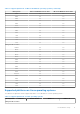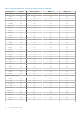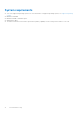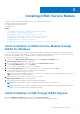Users Guide
Table Of Contents
- Dell EMC iDRAC Service Module 3.4 User’s Guide
- Contents
- Introduction
- Preinstallation setup
- Installing iDRAC Service Module
- Initial installation of iDRAC Service Module through iDRAC for Windows
- Initial installation of iSM through iDRAC Express
- Initial installation of iDRAC Service Module via iDRAC for Linux
- Installing iDRAC Service Module on Microsoft Windows operating systems
- Installing iDRAC Service Module on supported Linux operating systems
- Installing the iDRAC Service Module on VMware ESXi
- Installing iDRAC Service Module when the System Configuration Lock Down Mode is enabled
- Configuring the iDRAC Service Module
- iDRAC Service Module monitoring features
- Operating system information
- Lifecycle Controller log replication into operating system
- Automatic System Recovery
- Windows Management Instrumentation Providers
- Prepare to remove NVMe PCIe SSD device
- Remote iDRAC hard reset
- iDRAC access via Host OS
- Accessing iDRAC Via GUI, WS-man, Redfish, Remote RACADM
- In-band support for iDRAC SNMP alerts
- Enable WSMAN Remotely
- Auto-updating iDRAC Service Module
- FullPowerCycle
- SupportAssist on the Box
- Enabling the In-band SNMP Get feature—Linux
- Enabling the In-band SNMP Get feature—Windows
- iDRAC GUI Launcher
- Single sign-on (SSO) to iDRAC GUI from Host OS administrators desktop
- IPv6 communication between iSM and iDRAC over OS-BMC Passthru
- Enhanced security between iSM and iDRAC communication using TLS protocol
- Frequently asked questions
- Linux and Ubuntu installer packages
Installing iDRAC Service Module
The iDRAC Service Module can be installed in any of the following operating systems:
● Microsoft Windows operating systems.
● Supported Linux operating systems.
● VMware ESXi.
Topics:
• Initial installation of iDRAC Service Module through iDRAC for Windows
• Initial installation of iSM through iDRAC Express
• Initial installation of iDRAC Service Module via iDRAC for Linux
• Installing iDRAC Service Module on Microsoft Windows operating systems
• Installing iDRAC Service Module on supported Linux operating systems
• Installing the iDRAC Service Module on VMware ESXi
• Installing iDRAC Service Module when the System Configuration Lock Down Mode is enabled
Initial installation of iDRAC Service Module through
iDRAC for Windows
You can install iSM from the iDRAC interface. Install iSM by a single-click installation using the iDRAC installer packager with
the host OS. By using this installer package, you must not navigate to the Dell support or OM DVD to install iSM. This feature
ensures that the compatible version of iSM is installed for the supported iDRAC firmware.
For initial installation of iSM through iDRAC:
1. Navigate to the iDRAC Service Module Setup page. Click the Install Service Module button.
Service Module Installer dialog box is displayed.
2. Select the appropriate script for your system, and then click Launch Virtual Console.
3. In the Security Warning dialog box, click Continue.
You can view the verifying application status in the dialog box.
4. In the Security Warning dialog box, accept the terms of license agreement, and then click Run.
5. Log in to the remote/local system (Host OS) by using your credentials.
You can find the installer file in the local system.
NOTE:
The installer is available in the Host OS for 30 minutes. If you do not start the installation within 30 minutes, you
must restart the service module installation.
6. Double-click the volume (SMINST), and run ISM_Win.bat script.
iDRAC Service Module installer wizard is displayed.
7. Proceed with the typical installation steps, and complete the installation.
NOTE: After the installation is complete, the installer file is deleted from the local/Host OS.
NOTE: On the iDRAC Service Module Setup page, the Install Service Module button is disabled after the installation is
complete. The service module status is displayed as, Running.
Initial installation of iSM through iDRAC Express
1. From the iDRAC Service Module setup page, click Install Service Module.
The Service Module Installer is exposed to the Host OS, and a job has been created in iDRAC.
3
Installing iDRAC Service Module 17