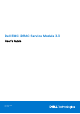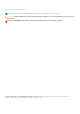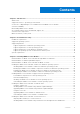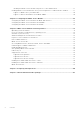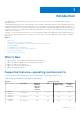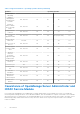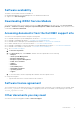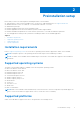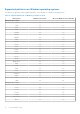Users Guide
Table Of Contents
- Dell EMC iDRAC Service Module 3.3 User’s Guide
- Contents
- Introduction
- Preinstallation setup
- Installing iDRAC Service Module
- Initial installation of iDRAC Service Module through iDRAC for Windows
- Initial installation of iSM through iDRAC Express
- Initial installation of iDRAC Service Module via iDRAC for Linux
- Installing the iDRAC Service Module on Microsoft Windows operating systems
- Installing iDRAC Service Module on Microsoft Windows operating systems
- Modifying the iDRAC Service Module components on Microsoft Windows operating systems
- Repairing the iDRAC Service Module on Microsoft Windows operating systems
- Uninstalling the iDRAC Service Module on Microsoft Windows operating systems
- Installing iDRAC Service Module on supported Linux operating system
- Installing the iDRAC Service Module on VMware ESXi
- Installing the iDRAC Service Module on Citrix XenServer
- Installing iDRAC Service Module when the System Configuration Lock Down Mode is enabled
- Configuring the iDRAC Service Module
- iDRAC Service Module monitoring features
- Operating system information
- Lifecycle Controller log replication into operating system
- Automatic System Recovery
- Windows Management Instrumentation Providers
- Prepare to remove NVMe PCIe SSD device
- Remote iDRAC hard reset
- iDRAC access via Host OS
- Accessing iDRAC Via GUI, WS-man, Redfish, Remote RACADM
- In-band support for iDRAC SNMP alerts
- Enable WSMAN Remotely
- Auto-updating iDRAC Service Module
- FullPowerCycle
- SupportAssist on the Box
- Enabling the In-band SNMP Get feature—Linux
- Enabling the In-band SNMP Get feature—Windows
- iDRAC GUI Launcher
- Frequently asked questions
- Linux and Ubuntu installer packages
Preinstallation setup
Ensure that you assess the following before installing the iDRAC Service Module:
● 12th generation or later of Dell PowerEdge servers. For the list of supported platforms, see Supported Platforms
● Minimum firmware version—For iDRAC8 – 2.61.60.60 and for iDRAC9 – 3.21.21.21.
● Administrator privileges.
● Read the installation instructions for the operating system.
● Read the applicable release notes files and the Systems Software Support Matrix.
● Read the Installation Requirements to ensure that the system meets or exceeds the minimum requirement.
● Close all applications running on the system before installing the iDRAC Service Module application.
Topics:
• Installation requirements
• Supported operating systems
• Supported platforms
•
System requirements
Installation requirements
Refer to Supported operating systems to see the list of operating systems that are supported on iDRAC Service Module.
NOTE: Prerequisites specific to an operating system are listed as part of the installation procedures.
NOTE: The iDRAC Service Module can be installed using a User Interface. The installer also supports a silent installation
mechanism.
Supported operating systems
The iDRAC Service Module support is available on the following 64–bit operating systems:
● Microsoft Windows Server 2012 R2
● Microsoft Windows Server 2016
● Red Hat Enterprise Linux 6.10
● Red Hat Enterprise Linux 7.5
● SUSE Linux Enterprise Server 15
● VMware vSphere (ESXi) 6.7
● VMware vSphere (ESXi) 6.5 U2
● Ubuntu 18.04.1
● CentOS 6.9
● Citrix Xen 7.1 CU1
● Win10 Client
● Rhel 7.5 Workstation
NOTE:
iDRAC Service Module can be installed on any of the listed CentOS versions. Dell provides only limited support for
CentOS. For more information or support about CentOS, contact the CentOS community.
Supported platforms
iDRAC Service Module 3.3 supports Dell’s 12
th
to 14
th
generation of PowerEdge servers.
2
Preinstallation setup 9