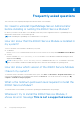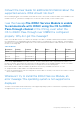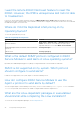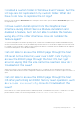Users Guide
Table Of Contents
- Dell EMC iDRAC Service Module 3.3 User’s Guide
- Contents
- Introduction
- Preinstallation setup
- Installing iDRAC Service Module
- Initial installation of iDRAC Service Module through iDRAC for Windows
- Initial installation of iSM through iDRAC Express
- Initial installation of iDRAC Service Module via iDRAC for Linux
- Installing the iDRAC Service Module on Microsoft Windows operating systems
- Installing iDRAC Service Module on Microsoft Windows operating systems
- Modifying the iDRAC Service Module components on Microsoft Windows operating systems
- Repairing the iDRAC Service Module on Microsoft Windows operating systems
- Uninstalling the iDRAC Service Module on Microsoft Windows operating systems
- Installing iDRAC Service Module on supported Linux operating system
- Installing the iDRAC Service Module on VMware ESXi
- Installing the iDRAC Service Module on Citrix XenServer
- Installing iDRAC Service Module when the System Configuration Lock Down Mode is enabled
- Configuring the iDRAC Service Module
- iDRAC Service Module monitoring features
- Operating system information
- Lifecycle Controller log replication into operating system
- Automatic System Recovery
- Windows Management Instrumentation Providers
- Prepare to remove NVMe PCIe SSD device
- Remote iDRAC hard reset
- iDRAC access via Host OS
- Accessing iDRAC Via GUI, WS-man, Redfish, Remote RACADM
- In-band support for iDRAC SNMP alerts
- Enable WSMAN Remotely
- Auto-updating iDRAC Service Module
- FullPowerCycle
- SupportAssist on the Box
- Enabling the In-band SNMP Get feature—Linux
- Enabling the In-band SNMP Get feature—Windows
- iDRAC GUI Launcher
- Frequently asked questions
- Linux and Ubuntu installer packages
on this interface, then iSM will retain the user configuration and does not override the interface settings. To restore the
communication between iSM and iDRAC, please restart the iSM service on the Host OS.
After installing iSM using the Batch file ISM_Win.BAT
from the iDRAC exposed logical partition "SMINST" on
Microsoft Windows OS, I see a console message saying
"The system cannot find the file specified."
After iSM is installed successfully, the logical partition SMINST gets unmounted from the Host OS. This message appears if the
BAT script is invoked from the SMINST partition itself. The installation is successful. No action is required by the user.
If dependent packages for iSM are not present on Ubuntu
OS, then installation through OS DUP installs iSM in
install+unpacked state. You can verify this using the below
command:
#dpkg -s dcism
Package: dcism
Status: install ok unpacked
To fix this issue, run the command apt-get install -f. This will install dependent packages.
Frequently asked questions
45