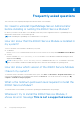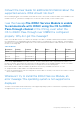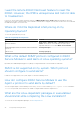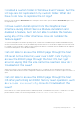Users Guide
Table Of Contents
- Dell EMC iDRAC Service Module 3.3 User’s Guide
- Contents
- Introduction
- Preinstallation setup
- Installing iDRAC Service Module
- Initial installation of iDRAC Service Module through iDRAC for Windows
- Initial installation of iSM through iDRAC Express
- Initial installation of iDRAC Service Module via iDRAC for Linux
- Installing the iDRAC Service Module on Microsoft Windows operating systems
- Installing iDRAC Service Module on Microsoft Windows operating systems
- Modifying the iDRAC Service Module components on Microsoft Windows operating systems
- Repairing the iDRAC Service Module on Microsoft Windows operating systems
- Uninstalling the iDRAC Service Module on Microsoft Windows operating systems
- Installing iDRAC Service Module on supported Linux operating system
- Installing the iDRAC Service Module on VMware ESXi
- Installing the iDRAC Service Module on Citrix XenServer
- Installing iDRAC Service Module when the System Configuration Lock Down Mode is enabled
- Configuring the iDRAC Service Module
- iDRAC Service Module monitoring features
- Operating system information
- Lifecycle Controller log replication into operating system
- Automatic System Recovery
- Windows Management Instrumentation Providers
- Prepare to remove NVMe PCIe SSD device
- Remote iDRAC hard reset
- iDRAC access via Host OS
- Accessing iDRAC Via GUI, WS-man, Redfish, Remote RACADM
- In-band support for iDRAC SNMP alerts
- Enable WSMAN Remotely
- Auto-updating iDRAC Service Module
- FullPowerCycle
- SupportAssist on the Box
- Enabling the In-band SNMP Get feature—Linux
- Enabling the In-band SNMP Get feature—Windows
- iDRAC GUI Launcher
- Frequently asked questions
- Linux and Ubuntu installer packages
Consult the User Guide for additional information about the
supported servers. What should I do now?
Before installing the iDRAC Service Module, ensure that the server or the system on which the iDRAC Service Module is to be
installed is a Dell’s 12
th
generation PowerEdge server or later. Also make sure that you have a 64-bit system.
I see the messageThe iDRAC Service Module is unable
to communicate with iDRAC using the OS to iDRAC
Pass-through channel in the OS log, even when the
OS to iDRAC Pass-through over USBNIC is configured
properly. Why do I get this message?
iDRAC Service Module uses the OS to iDRAC Pass-through over USBNIC to establish communication with iDRAC. Sometimes,
the communication is not established though the USBNIC interface is configured with correct IP endpoints. This may happen
when the host OS routing table has multiple entries for the same destination mask and the USBNIC destination is not listed as
the first one in routing order.
Table 10. Details
Destination Gateway Genmask Flags Metric Ref Use Iface
default 10.94.148.1 0.0.0.0 UG 1024 0 0 em1
10.94.148.0 0.0.0.0 255.255.255.0 U 0 0 0 em1
link-local 0.0.0.0 255.255.255.0 U 0 0 0 em1
link-local 0.0.0.0 255.255.255.0 U 0 0 0 enp0s20u12u3
In the example enp0s20u12u3 is the USBNIC interface. The link-local destination mask is repeated and the USBNIC is not
the first one in order. This results in the connectivity issue between iDRAC Service Module and iDRAC over the OS to iDRAC
Pass-through. To troubleshoot the connectivity issue, you can perform one of the following steps:
Ensure that the iDRAC USBNIC IPv4 address (by default it’s 169.254.1.1) is reachable from the host OS. If not:
● Change the iDRAC USBNIC address on a unique destination mask.
● Delete the unwanted entries from the routing table to ensure USBNIC is chosen by route when the host wants to reach the
iDRAC USBNIC IPv4 address.
Whenever I try to install the iDRAC Service Module, an
error message This operating system is not supported is
displayed.
The iDRAC Service Module can be installed only on the supported operating systems. For information on operating systems that
are supported, see Supported operating systems.
Frequently asked questions
41