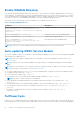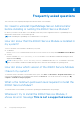Users Guide
Table Of Contents
- Dell EMC iDRAC Service Module 3.3 User’s Guide
- Contents
- Introduction
- Preinstallation setup
- Installing iDRAC Service Module
- Initial installation of iDRAC Service Module through iDRAC for Windows
- Initial installation of iSM through iDRAC Express
- Initial installation of iDRAC Service Module via iDRAC for Linux
- Installing the iDRAC Service Module on Microsoft Windows operating systems
- Installing iDRAC Service Module on Microsoft Windows operating systems
- Modifying the iDRAC Service Module components on Microsoft Windows operating systems
- Repairing the iDRAC Service Module on Microsoft Windows operating systems
- Uninstalling the iDRAC Service Module on Microsoft Windows operating systems
- Installing iDRAC Service Module on supported Linux operating system
- Installing the iDRAC Service Module on VMware ESXi
- Installing the iDRAC Service Module on Citrix XenServer
- Installing iDRAC Service Module when the System Configuration Lock Down Mode is enabled
- Configuring the iDRAC Service Module
- iDRAC Service Module monitoring features
- Operating system information
- Lifecycle Controller log replication into operating system
- Automatic System Recovery
- Windows Management Instrumentation Providers
- Prepare to remove NVMe PCIe SSD device
- Remote iDRAC hard reset
- iDRAC access via Host OS
- Accessing iDRAC Via GUI, WS-man, Redfish, Remote RACADM
- In-band support for iDRAC SNMP alerts
- Enable WSMAN Remotely
- Auto-updating iDRAC Service Module
- FullPowerCycle
- SupportAssist on the Box
- Enabling the In-band SNMP Get feature—Linux
- Enabling the In-band SNMP Get feature—Windows
- iDRAC GUI Launcher
- Frequently asked questions
- Linux and Ubuntu installer packages
Identification Information
You can include the identification information in the data sent by clicking the drop-down menu and selecting any of the following
options:
● No
● Yes
Email Notifications
You can select the preference to receive email notifications when a new support case is opened or a new SupportAssist
collection is uploaded. From the Receive Email Notifications drop-down menu, select any of the following:
● Yes
● No
You can also select the language preference. The available languages are:
● English
● German
● French
● Japanese
● Spanish
● Simplified Chinese
Automatic Collection
By default, the automatic collection feature is enabled. To disable this feature, use the drop-down menu:
● Enable
● Disable
You can also specify the time for scheduled collection by selecting any of the following options from the Schedule automatic
collections drop-down menu:
● Weekly
● Monthly
● Quarterly
● Never
You can also set the automatic collection as recurring.
To view the ProSupport Plus Recommendations report, select Yes from the Send ProSupport Plus Recommendations
Report drop-down menu.
After setting the preferences, click Apply to save the changes.
Enabling the In-band SNMP Get feature—Linux
Net-snmp package should be installed and configured to accept SNMP requests from remote systems.
For installing the in-band SNMP get feature through setup.sh installer complete the following tasks:
1. Start the iSM installation using the setup.sh script by executing ./setup.sh
2. Review the license agreement and accept to proceed with the installation.
3. On the next page, the list of features are shown. Select the Access via SNMP Get sub option under the iDRAC access via
Host OS feature by entering 4.c , and press Enter.
4. After the feature is enabled, start the installation process of the selected features by entering I and press Enter.
5. After the installation is finished successfully, start the iDRAC Service Module process.
If SNMP Agent service is not enabled on iDRAC, iSM configures and enables the SNMP Agent.
6. To view the SNMP Agent properties, on the iDRAC GUI, Go to Settings.
7. Click iDRAC Service Module Setup.
8. Under Monitoring session, view that SNMP Get via Host OS option is enabled.
9. Open a new ‘PuTTY Configuration’ window, provide your Host Name IP address and click Open.
38
iDRAC Service Module monitoring features