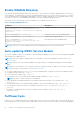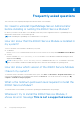Users Guide
Table Of Contents
- Dell EMC iDRAC Service Module 3.3 User’s Guide
- Contents
- Introduction
- Preinstallation setup
- Installing iDRAC Service Module
- Initial installation of iDRAC Service Module through iDRAC for Windows
- Initial installation of iSM through iDRAC Express
- Initial installation of iDRAC Service Module via iDRAC for Linux
- Installing the iDRAC Service Module on Microsoft Windows operating systems
- Installing iDRAC Service Module on Microsoft Windows operating systems
- Modifying the iDRAC Service Module components on Microsoft Windows operating systems
- Repairing the iDRAC Service Module on Microsoft Windows operating systems
- Uninstalling the iDRAC Service Module on Microsoft Windows operating systems
- Installing iDRAC Service Module on supported Linux operating system
- Installing the iDRAC Service Module on VMware ESXi
- Installing the iDRAC Service Module on Citrix XenServer
- Installing iDRAC Service Module when the System Configuration Lock Down Mode is enabled
- Configuring the iDRAC Service Module
- iDRAC Service Module monitoring features
- Operating system information
- Lifecycle Controller log replication into operating system
- Automatic System Recovery
- Windows Management Instrumentation Providers
- Prepare to remove NVMe PCIe SSD device
- Remote iDRAC hard reset
- iDRAC access via Host OS
- Accessing iDRAC Via GUI, WS-man, Redfish, Remote RACADM
- In-band support for iDRAC SNMP alerts
- Enable WSMAN Remotely
- Auto-updating iDRAC Service Module
- FullPowerCycle
- SupportAssist on the Box
- Enabling the In-band SNMP Get feature—Linux
- Enabling the In-band SNMP Get feature—Windows
- iDRAC GUI Launcher
- Frequently asked questions
- Linux and Ubuntu installer packages
Data to Collect
SupportAssist automatically creates and send a collection to technical support when there is an event-based trigger and or on a
scheduled cadence. You can collect the following type of information:
● System Information
● Storage Logs
● OS and Application Data
● Debug Logs
You can also perform the SupportAssist collection function from an operating system shell to a specified file path using:
./ Invoke-SupportAssistCollection [--filepath/-f]
NOTE: This shell command is only supported on iDRAC9 in the 14
th
generation PowerEdge servers and later and if logged
into the operating system as an administrator.
Collection Preferences
User can select or set the collection preferences using this feature. You can select any of the following types of collection
preferences to save the collection reports:
● Send Now— You will get a notification that ‘the job has been successfully added to the job queue’ after you click the
Collect option.
● Save Locally
● Save to Network— If you select this option, you must provide the Network Settings details such as Protocol, IP
Address, Share Name, Domain Name, User Name, and Password.
You can select any of the collection preferences and click Collect to receive the data.
NOTE:
This feature is available by default when you install iDRAC Service Module 2.0 or later versions on systems running
supported Microsoft or Linux operating systems. You cannot disable the feature.
NOTE: The OS log collection feature of Automatic SupportAssist Collection is not supported on CentOS.
NOTE: The OS and Application Data collection on ESXi is supported only by 14
th
and later generations of PowerEdge
servers.
Anonymous Collection of Report
Starting from iDRAC Service Module version 3.1, you can perform SupportAssist Collection/Upload without completing the
registration process. Until iSM 3.0.2, the registration was a prerequisite to perform SupportAssist Collection.
The supported iDRAC firmware for the anonymous collection is iDRAC 3.15.15.15 in the 14
th
generation of PowerEdge servers
and 2.60.60.60 in the 12
th
and 13
th
generations of PowerEdge servers.
NOTE:
You can perform Anonymous SupportAssist Collection upload using blank username or password in proxy
environment on the 13
th
generation of PowerEdge servers.
SupportAssist Collection Settings
You can navigate in the SupportAssist dashboard and click the Settings drop-down menu, to open the SupportAssist Collection
Settings.
Set Archive Directory
You can store the copies of collections performed by SupportAssist into a directory. You must click the Set Archive Directory
button to set the location.
iDRAC Service Module monitoring features
37