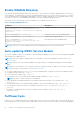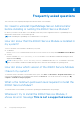Users Guide
Table Of Contents
- Dell EMC iDRAC Service Module 3.3 User’s Guide
- Contents
- Introduction
- Preinstallation setup
- Installing iDRAC Service Module
- Initial installation of iDRAC Service Module through iDRAC for Windows
- Initial installation of iSM through iDRAC Express
- Initial installation of iDRAC Service Module via iDRAC for Linux
- Installing the iDRAC Service Module on Microsoft Windows operating systems
- Installing iDRAC Service Module on Microsoft Windows operating systems
- Modifying the iDRAC Service Module components on Microsoft Windows operating systems
- Repairing the iDRAC Service Module on Microsoft Windows operating systems
- Uninstalling the iDRAC Service Module on Microsoft Windows operating systems
- Installing iDRAC Service Module on supported Linux operating system
- Installing the iDRAC Service Module on VMware ESXi
- Installing the iDRAC Service Module on Citrix XenServer
- Installing iDRAC Service Module when the System Configuration Lock Down Mode is enabled
- Configuring the iDRAC Service Module
- iDRAC Service Module monitoring features
- Operating system information
- Lifecycle Controller log replication into operating system
- Automatic System Recovery
- Windows Management Instrumentation Providers
- Prepare to remove NVMe PCIe SSD device
- Remote iDRAC hard reset
- iDRAC access via Host OS
- Accessing iDRAC Via GUI, WS-man, Redfish, Remote RACADM
- In-band support for iDRAC SNMP alerts
- Enable WSMAN Remotely
- Auto-updating iDRAC Service Module
- FullPowerCycle
- SupportAssist on the Box
- Enabling the In-band SNMP Get feature—Linux
- Enabling the In-band SNMP Get feature—Windows
- iDRAC GUI Launcher
- Frequently asked questions
- Linux and Ubuntu installer packages
NOTE: This feature only works with iDRAC8 on the 13
th
generation PowerEdge servers or later and if logged into the
operating system as an administrator.
iDRAC access via Host OS
Using Dell’s PowerEdge Servers, you can manage the hardware or the firmware of a device through iDRAC by configuring an
iDRAC dedicated network. Through the dedicated network port, you can access the iDRAC interfaces such as GUI, WSMAN,
RACADM, and Redfish client.
The prerequisite to manage the hardware or the firmware is to have a dedicated connection between a device and the
supported iDRAC interface. Using the iDRAC access via Host OS feature, you can connect to an iDRAC interface from an OS
IP or host irrespective of the connection between a device and an iDRAC dedicated network. This feature allows you to monitor
the hardware or firmware even if the iDRAC is not connected to the servers.
You can select any of the following sub features to enable the iDRAC access via Host OS:
● Access via GUI, WS-man, Redfish, Remote Racadm
● In-band SNMP Traps
● Access via SNMP Get
If you select iDRAC access via Host OS, all the sub features are selected by default. If you want to select any one of the
individual sub feature, you can select a particular feature and enable it.
For more information, see iDRAC Access via Host OS whitepaper.
Accessing iDRAC Via GUI, WS-man, Redfish, Remote
RACADM
Access via GUI, WS-man, Redfish, Remote Racadm feature enables a Host OS administrator to access iDRAC interfaces
remotely via the Host OS. Type the URL https:// <Host OS IP Address>: <ListenPortNumber> in the browser of
the remote management station to access the iDRAC GUI.
NOTE: The ListenPortNumber is the port number configured while enabling the iDRACAccessviaHostOS feature in iSM.
In-band support for iDRAC SNMP alerts
Using iDRAC, an out-of-band server management and monitoring tool, the SNMP traps/alerts can be recorded in the log.
However, from a host OS systems management using in-band agent perspective, the preference is more on the SNMP alert
received from the host OS than the traps received from iDRAC. When an SNMP alert is received from iDRAC, it would be
challenging to determine the source of the alert as it is from an iDRAC IP and not the system IP.
Starting from 14
th
generation of servers, all events that have the SNMP Trap option as the target (in the Alerts page or in the
equivalent RACADM or WSMAN interfaces) can be received as SNMP trap through the OS using the iDRAC Service Module.
For iDRAC firmware 3.0.0 or later, this feature does not require iSM LCL replication feature to be enabled. Only the events
logged in the LC log after the iDRAC Service Module was installed are sent as SNMP traps.
Using iDRAC Service Module, you can receive SNMP alerts from the host OS which is similar to the alerts that are generated by
iDRAC.
NOTE:
By default this feature is disabled. Though the In-band SNMP alerting mechanism can coexist along with iDRAC
SNMP alerting mechanism, the recorded logs may have redundant SNMP alerts from both the sources. It is recommended
to either use the in-band or out-of-band option, instead of using both.
NOTE: You can use the In-band SNMP feature on 12
th
generation of Dell’s PowerEdge Servers or later with a minimum
iDRAC firmware version 2.30.30.30.
For more information, see In-Band iDRAC SNMP Alerts whitepaper.
iDRAC Service Module monitoring features
33