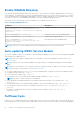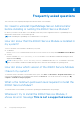Users Guide
Table Of Contents
- Dell EMC iDRAC Service Module 3.3 User’s Guide
- Contents
- Introduction
- Preinstallation setup
- Installing iDRAC Service Module
- Initial installation of iDRAC Service Module through iDRAC for Windows
- Initial installation of iSM through iDRAC Express
- Initial installation of iDRAC Service Module via iDRAC for Linux
- Installing the iDRAC Service Module on Microsoft Windows operating systems
- Installing iDRAC Service Module on Microsoft Windows operating systems
- Modifying the iDRAC Service Module components on Microsoft Windows operating systems
- Repairing the iDRAC Service Module on Microsoft Windows operating systems
- Uninstalling the iDRAC Service Module on Microsoft Windows operating systems
- Installing iDRAC Service Module on supported Linux operating system
- Installing the iDRAC Service Module on VMware ESXi
- Installing the iDRAC Service Module on Citrix XenServer
- Installing iDRAC Service Module when the System Configuration Lock Down Mode is enabled
- Configuring the iDRAC Service Module
- iDRAC Service Module monitoring features
- Operating system information
- Lifecycle Controller log replication into operating system
- Automatic System Recovery
- Windows Management Instrumentation Providers
- Prepare to remove NVMe PCIe SSD device
- Remote iDRAC hard reset
- iDRAC access via Host OS
- Accessing iDRAC Via GUI, WS-man, Redfish, Remote RACADM
- In-band support for iDRAC SNMP alerts
- Enable WSMAN Remotely
- Auto-updating iDRAC Service Module
- FullPowerCycle
- SupportAssist on the Box
- Enabling the In-band SNMP Get feature—Linux
- Enabling the In-band SNMP Get feature—Windows
- iDRAC GUI Launcher
- Frequently asked questions
- Linux and Ubuntu installer packages
iDRAC Service Module monitoring features
The services provided are:
● OS information
● Lifecycle Controller Log replication into operating system
● Automatic system recovery
● Windows Management Instrumentation providers inclusive of storage data
● Prepare to remove NVMe SSD device
● Remote iDRAC hard reset
● iDRAC access via Host OS
● In-band support for iDRAC SNMP alerts
● Enable WSMAN remotely
● Auto-updation of iDRAC Service Module
● FullPowerCycle
● Support Assist on the Box
NOTE: FullPowerCycle and Support Assist on the Box are supported only on the 14th generation of PowerEdge
Servers.
Topics:
• Operating system information
• Lifecycle Controller log replication into operating system
• Automatic System Recovery
• Windows Management Instrumentation Providers
• Prepare to remove NVMe PCIe SSD device
• Remote iDRAC hard reset
• iDRAC access via Host OS
• Accessing iDRAC Via GUI, WS-man, Redfish, Remote RACADM
• In-band support for iDRAC SNMP alerts
• Enable WSMAN Remotely
• Auto-updating iDRAC Service Module
• FullPowerCycle
• SupportAssist on the Box
• Enabling the In-band SNMP Get feature—Linux
• Enabling the In-band SNMP Get feature—Windows
• iDRAC GUI Launcher
Operating system information
OpenManage Server Administrator currently shares operating system information and host name with iDRAC. The iDRAC
Service Module provides similar information such as host OS name, server host IP address information, OS version, Fully
Qualified Domain Name (FQDN) with iDRAC. The network interfaces on the host OS are also displayed. By default, this
monitoring feature is enabled. This feature is available even if OpenManage Server Administrator is installed on the host OS.
You can also view VLAN, IPV6 policy table, or such information through Redfish client plug-in for browsers.
NOTE: The minimum iDRAC firmware version required to view information using Redfish client is 3.00.00.00.
NOTE: If the network configuration on the Host OS is configures using netplan, then iSM will be unable to monitor the
network interfaces' change in states. DHCP configuration of an interface for instance. Hence you may not be able to view
the change of the Host OS network interface details in the iDRAC interfaces.
5
iDRAC Service Module monitoring features 31