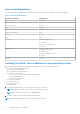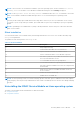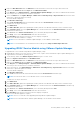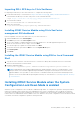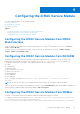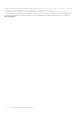Users Guide
Table Of Contents
- Dell EMC iDRAC Service Module 3.3 User’s Guide
- Contents
- Introduction
- Preinstallation setup
- Installing iDRAC Service Module
- Initial installation of iDRAC Service Module through iDRAC for Windows
- Initial installation of iSM through iDRAC Express
- Initial installation of iDRAC Service Module via iDRAC for Linux
- Installing the iDRAC Service Module on Microsoft Windows operating systems
- Installing iDRAC Service Module on Microsoft Windows operating systems
- Modifying the iDRAC Service Module components on Microsoft Windows operating systems
- Repairing the iDRAC Service Module on Microsoft Windows operating systems
- Uninstalling the iDRAC Service Module on Microsoft Windows operating systems
- Installing iDRAC Service Module on supported Linux operating system
- Installing the iDRAC Service Module on VMware ESXi
- Installing the iDRAC Service Module on Citrix XenServer
- Installing iDRAC Service Module when the System Configuration Lock Down Mode is enabled
- Configuring the iDRAC Service Module
- iDRAC Service Module monitoring features
- Operating system information
- Lifecycle Controller log replication into operating system
- Automatic System Recovery
- Windows Management Instrumentation Providers
- Prepare to remove NVMe PCIe SSD device
- Remote iDRAC hard reset
- iDRAC access via Host OS
- Accessing iDRAC Via GUI, WS-man, Redfish, Remote RACADM
- In-band support for iDRAC SNMP alerts
- Enable WSMAN Remotely
- Auto-updating iDRAC Service Module
- FullPowerCycle
- SupportAssist on the Box
- Enabling the In-band SNMP Get feature—Linux
- Enabling the In-band SNMP Get feature—Windows
- iDRAC GUI Launcher
- Frequently asked questions
- Linux and Ubuntu installer packages
Configuring the iDRAC Service Module
You can configure the iDRAC Service Module using the:
● iDRAC web interface
● RACADM CLI command
● WSMAN command
Topics:
• Configuring the iDRAC Service Module from iDRAC Web Interface
• Configuring the iDRAC Service Module from RACADM
• Configuring the iDRAC Service Module from WSMan
Configuring the iDRAC Service Module from iDRAC
Web Interface
To use the iDRAC Service Module from the iDRAC Web interface for 12
th
and 13
th
generations of servers, go to Overview >
Server > Service Module.
To use the iDRAC Service Module from the iDRAC Web interface for 14
th
generation of servers, go to iDRAC settings >
Settings > iDRAC Service Module setup.
Configuring the iDRAC Service Module from RACADM
The iDRAC Service Module can be accessed and configured through RACADM CLI commands. To know the status of the
features that are provided by the iDRAC Service Module, use racadm get idrac.servicemodule command. This
command lists the features of the iDRAC Service Module and their status. The features are:
● OSInfo
● LCLReplication
● WMI Information
● Auto System Recovery Action
● iDRAC access via Host OS
● iDRACHardReset
● HostSNMPAlert
● HostSNMPGet
To set or configure the features, use racadm set idrac.servicemodule. <feature name> <enabled or
disabled>.
NOTE: The name of the feature or the attribute that are listed starting from an # symbol cannot be modified.
To use the iDRAC Service Module from RACADM, see the objects in the Service Module group in the RACADM Command Line
Reference Guide for iDRAC8, iDRAC9, and CMC available at dell.com/support.
Configuring the iDRAC Service Module from WSMan
The iDRAC Service Module can be accessed and configured through WSMan using the command
To configure the iDRAC Service Module use winrm i ApplyAttributes http://schemas.dmtf.org/wbem/wscim/
1/cim-schema/2/root/dcim/DCIM_iDRACCardService?
CreationClassName=DCIM_iDRACCardService+Name=DCIM:iDRACCardService+SystemCreationClassName=
4
Configuring the iDRAC Service Module 29