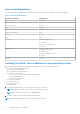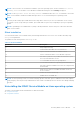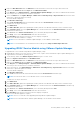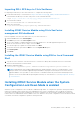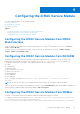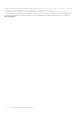Users Guide
Table Of Contents
- Dell EMC iDRAC Service Module 3.3 User’s Guide
- Contents
- Introduction
- Preinstallation setup
- Installing iDRAC Service Module
- Initial installation of iDRAC Service Module through iDRAC for Windows
- Initial installation of iSM through iDRAC Express
- Initial installation of iDRAC Service Module via iDRAC for Linux
- Installing the iDRAC Service Module on Microsoft Windows operating systems
- Installing iDRAC Service Module on Microsoft Windows operating systems
- Modifying the iDRAC Service Module components on Microsoft Windows operating systems
- Repairing the iDRAC Service Module on Microsoft Windows operating systems
- Uninstalling the iDRAC Service Module on Microsoft Windows operating systems
- Installing iDRAC Service Module on supported Linux operating system
- Installing the iDRAC Service Module on VMware ESXi
- Installing the iDRAC Service Module on Citrix XenServer
- Installing iDRAC Service Module when the System Configuration Lock Down Mode is enabled
- Configuring the iDRAC Service Module
- iDRAC Service Module monitoring features
- Operating system information
- Lifecycle Controller log replication into operating system
- Automatic System Recovery
- Windows Management Instrumentation Providers
- Prepare to remove NVMe PCIe SSD device
- Remote iDRAC hard reset
- iDRAC access via Host OS
- Accessing iDRAC Via GUI, WS-man, Redfish, Remote RACADM
- In-band support for iDRAC SNMP alerts
- Enable WSMAN Remotely
- Auto-updating iDRAC Service Module
- FullPowerCycle
- SupportAssist on the Box
- Enabling the In-band SNMP Get feature—Linux
- Enabling the In-band SNMP Get feature—Windows
- iDRAC GUI Launcher
- Frequently asked questions
- Linux and Ubuntu installer packages
NOTE: You can upgrade iDRAC Service Module from the VMware Update Manager repository https://
vmwaredepot.dell.com/.
Using the Power CLI
To install the iDRAC Service Module using Power CLI:
1. Install the supported PowerCLI of ESXi on the supported Microsoft Windows operating system.
2. Copy the ISM-Dell-Web-3.3.0-<bldno>.VIB-<version>i-Live.zip file to the ESXi host.
3. Navigate to the bin directory.
4. Run Connect-VIServer and provide the server and other credentials.
5. Log on to the ESXi host using supported vSphere CLI of ESXi 6.5 U2, ESXi 6.7 and create a datastore.
6. Create a folder ISM-Dell-Web-3.3.0-<bldno>.VIB-<version>I on ESXi 6.5 U2, ESXi 6.7 host under /vmfs/volumes/
<datastore_name> directory.
7. Copy the ESXi zip file on ESXi 6.5 U2 host to /vmfs/volumes/<datastore_name>ISM-Dell-Web-3.3.0-<bldno>.VIB-
<version>I directory.
8. Unzip the zip file in the above specified directory.
9. Run the following command in Power CLI.
For ESXi 6.7 Install-VMHostPatch -VMHost <VMHost I.P address> - HostPath /vmfs/
volumes/<datastore_name>name>/ISM-Dell-Web-3.3.0-<bldno>.VIB-<version>i/ cross_oem-dell-
dciSM-esxi_3.3.0.ESXi670-0000-metadata.zip .
For ESXi 6.5 Install-VMHostPatch -VMHost <VMHost I.P address> - HostPath /vmfs/
volumes/<datastore_name>name>/ISM-Dell-Web-3.3.0-<bldno>.VIB-<version>i/ cross_oem-dell-
dciSM-esxi_3.3.0.ESXi650-0000-metadata.zip .
10. Run the following command to check if the iDRAC Service Module is installed successfully on the host. esxcli software vib
list|grep -i open.
11. iDRAC Service Module is displayed.
NOTE: Reboot the host OS once iSM is installed using the above Power CLI command.
NOTE: For more information on Power CLI, see the VMWare official website.
Upgrading iDRAC Service Module on VMware ESXi
To upgrade iDRAC Service Module, run esxcli software vib update -v <viburl for latest version>.
NOTE: Minimum supported iDRAC Service Module version is 3.1 for upgrade.
Uninstalling the iDRAC Service Module on VMware ESXi
The iDRAC Service Module can be uninstalled using the following command:
$ esxcli software vib remove -n dcism
Installing the iDRAC Service Module on Citrix
XenServer
The iDRAC Service Module is installed on Citrix XenServer in the form of a Supplemental Pack (Update Package) ISO image.
The iDRAC Service Module Supplemental Pack can be installed either during OS installation when prompted to add additional
Supplemental Packs or any time after OS installation.
26
Installing iDRAC Service Module