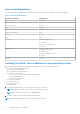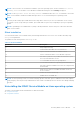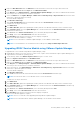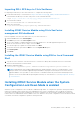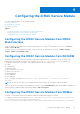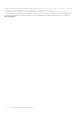Users Guide
Table Of Contents
- Dell EMC iDRAC Service Module 3.3 User’s Guide
- Contents
- Introduction
- Preinstallation setup
- Installing iDRAC Service Module
- Initial installation of iDRAC Service Module through iDRAC for Windows
- Initial installation of iSM through iDRAC Express
- Initial installation of iDRAC Service Module via iDRAC for Linux
- Installing the iDRAC Service Module on Microsoft Windows operating systems
- Installing iDRAC Service Module on Microsoft Windows operating systems
- Modifying the iDRAC Service Module components on Microsoft Windows operating systems
- Repairing the iDRAC Service Module on Microsoft Windows operating systems
- Uninstalling the iDRAC Service Module on Microsoft Windows operating systems
- Installing iDRAC Service Module on supported Linux operating system
- Installing the iDRAC Service Module on VMware ESXi
- Installing the iDRAC Service Module on Citrix XenServer
- Installing iDRAC Service Module when the System Configuration Lock Down Mode is enabled
- Configuring the iDRAC Service Module
- iDRAC Service Module monitoring features
- Operating system information
- Lifecycle Controller log replication into operating system
- Automatic System Recovery
- Windows Management Instrumentation Providers
- Prepare to remove NVMe PCIe SSD device
- Remote iDRAC hard reset
- iDRAC access via Host OS
- Accessing iDRAC Via GUI, WS-man, Redfish, Remote RACADM
- In-band support for iDRAC SNMP alerts
- Enable WSMAN Remotely
- Auto-updating iDRAC Service Module
- FullPowerCycle
- SupportAssist on the Box
- Enabling the In-band SNMP Get feature—Linux
- Enabling the In-band SNMP Get feature—Windows
- iDRAC GUI Launcher
- Frequently asked questions
- Linux and Ubuntu installer packages
5. Click Finish.
Uninstalling the iDRAC Service Module on Microsoft Windows
operating systems
The iDRAC Service Module can be uninstalled using two different methods:
● Unattended uninstall using the product ID
● Uninstalling using the add/remove feature
Unattended uninstall using the product ID
Type msiexec /x {BE762CE4-B8D4-4BFC-BA12-16360808DCF3} /qn to uninstall the iDRAC Service Module using the
product ID.
Uninstalling using the add or remove feature
The iDRAC Service Module can be uninstalled by using the Add or Remove option from the control panel. To do so, go to Start
> Control Panel > Programs and Features .
NOTE: You can also uninstall by selecting Uninstall after you run the iDRACSvcMod.msi.
NOTE: You can view the iDRAC Service Module logs in the Application group of the Windows Logs folder in the Windows
Event Viewer.
Installing iDRAC Service Module on supported Linux
operating system
The complete iDRAC Service Module is packaged in a single Red Hat Package Manager (rpm). The package, accompanied by a
shell script can install, uninstall, or enable/disable the features available.
As the Installer on Linux is a single rpm install, there is no granular install support. You can enable/disable the features through
the scripted installs only.
NOTE: The Installer is available for all iDRAC Service Module supported 64–bit versions of Linux operating systems.
NOTE: On repository-based installs such as, Yellowdog Updater, Modified (YUM), VMware Update Manager (VUM) and
Citrix XenServer supplemental pack, all the features are enabled by default.
NOTE: The OS log collection feature of SupportAssist Collection is not supported on CentOS.
Preinstallation requirement for Linux operating system
To install the iDRAC Service Module on systems running the supported Linux operating system, run setup.sh.
Ensure that the basic functional requirements are met, such as:
● The OS-to-iDRAC Pass-through feature is disabled by default.
NOTE: It is enabled automatically after installing iDRAC Service Module.
● The IPv4 Network stack is enabled in the Host Operating system.
● The USB subsystem is enabled.
● udev is enabled; required to start iDRAC Service Module automatically.
For more information on iDRAC, see the latest Integrated Dell Remote Access Controller User’s Guide at dell.com/support/
home.
Installing iDRAC Service Module
21