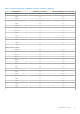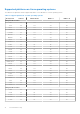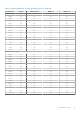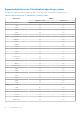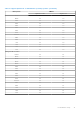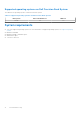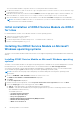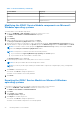Users Guide
Table Of Contents
- Dell EMC iDRAC Service Module 3.3 User’s Guide
- Contents
- Introduction
- Preinstallation setup
- Installing iDRAC Service Module
- Initial installation of iDRAC Service Module through iDRAC for Windows
- Initial installation of iSM through iDRAC Express
- Initial installation of iDRAC Service Module via iDRAC for Linux
- Installing the iDRAC Service Module on Microsoft Windows operating systems
- Installing iDRAC Service Module on Microsoft Windows operating systems
- Modifying the iDRAC Service Module components on Microsoft Windows operating systems
- Repairing the iDRAC Service Module on Microsoft Windows operating systems
- Uninstalling the iDRAC Service Module on Microsoft Windows operating systems
- Installing iDRAC Service Module on supported Linux operating system
- Installing the iDRAC Service Module on VMware ESXi
- Installing the iDRAC Service Module on Citrix XenServer
- Installing iDRAC Service Module when the System Configuration Lock Down Mode is enabled
- Configuring the iDRAC Service Module
- iDRAC Service Module monitoring features
- Operating system information
- Lifecycle Controller log replication into operating system
- Automatic System Recovery
- Windows Management Instrumentation Providers
- Prepare to remove NVMe PCIe SSD device
- Remote iDRAC hard reset
- iDRAC access via Host OS
- Accessing iDRAC Via GUI, WS-man, Redfish, Remote RACADM
- In-band support for iDRAC SNMP alerts
- Enable WSMAN Remotely
- Auto-updating iDRAC Service Module
- FullPowerCycle
- SupportAssist on the Box
- Enabling the In-band SNMP Get feature—Linux
- Enabling the In-band SNMP Get feature—Windows
- iDRAC GUI Launcher
- Frequently asked questions
- Linux and Ubuntu installer packages
The Service Module Installer is exposed to the Host OS, and a job has been created in iDRAC.
2. For Microsoft Windows OS, RDP to the server or go to the physical server console. For Linux OS, SSH to the host IP or go
to the physical server console.
3. Find the mounted volume in your device list labeled SMINST, and click the appropriate script to start the installation. For
Microsoft Windows OS, run the ISM-Win.bat script. For Linux OS, run the script ISM-Lx.sh from the shell.
4. After the installation is complete, iDRAC shows that the Service Module as Installed and displays the last installed date.
NOTE: The installer is available in the Host OS for 30 minutes. If you do not start the installation within 30 minutes, you
must restart the Service Module installation.
Initial installation of iDRAC Service Module via iDRAC
for Linux
For initial installation of iDRAC Service Module via iDRAC for Linux operating systems:
1. Transverse to mounted volume (SMINST).
2. Run the command sh ISM_Lx.sh.
3. Locate the exposed drive on Ubuntu using fdisk -l and then mount to a directory.
4. Run the command using Bash ISM_Lx.sh.
Installing the iDRAC Service Module on Microsoft
Windows operating systems
The iDRAC Service Module installer installs all the features on the supported operating system and enables all the features by
default.
Installing iDRAC Service Module on Microsoft Windows operating
systems
The iDRAC Service Module installer for the supported operating systems is available on the Systems Management Tools and
Documentation DVD. You can also download the iDRAC Service Module installer from dell.com/support/home.
You can perform a manual or an automated installation using appropriate command-line switches. You can install the iDRAC
Service Module through the push mechanism using consoles like OpenManage Essentials (OME).
NOTE:
Perform the following steps only if third-party PowerShell module path is missing in the Operating system
environment.
1. Browse to SYSMGMT > iSM > Windows, and then run iDRACSvcMod.msi.
The iDRAC Service Module ˗ InstallShield Wizard is displayed.
2. Click Next.
The License Agreement is displayed.
3. Read the software license agreement, select I accept the terms in the license agreement, and then click Next.
4. Select the Setup Type from the following options, and click Next.
● Typical – All program features are installed (Requires the most disk space).
● Custom – Customize the installation by choosing the program features you want to install along with the location
(Recommended for advanced users).
The available options are:
○ Operating System Information
○ Automatic System Recovery
○ Lifecycle Log Replication
○ Windows Management Instrumentation (WMI) Providers
○ Windows Remote Management
○ iDRAC access via Host OS
18
Installing iDRAC Service Module