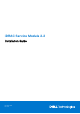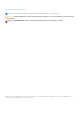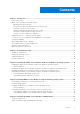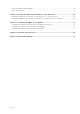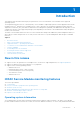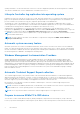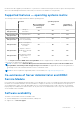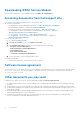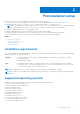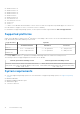Install Guide
Table Of Contents
- iDRAC Service Module 2.2 Installation Guide
- Contents
- Introduction
- New in this release
- iDRAC Service Module monitoring features
- Supported features — operating systems matrix
- Co-existence of Server Administrator and iDRAC Service Module
- Software availability
- Downloading iDRAC Service Module
- Accessing documents from Dell support site
- Software license agreement
- Other documents you may need
- Preinstallation setup
- Installing the iDRAC Service Module on Microsoft Windows operating systems
- Installing the iDRAC Service Module on Microsoft Windows operating systems
- Modifying the iDRAC Service Module components on Microsoft Windows operating systems
- Repairing the iDRAC Service Module on Microsoft Windows operating systems
- Uninstalling the iDRAC Service Module on Microsoft Windows operating systems
- Installing iDRAC Service Module on supported Linux operating system
- Installing the iDRAC Service Module on VMware ESXi
- Installing the iDRAC Service Module on Citrix XenServer
- Configuring the iDRAC Service Module
- Frequently asked questions
- Linux installer packages
(FQDN) with iDRAC. The network interfaces on the host OS are also displayed. By default, this monitoring feature is enabled.
This feature is available even if Server Administrator is installed on the host OS.
Lifecycle Controller log replication into operating system
Replicates the Lifecycle Controller (LC) logs to the OS logs. All events that have the OS Log option as the target (in the Alerts
page or in the equivalent RACADM or WSMAN interfaces) are replicated in the OS log using the iDRAC Service Module. This
process is similar to the System Event Log (SEL) replication performed by Server Administrator.
The default set of logs to be included in the OS logs are the same as the logs configured for SNMP traps/alerts. Only the
events logged in the LC log after the iDRAC Service Module was installed are replicated to the OS Log. If Server Administrator
is installed, the monitoring feature is disabled to avoid duplicate SEL entries in the OS log.
Starting iDRAC Service Module 2.1, you can customize the location to replicate the LC logs. By default, the LC logs are
replicated in the System group of the Windows logs folder in the Windows Event Viewer. You can replicate the LC logs to an
existing group or create a new folder in the Application and Services Logs folder in the Windows Event Viewer.
NOTE: You can choose the location to replicate the LC logs only during iDRAC Service Module custom installation or iDRAC
Service Module modification.
NOTE: The source name of the iDRAC Service Module LCL logs has been changed from iDRAC Service Module to
Lifecycle Controller Log.
Automatic system recovery feature
Automatic System Recovery feature is a hardware-based timer, which is used to reset the server in the event of a hardware
failure. You can perform automatic system recovery operations such as reboot, power cycle, or power off after a specified time
interval. This feature is enabled only when the operating system watchdog timer is disabled. If Server Administrator is installed,
the monitoring feature is disabled to avoid duplicate watchdog timers.
Windows Management Instrumentation Providers
Windows Management Instrumentation Providers available with iDRAC Service Module exposes hardware data through
Windows Management Instrumentation (WMI). WMI is a set of extensions to the Windows Driver Model that provides an
operating system interface through which instrumented components provide information and notification. WMI is Microsoft's
implementation of the Web-Based Enterprise Management (WBEM) and Common Information Model (CIM) standards from the
Distributed Management Task Force (DMTF) to manage Server hardware, operating systems and applications. WMI Providers
helps to integrate with Systems Management Consoles such as Microsoft System Center and enables scripting to manage
Microsoft Windows Servers.
Automatic Technical Support Report collection
The Technical Support Report (TSR) feature in iDRAC collects information about the hardware, OS and relevant application
data and compresses this information. Currently, you have to manually run the OS Collector tool to generate the TSR. Using
iDRAC Service Module 2.0 or later versions, the OS Collector tool automatically collects relevant OS and hardware information.
Automatic Support Log collection including OS and Application Information Collection with TSR.
By using iDRAC Service Module you reduce the number of manual steps to collect the Technical Support Report as the
collection process is automated.
NOTE:
This feature is available by default when you install iDRAC Service Module 2.0 or later versions on systems running
supported Microsoft or Linux operating systems. You cannot disable the feature.
NOTE: The OS log collection feature of Automatic Technical Support Report is not supported on CentOS.
Prepare to remove NVMe PCIe SSD device
You can remove a Non-Volatile Memory Express (NVMe) Pheripheral Component Interconnect Express (PCIE) Solid State
Device (SSD) without shutting down or rebooting the system. When you are removing a device, all the activities associated with
6
Introduction