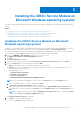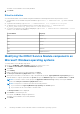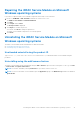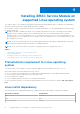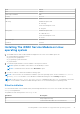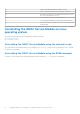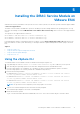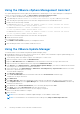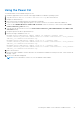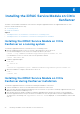Install Guide
Table Of Contents
- iDRAC Service Module 2.2 Installation Guide
- Contents
- Introduction
- New in this release
- iDRAC Service Module monitoring features
- Supported features — operating systems matrix
- Co-existence of Server Administrator and iDRAC Service Module
- Software availability
- Downloading iDRAC Service Module
- Accessing documents from Dell support site
- Software license agreement
- Other documents you may need
- Preinstallation setup
- Installing the iDRAC Service Module on Microsoft Windows operating systems
- Installing the iDRAC Service Module on Microsoft Windows operating systems
- Modifying the iDRAC Service Module components on Microsoft Windows operating systems
- Repairing the iDRAC Service Module on Microsoft Windows operating systems
- Uninstalling the iDRAC Service Module on Microsoft Windows operating systems
- Installing iDRAC Service Module on supported Linux operating system
- Installing the iDRAC Service Module on VMware ESXi
- Installing the iDRAC Service Module on Citrix XenServer
- Configuring the iDRAC Service Module
- Frequently asked questions
- Linux installer packages
Installing the iDRAC Service Module on
VMware ESXi
VMware ESXi is factory-installed on some systems. For a list of these systems, see the latest Systems Software Support Matrix
at dell.com/support/home.
The iDRAC Service module is available as a .zip file for installing on systems running VMware ESXi operating system. The .zip
file follows the naming convention ISM-Dell-Web-2.2.0-<bldno>.VIB-<version>i.zip, where <version> is the supported ESXi
version.
The zip files for the supported ESXi versions are:
● For ESXi 5.1 – ISM-Dell-Web-2.2.0-<bldno>.VIB-ESX51i.zip
● For ESXi 5.5 – ISM-Dell-Web-2.2.0-<bldno>.VIB-ESX55i.zip
● For ESXi 6.0 – ISM-Dell-Web-2.2.0-<bldno>.VIB-ESX60i.zip
Download VMware vSphere Command Line Interface (vSphere CLI) from http://vmwaredepot.dell.com/ and install on the
Microsoft Windows or Linux system. Alternately, you can import VMware vSphere Management Assistant (vMA) to the ESXi
host.
Topics:
• Using the vSphere CLI
• Using the VMware vSphere Management Assistant
• Using the VMware Update Manager
• Using the Power CLI
Using the vSphere CLI
To install the iDRAC Service Module software on VMware ESXi using the vSphere CLI:
1. Copy and unzip the ISM-Dell-Web-2.2.0-<bldno>.VIB-<version>i.zip file to a directory on the system.
2. Shut down all guest operating systems on the ESXi host and put the ESXi host in maintenance mode.
3. If you are using vSphere CLI on Windows, go to the directory where you have installed the vSphere CLI utilities.
If you are using vSphere CLI on Linux, perform the command from any directory.
4. Perform the following command:
For VMware ESXi 5.1: esxcli --server <IP Address of ESXi 5.1 host> software vib install
-d /var/log/vmware/<iDRAC Service Module file>.
For VMware ESXi 5.5:esxcli --server <IP Address of ESXi 5.5 host> software vib install
-d /var/log/vmware/<iDRAC Service Module file>.
For VMware ESXi 6.0:esxcli --server <IP Address of ESXi 6.0 host> software vib install
-d /var/log/vmware/<iDRAC Service Module file>.
NOTE: The .pl extension is not required if you are using vSphere CLI on Linux.
5. Type the root username and password of the ESXi host when prompted.
The command output displays a successful or a failed update.
6. Restart the ESXi host system.
To get or list the information about the installed VIBs, use esxcli --server <IP>software vib get or software vib list.
5
Installing the iDRAC Service Module on VMware ESXi 17