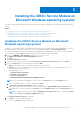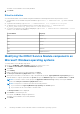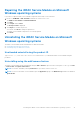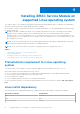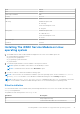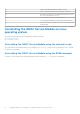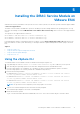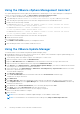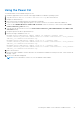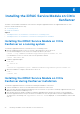Install Guide
Table Of Contents
- iDRAC Service Module 2.2 Installation Guide
- Contents
- Introduction
- New in this release
- iDRAC Service Module monitoring features
- Supported features — operating systems matrix
- Co-existence of Server Administrator and iDRAC Service Module
- Software availability
- Downloading iDRAC Service Module
- Accessing documents from Dell support site
- Software license agreement
- Other documents you may need
- Preinstallation setup
- Installing the iDRAC Service Module on Microsoft Windows operating systems
- Installing the iDRAC Service Module on Microsoft Windows operating systems
- Modifying the iDRAC Service Module components on Microsoft Windows operating systems
- Repairing the iDRAC Service Module on Microsoft Windows operating systems
- Uninstalling the iDRAC Service Module on Microsoft Windows operating systems
- Installing iDRAC Service Module on supported Linux operating system
- Installing the iDRAC Service Module on VMware ESXi
- Installing the iDRAC Service Module on Citrix XenServer
- Configuring the iDRAC Service Module
- Frequently asked questions
- Linux installer packages
Repairing the iDRAC Service Module on Microsoft
Windows operating systems
If you want to repair the iDRAC Service Module component that is faulty or non-functional:
1. Browse to SYSMGMT > iSM > Windows, and then run iDRACSvcMod.msi.
The iDRAC Service Module ˗ InstallShield Wizard.
2. Click Next.
3. Select Repair and click Next.
The Ready to install is displayed.
4. Click Repair to continue the process.
You can also click Back to change the preferences.
The iDRAC Service Module component is successfully repaired.
5. Click Finish.
Uninstalling the iDRAC Service Module on Microsoft
Windows operating systems
The iDRAC Service Module can be uninstalled in two different methods:
● Unattended uninstall using the product ID
● Uninstalling using the add/remove feature
Unattended uninstall using the product ID
Type msiexec /x {360B72DD-74B7-4594-8C62-C8BE889B3A33} to uninstall the iDRAC Service Module using the
product ID.
Uninstalling using the add/remove feature
The iDRAC Service Module can be uninstalled by using the Add or Remove option from the control panel. To do so, go to Start
> Control Panel > Programs and Features .
NOTE: You can also uninstall by selecting Uninstall after you run the iDRACSvcMod.msi.
NOTE: You can view the iDRAC Service Module logs in the Application group of the Windows Logs folder in the Windows
Event Viewer.
Installing the iDRAC Service Module on Microsoft Windows operating systems 13