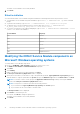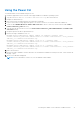Install Guide
Table Of Contents
- iDRAC Service Module 2.1 Installation Guide
- Contents
- Introduction
- New in this release
- iDRAC Service Module monitoring features
- Supported features — operating systems matrix
- Co-existence of Server Administrator and iDRAC Service Module
- Software availability
- Downloading iDRAC Service Module
- Accessing support content from the Dell EMC support site
- Software license agreement
- Other documents you may need
- Preinstallation setup
- Installing the iDRAC Service Module on Microsoft Windows operating systems
- Installing the iDRAC Service Module on Microsoft Windows operating systems
- Modifying the iDRAC Service Module components on Microsoft Windows operating systems
- Repairing the iDRAC Service Module on Microsoft Windows operating systems
- Uninstalling the iDRAC Service Module on Microsoft Windows operating systems
- Installing iDRAC Service Module on supported Linux operating system
- Installing the iDRAC Service Module on VMware ESXi
- Installing the iDRAC Service Module on Citrix XenServer
- Configuring the iDRAC Service Module
- Frequently asked questions
- Linux installer packages
The iDRAC Service Module is successfully installed.
6. Click Finish.
Silent installation
You can install the iDRAC Service Module using silent installation in the background without any interactive console.
● To install iDRAC Service Module using silent installation, type msiexec /i iDRACSvcMod.msi /qn on the command
prompt.
● To generate the install logs, type msiexec /i iDRACSvcMod.msi /L*V <logname with the path>
●
To replicate the LC logs in an existing group or a custom folder, type msiexec /i iDRACSvcMod.msi
CP_LCLOG_VIEW=“<existing group name or custom folder name>”.
● To view the user interface in the supported languages, type msiexec /i iDRACSvcMod.msi TRANSFORMS= <locale
number>.mst, where locale number is:
Locale Number Language
1031 German
1033 English (US)
1034 Spanish
1036 French
1041 Japanese
2052 Simplified Chinese
Modifying the iDRAC Service Module components on
Microsoft Windows operating systems
To modify iDRAC Service Module components:
1. Browse to SYSMGMT > iSM > Windows, and then run iDRACSvcMod.msi.
The iDRAC Service Module ˗ InstallShield Wizard is displayed.
2. Click Next.
3. Select Modify.
4. Enable or disable the features as required and then click Next.
The Lifecycle Controller Log Replication window is displayed.
5. Specify the location where you need the LC logs to be replicated. By default, Typical (Windows Logs/System) option is
selected and the LC logs are replicated in the System group of the Windows Logs folder in the Event Viewer. Click Next.
NOTE:
You can also create a custom group in the Application and Services Log folder by selecting the Custom
option in the Lifecycle Controller Log Replication window.
NOTE: You may have to restart the system in the following scenarios:
● If you switch between Typical (Windows Logs/System) and Custom options.
● If you switch from one custom folder to another folder.
The Ready to install screen is displayed.
6. Click Install to continue the process.
You can also click Back to change the preferences.
The iDRAC Service Module is successfully modified.
7. Click Finish.
12
Installing the iDRAC Service Module on Microsoft Windows operating systems